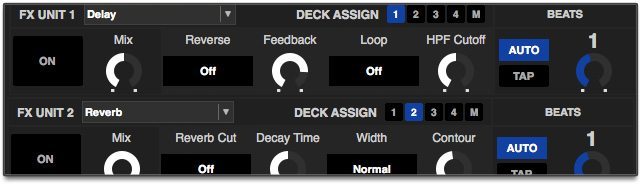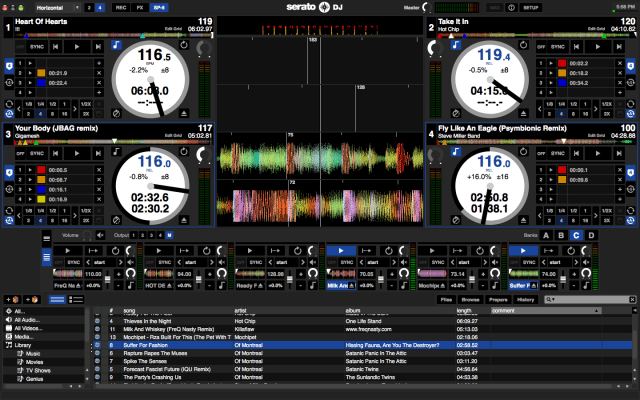Serato controllerists should feel like little kids at Christmas time right about now. The biggest software upgrade they’ve seen for some time is at hand, as Serato DJ begins to replace the outmoded Serato ITCH. With 4 decks, way better effects (courtesy of iZotope), 8 cue points and 8 loops per track, BeatGrid adjustment, the SP-6 sampler, and support for MIDI Mapping and Serato Video, Serato DJ has instantly made a Serato-based controller much more compelling.
Reviewed: Serato DJ 1.0 software
Manufacturer: Serato
Price: Free (but for use with approved controllers only)
Availability: Now available for the Pioneer DDJ-SX, with upgrades from Serato Itch for other controllers coming soon
System Requirements (Recommended):
Windows: Windows 7, Intel 2 GHz Core 2 Duo CPU for 32-bit use, Intel 2.4 GHz Core 2 Duo CPU for 64-bit use, 2 GB RAM (32-bit), 4 GB RAM (64-bit), USB 2.0 port, 1280×720 or higher screen resolution. (AMD processors are not supported.)
Mac: OS 10.6.8 or higher, Intel 2 GHz Core 2 Duo CPU for 32-bit use, Intel 2.4 GHz Core 2 Duo CPU for 64-bit use, 2 GB RAM (32-bit), 4 GB RAM (64-bit), USB 2.0 port, 1280×720 or higher screen resolution

The Good: Four decks of mixing in addition to the SP-6 sampler. 10 new effects from Izotope. MIDI Mapping and secondary controllers are supported. New interface with excellent variety of layout options. 8 cue points and 8 loops per track. Serato Video support (Serato Video plug-in comes free with Serato DJ for a limited time).
The Bad: Still tied to approved hardware. Not the same depth of effects choice of Traktor. Some buggy performance in v1.0.0. No keyboard shortcuts for certain layout options. Not enough short Loop Roll lengths.
The Bottom Line: Simply put, Serato DJ 1.0 makes gigantic improvements over ITCH. It’s hard to imaging any ITCH user who wouldn’t want to step up to Serato DJ right away. With the new software, new hardware is coming out to support it, and the support for MIDI Mapping with secondary controllers, Serato DJ will probably attract a lot of consideration not only from existing users, but also DJs looking to switch from another platform.
ROLLING WITH THE NEW
When Serato ITCH for DJ controllers debuted several years ago, I sized it up as being to DJ software what Ableton Live was to digital audio workstations (DAWs). It’s a bit of a simplification, but besides sharing a similar visual aesthetic, the two programs seems to share the goal of presenting incredible options for musical creativity while keeping the interface as unintimidating as possible.
Since then, Ableton Live has had to balance the growth of its amazing feature set with the maintaining of user friendliness. With Serato DJ, the New Zealand DJ company now faces a similar balancing act. Serato DJ is replacing Serato ITCH as the company’s all-in-one controller companion software, and it gives a ton of new features to those controllerists in one fell swoop. We’ll take a look at those features first before analyzing the accessibility of the new interface.
INTERFACE OPTIONS
Of a huge addition to Serato DJ comes by way of 4-deck support. With the extra decks and Serato’s traditional ability to display the decks and waveforms in a number of layouts, there are quite a few different looks you can give to the software.
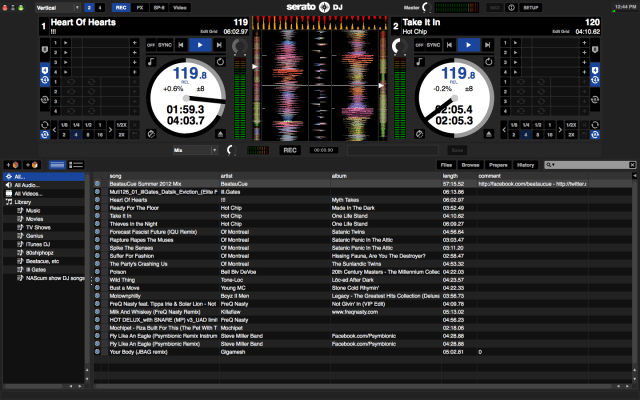
The layout option tabs are at the top left-hand side of the screen. They include Vertical, where the decks are on the left and right with vertical waveforms in the middle; Horizontal, where the decks are on the left and right with horizontal waveforms in the middle; Extended, where the decks are shrunken and the waveforms scroll horizontally across the entire screen; and Library, which further shrinks down the decks in order to maximize the Library section (spacebar toggles this option). Any of those layout options can be displayed with 2 or 4 decks.

Within the decks, you have the option of displaying the timing information for all 8 cue points, all 8 loop points or the first 4 cue points and first 4 loops. However, if there’s not enough screen real estate, like when you have 4 decks showing on a small screen, you may only have the option of showing either 4 cue points or 4 loops.
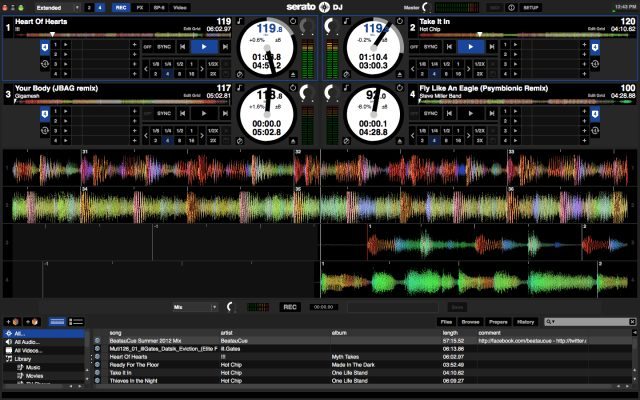
The Library itself can also expand by clicking one of its four tabs: Files, for opening and navigating through the file structure of your computer; Browse, for perusing all of your available music by genre, BPM, artist or album; Prepare, for holding tracks that you want to highlight from your Library (or to drag into a crate later; and History, which shows your track history).
There are three additional modules that you can display or hide by clicking their tabs: the recording module, the FX Units, and the SP-6 sampler. All three can be active at once, but only one can be displayed at a time. Also, the FX and SP-6 modules aren’t available without connected hardware.
FX UNITS
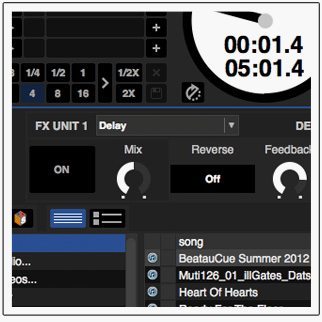 For Serato DJ’s two FX Units, Serato outsourced the workload to iZotope. For the unfamiliar, iZotope has over the years built a well-deserved reputation for making some of the greatest mastering and effects plug-ins around (and has now ventured into the synthesizer domain). A full-featured, stand-alone iZotope plug-in with the 10 effects offered in Serato DJ would probably sell for $200-300, so while the effect features are limited in Serato DJ, the sound quality is not.
For Serato DJ’s two FX Units, Serato outsourced the workload to iZotope. For the unfamiliar, iZotope has over the years built a well-deserved reputation for making some of the greatest mastering and effects plug-ins around (and has now ventured into the synthesizer domain). A full-featured, stand-alone iZotope plug-in with the 10 effects offered in Serato DJ would probably sell for $200-300, so while the effect features are limited in Serato DJ, the sound quality is not.
Each of the 10 effects–delay, echo, reverb, phaser, flanger lowpass filter, highpass filter, combo HP/LP filter, distortion, and ping-pong delay–are tempo synced according to either the track’s current tempo or to a Tap tempo button within the FX Unit.
The FX Units have four knob and four button controls. Two of the buttons generally control FX on/off and Tap tempo, and two of the knobs generally control the Level or Mix ratio of the effect, as well as the timing resolution of the beat syncing effect, with 30 values from from the tiny 16th note triplet all the way up to 32nd note dotted. The other two FX Unit buttons and knobs control the various parameters of each effect.
The sound of the effects uniformly lives up to iZotope’s high standards, and the parameter controls make for some sound-shaping opportunities not always found on a DJ’s palette. For example, the filter controls are what you’d expect and want: cutoff frequency and resonance knobs, LFO on/off, LFO waveform selection, and LFO Depth. But effects like the phaser and flanger include some fun options like the number of stages in the phaser’s filter or positive or negative feedback from the flanger that make experimenting with them a pleasure.
Each FX Unit can be assigned to any or all of the four decks, plus the master output.
SP-6 SAMPLER
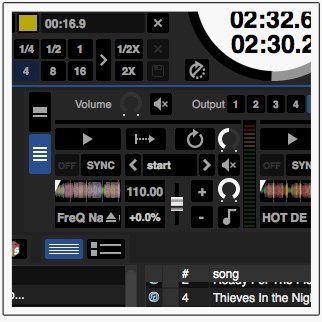 The SP-6 includes four banks of six sample slots each, and a sample slot can hold and playback any audio from the Library, including a short one-shot sample, a loop, or a full-length track. There are keyboard shortcuts for loading audio to sampler slots, or you can drag them in. The SP-6 has an overall volume and mute control, and you can designate the SP-6 to output its sound to any of the four decks or the master output (default).
The SP-6 includes four banks of six sample slots each, and a sample slot can hold and playback any audio from the Library, including a short one-shot sample, a loop, or a full-length track. There are keyboard shortcuts for loading audio to sampler slots, or you can drag them in. The SP-6 has an overall volume and mute control, and you can designate the SP-6 to output its sound to any of the four decks or the master output (default).
You can trigger samples from the hardware, from keyboard shortcuts or with the mouse. There are three types of sample playback: Trigger, which plays the entire sample and pressing Play again starts from the beginning; Hold, which only plays for as long as you hold the trigger; and On/Off, which plays the whole sample, and pressing Play again stops the audio.

Two buttons to the left of the SP-6 toggle the view mode for the sample slots from Simple to Advanced. In Simple mode, each slot still has a lot going on, including the track information and waveform, slot volume knob, sample repeat (loop) on/off, level meter and a Sync button. To be fully Beat Synced a sample will need an accurate Beatgrid, which you can check by loading it into one of the four decks. If there’s a BPM but not Beatgrid, the sample can be tempo synced only.

If you switch to Advanced sample view, each slot gets a lot busier, adding an individual sample gain knob, a mute button, keylock, a pitch slider, and pitch bend/nudge controls. Also, if you have already set cue or loop points for the sample inside a deck, you can select where the sample playback begins from the very start of the sample or from any of the cue or loop points.
RECORDING AND SERATO VIDEO
A simple but welcome Recorder module lets you save your mixes as either 16-bit or 24-bit AIFF or WAV files (selectable in the Setup menu). You just select your recording source (Mix for the master output), set your levels and hit the Rec button. Press Rec again to stop and then enter a file name and hit Save. The recordings automatically save to a “Recording” crate in your Library and to the Music or MyMusic folder of your computer.
The Serato Video plug-in is not a regular part of Serato DJ, but it will be available for a limited time when you upgrade from ITCH, so I highly recommend grabbing it and trying it out. It’s a very powerful addition that makes it easy to incorporate video into your set.
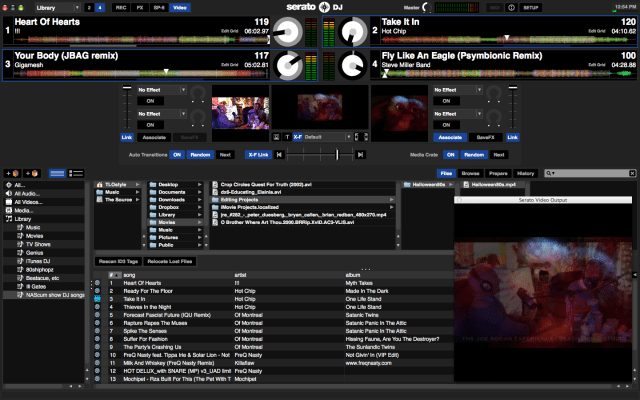
You can spin music videos with the same jog wheel control as plain audio, or you can just play and mix any two videos you like. You can choose to associate a video with a particular track or not, and you can choose to link the Video crossfader and channel faders with the hardware crossfader and channels 1 & 2 faders or not.
There are two effects slots per video channel with a ton of available visual effects and an effect amount knob for each one. You can also add crossfader wipe effect and moving image and text effects to the video output using images from your computer or your own original text.
If you have a secondary display connected, you can just drag the Serato Video Output window over to the second display and make the window fullscreen to show the video. Overall, Serato Video comes pretty close to giving you a full-featured VJ setup in an easy-to-use add-on. Also, if you plan on really getting into Serato Video, you’d really benefit from adding a second MIDI controller for it, now that Serato DJ supports secondary hardware controllers.
MIDI MAPPING
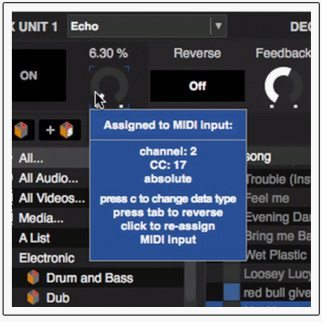 Serato DJ has adopted a pretty straightforward and familiar MIDI Learn capability for assigning controls to secondary controllers (you must still simultaneously use the primary Serato DJ-approved controller).
Serato DJ has adopted a pretty straightforward and familiar MIDI Learn capability for assigning controls to secondary controllers (you must still simultaneously use the primary Serato DJ-approved controller).
When a secondary MIDI controller is connected to your computer (making sure you have any necessary drivers installed), you can enter MIDI assign mode with the MIDI button in the top right corner. From there you can click on a control in Serato DJ and then move a control on your MIDI device to assign it. This is very similar to the MIDI Learn method in Ableton Live and other programs. The platters of the virtual decks are not assignable to secondary controllers.
When you’re finished setting up a controller, you can save the MIDI preset in the MIDI tab of the Setup menu.
LOOPING
For your 8 loop slots, you can employ manual looping, where you set the custom in/out points, or auto looping, which automatically set a loop according to the loop length selected from 14 choices, from 1/32 beat to 32 beats. With a loop set, there are buttons to halve or double the length, and to save the loop in the next available slot. Like the other track data, such as the cue points and the BeatGrid, the loops are saved to the audio file, and not lost if the file is moved or renamed.
If the Serato DJ controller supports it, Loop Roll mode is available. Loop Roll creates a standard Auto Loop, but only for the amount of time the loop trigger is pressed, and when the loop trigger is released, the playback position returns to the spot it would be at if the loop had not been triggered. This was a lot of fun to perform on the Roll section of the DDJ-SX’s rubber pads. However, for Loop Roll, it would be great if Serato DJ had as many loop lengths as the FX Units have beat sync values. Because Loop Roll isn’t much use for loops over 2 beats in length, it would be even better if there were more short loop options, such as 1/16 triplet, dotted 1/16, 1/8 triplet, dotted 1/8, etc.
PERFORMANCE
We tested Serato DJ on a 2012 MacBook Pro with a 2.6GHz Intel Core i7, 8 GB RAM, and OS 10.8.2 (Mountain Lion), with the new Pioneer DDJ-SX as the controller (we’ll have a full review of the DDJ-SX soon). Luckily, that laptop weighs in well above the minimum system requirements for Serato DJ, and it showed. With all four decks and Serato Video playing, as well as some visual and audio effects, the computer and the software barely broke a sweat. Serato DJ stayed stable and highly responsive throughout the entire testing process.
A couple of possible bugs did pop up. Several times the wrong cue point would play back, for example cue point 3 instead of cue point 2. Another couple of times, an effect deck would still apply its effect even after being turned off. Both of those behaviors eventually corrected themselves without stopping playback or crashing the software.
However, I’m not completely certain if the bugs were the fault of the software or the DDJ-SX. I should note that when I tried to update the DDJ-SX’s firmware, the firmware update gave me the message that the DDJ-SX was not connected to my computer, even though it clearly was and was able to control Serato DJ.
So given the inconclusive nature of those bugs, the rarity of their occurrence, and the 1.0.0 status of Serato DJ, the performance overall was very solid.
ALL-IN-FUN
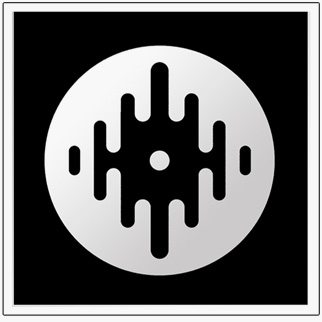 There’s no doubt that with the improved effects, greater number of cue points and loops, 4-deck support, recording and other enhancements, Serato DJ rejuvenates the Serato brand for all-in-one DJ controllers. It’s immediately much more exciting to dig into than what had become a fairly stagnant Serato ITCH.
There’s no doubt that with the improved effects, greater number of cue points and loops, 4-deck support, recording and other enhancements, Serato DJ rejuvenates the Serato brand for all-in-one DJ controllers. It’s immediately much more exciting to dig into than what had become a fairly stagnant Serato ITCH.
Support for secondary MIDI controllers and Serato Video open up entire new worlds of creativity as well. Overall, Serato DJ probably represents the most user-friendly professional-level DJ software there is. While it doesn’t match the sheer variety and sophistication of either Traktor’s effects or of Traktor 2.5’s Remix Decks, Serato DJ feels great to play.
With its side-by-side waveforms, you can choose a Tempo Sync–a “soft” level of syncing–Beat Sync, for exact syncing based on the (adjustable) BeatGrid, or no syncing at all. If you start on Beat Sync and perform some scratching, looping, etc. that throws off the Beat Sync, the software defaults back to Tempo Sync rather than throwing off the sound.
If the DDJ-SX is any indication, the total Serato DJ experience may depend highly on the controller used, and Serato DJ will still be restricted to approved controllers. The DDJ-SX is an absolute monster. We’ll review it soon, but in the meantime be on the lookout for rolling upgrades to Serato DJ for older Serato ITCH controllers.
Markkus Rovito is the DJTT technical writer, based in San Francisco, CA. Have a question or idea for a future review? Follow him on Twitter!