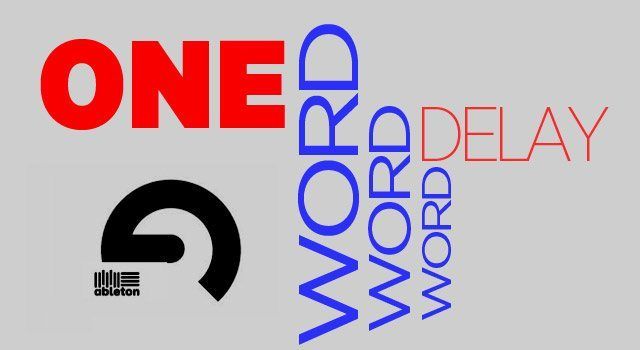In today’s Ableton tutorial, Brian Funk aka Afro DJ Mac is going to share a cool trick that will add delay on just certain words of a vocal performance. Most listeners will be focusing on the vocals more than any other aspect of the song. Therefore, it is important to make vocals as exciting and expressive as possible. If there is an important word, phrase, or note you wish to emphasize, a little splash of delay will cause that portion of the vocal to stand out.
There are two ways to achieve this effect; one is quite simple and involves using a return track, the other offers a bit more control and will be done with a custom Ableton Live Audio Effect Rack. Whether you are performing live or working in the studio, these techniques will allow you to add delay to certain words and phrases, on the fly, and add a new dimension of excitement to your vocal tracks.
One Word Delay Using Sends and Return Tracks
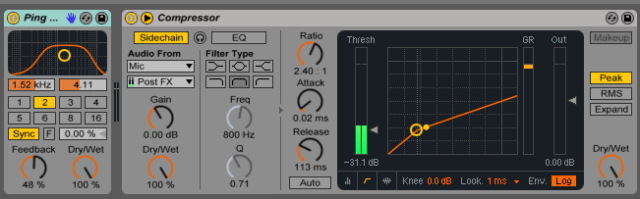
The easiest way to selectively add delay to vocal phrases is to set up a return track with a delay on it. Place any of Live’s delay effects on the return track. I prefer the Ping Pong Delay device because the repeats alternate from the left and right sides of the stereo field. Once the delay is in place, simply map the Send knob on your vocal track to any button on a MIDI controller. Whenever you want to add delay to a single word or phrase, press the button and when you want to turn the effect off, press the button again.
A benefit of this approach is that you can send any track to the delay. Perhaps you’d like to have the option to occasionally add some delay to a snare drum. Using a Return track allows you to use this technique on any track in your mix.
Further Reading: How To Create a Pitch Build Effect in Ableton
Extra Control with a Custom Audio Effect Rack
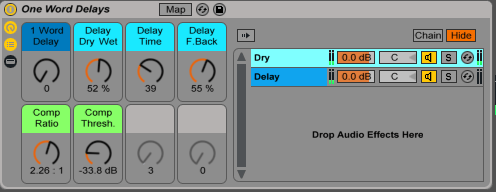
While the above method will work in many cases, there is no way to automate Return track effects in the Session View, so I need to keep all of my vocal effects on one track. To meet these requirements I’ve built an Audio Effect Rack, which you can download here at DJ Tech Tools.
The rack is made up of two chains. The first chain contains no effects and allows the vocal to pass through dry, without any processing.

The second chain is where our effects will be. Here I’ve placed a Ping Pong Delay and mapped some of its controls to the Audio Effect Rack’s Macro Knobs. Since I only want certain words and phrases to reach the delay, I have placed a Gate device before the Ping Pong Delay. The Gate’s threshold is set to 6db and the Floor is set to –inf db. This means that unless my vocal is above 6db (which it never will be), the Gate will prevent any audio from reaching the Ping Pong Delay. If I turn the Gate off, the vocal signal will pass through the delay.
This is the most critical control to this technique, so I’ve mapped the Gate’s on/off button to a Macro Knob on the Audio Effect Rack. I’ve named that Macro “One Word Delay,” and I’ve MIDI mapped it to a button on my controller. When I want to emphasize a word, I press the button on my controller, opening the Gate and allowing the vocal to pass through the Delay. I press the button again to close the Gate, preventing the signal from going through the effect.
Further Reading: Momentary FX in Ableton Live
Don’t Let The Delay Muddy Your Vocals
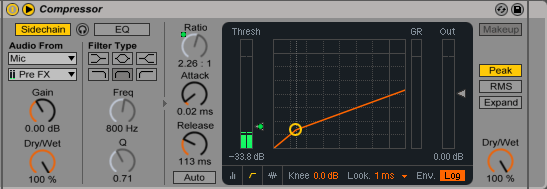
Often I like to use delays with lots of repeats. Unfortunately, those repeating delays can interfere with the other parts of my vocal, resulting in a confusing, muddy sound. To remedy this, I’ve set up a Compressor that will duck the delayed signal’s volume when I’m singing.
In the Compressor, I’ve activated the Sidechain input and set its input to my vocal track, Pre FX. So now the delayed signal moves out of the way when I am singing. This allows me to use some heavy delays, while maintaining the clarity of my voice. It’s having your cake and eating it too.
Further Reading: Compress With The Best
Download the Free Audio Effect Rack and Experiment
Check out the video tutorial for a walkthrough of how the “One Word Delay” Audio Effect Rack works. Then download it a try in your own projects. Keep in mind you are not limited to using the Ping Pong Delay. The delay can be replaced with a Reverb or any other effect you on a track.
This effect is not just for vocals either. Try it out on drums, synths or guitar parts. I’ve had a lot of fun using this idea on guitar tracks and mapping the “One Word Delay” Macro Knob to buttons on my MIDI sustain pedal. The sky is the limit!