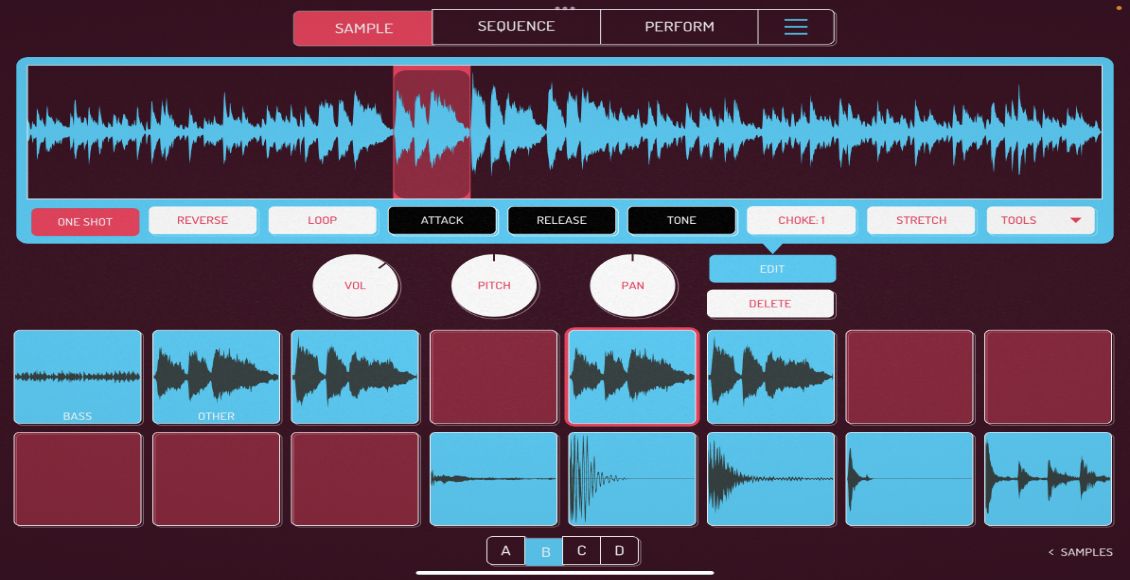If my digital music collection were to suddenly manifest itself into some kind of physical media, I’m sure it would look something like this picture. A random mess of scattered songs, from different places and times, each being a small surprise every time they were played. Fortunately, these tracks will remain in digital form and everyone has the option of re-organizing them with relative ease. The most obvious forms of organization involve play lists and smart tagging which have been previously covered in depth here and here.
Take it a step further and there are still many things that you can do besides basic organization that will keep your digital music collection in top shape and wont cost you a penny. After the jump I will discuss three methods in which we can better our music collection and the freeware available to do the job.
Like every other digital DJ out there, I have music files that are from all over the place. Releases from different online music stores, promo releases from different labels, and even some essential vinyl rips have made it onto my hard drive. Because of this plethora of music sources, I noticed a few issues when using Traktor Pro with my mp3 files.
First off, even with the auto-gain feature turned on, some tracks still tend to be noticeably louder or softer than other tracks. Secondly, not all of my album covers are being recognized. Lastly, although some djs have sprung to pay for key recognition software, those of us who are strapped for cash are left with poor options for getting organized by key. What you see below are some solutions for each of these issues and the freeware I have found to work best for each application.
Solution #1 – MP3Gain (http://mp3gain.sourceforge.net/)
MP3Gain is an easy to use piece of freeware that clears up the issue of different mp3’s from different sources having different volume levels. It automatically adjusts mp3s so that they all have the same volume. How will this affect the sound quality? Unlike other music analysis programs out there, MP3Gain does not decode and re-encode the mp3 to change its volume. This way the change is completely nondestructive to the file and all changes are completely reversible if you don’t like the outcome. Here’s a screen shot.
Using this software is very simple. Just add files or your entire folder, analyze the tracks, choose a target volume, and apply the “track gain” to the files. I chose 96db because in Traktor, this is where the auto-gain seems to think the mp3 is closest to the desired volume and will apply less than 1db of adjustment.
HINT: Be sure to use the “Track Gain” method of volume adjustment. This mode makes the software find how far each track is from the desired volume and applies a different amount of gain to each track. If done in “album gain” mode, then the software will assume each track has the same volume level and will apply the same amount of gain to the entire collection, not what we are looking for.
DOWNLOAD FOR WINDOWS: Download Page Link
DOWNLOAD FOR MAC OS: Download Page Link
WARNING FOR MAC USERS: The current version of mp3gain available for the MAC OS is unable to make a non-destructive change to the audio file. This means that, unlike the PC version, once you make a volume change, it is permanent. It is strongly recommended you make a backup of your music library before you run the software with your files.
Solution #2 – MediaMonkey (http://www.mediamonkey.com/)
The free version of this software will allow us to take any mp3 file and embed any image of our choice into the file as the album art. Here is a screen shot.
Using this software is fairly easy as well. Just add the desired mp3 into the “now playing” area of the player. Right click the track and select “Properties”. Go to the “Album Art” tab and click “add”. Then pick the image of your choice, leave the settings at their default, and click “Ok”. Your image has now been added to the file as the ablum art. At this point you will be able to open the mp3 in iTunes, Windows Media Player, and most importantly in Traktor, and your new album art will be there.
Windows download Link: Media Monkey Download (Just select the freeware version.)
MAC USERS: Sorry guys, but Media Monkey is (for now) only available on the Windows OS. After a good deal of searching however, I was able to find an iTunes script that embeds the whatever previously located and stored album art to the file. This way the image isn’t being stored in a separate location and it becomes part of the music file so it will move when the music does and will be automatically visible to in programs like Traktor, and doesn’t rely on finding the artwork in the dedicated iTunes album art folder.
The iTunes script for this can be found here: Embed Artwork v1.1
Solution #3 – Rapid Evolution (http://www.mixshare.com)
Rapid Evolution is a freeware alternative to the other key detection software on the market. Although its look is customizable through the various skins available for download on the site, this is a screen shot of the software with the default skin loaded.
Because this software run in JAVA, it is compatible on all operating systems. (PC/Mac OS/Linux) It allows you to detect the key and BPM of your tracks, and store it in the ID3 tag. It even allows you to analyze the key of a live audio input! This means that even if you don’t feel like like converting some of those old white labels over to a digital format, you can still determine the key and BPM without the piano and metronome. It is also very simple to use. Once you have your collection opened in the software, select the tracks you would like to analyze, right click the group of selected files, go to detect, then select “BPM” or “Key” depending on what you want to do.
Although the software isn’t 100% accurate, even at its highest accuracy setting, neither is the competition. There is nothing on the market right now that guarantees 100% accuracy in the field of key detection and BPM analysis. Rapid Evolution is also continuously being updated and revised, so look for new or beta versions periodically. As of its latest release (v2.12.7) it is also very stable. You can download it here for all platforms.
Download page for all platforms: Rapid Evolution v2.12.7
So there you go, three solutions to what I have found to be problems with my music collection. See if they work for you and hopefully you too will be able to get more out of your music files.
Kyle is a Dj TechTools regular, check him out at his home page