No DJ ever really makes it anymore without producing tracks, and getting into that game can be daunting, but Native Instruments’ Maschine Studio expertly combines a powerful, straightforward beat- and music-creation software with a top-notch controller. Whether you want it as a stand-alone system or expansion tool, Maschine Studio has something to offer to your musical goals.
Reviewed: Native Instruments Maschine Studio
Price: $1,099 (MSRP); $999 in the DJ Tech Tools store
Communication: MIDI over USB
Available: Now
Ships with: Maschine 2 software, power supply, USB cable, 8 GB Maschine 2.0 sound library, Komplete Select instruments.
Editor’s Note: All Maschine models now include Komplete Select, a collection of 10 Komplete instruments and effects worth $1000.
Weight: 7.1 lb. (3.2 kg)
Dimensions: 17 x 13.8 x 2.3 inches (43 x 35 x 5.9 cm)
The Good: Dual high-res, color displays present mini-versions of the software’s interface, letting you produce almost entirely from the hardware. Many dedicated and multi-function buttons streamline the workflow. Wonderfully re-worked Maschine 2 software, Komplete Selectrion, and 8 GB sound library included. Hosts AAX, AU, and VST plug-ins. Works as an AAX, AU, or VST plug-in within host programs. Onboard sampling. High-res WAV audio export.
The Bad: Color customization is software-only. Traktor effects not available within Maschine.
The Bottom Line: Maschine Studio can stand on its own as a powerful platform for quickly sketching out ideas or even for complete tracks, or it integrates seamlessly as a fully compatible plug-in. Although it lacks full audio recording, it has capable onboard sampling, and the expanded controller justifies its cost with workflow optimization.
WHAT’S NEW: MASCHINE 2.0 SOFTWARE
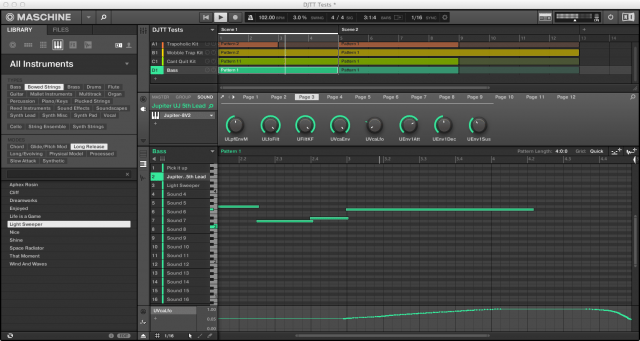
With the Maschine 2.0 software and the Maschine Studio controller especially, Native Instruments’ Maschine has taken the kind of quantum leap that Ableton Live took several versions in, where the software goes from being a very cool and useful music creation tool to being a full-scale production powerhouse.
Maschine 2 is still not a complete digital audio workstation (DAW), but it’s not trying to be, and it doesn’t need to be. With its near-total reworking for version 2, Maschine has a new audio engine, interface, mixer and Mix view, unlimited sound Groups (which work similarly to tracks in a DAW), unlimited effects, improved sampling, improved macro controls, improved plug-in hosting, new instruments and effects, and a pretty killer 8 GB sound library.
While Maschine 2 has great sampling abilities, it lacks multi-track recording. However, it can be used as a plug-in for almost any host software, including Ableton Live, Pro Tools, Apple Logic, FL Studio, etc. Maschine 2 will also create and import MIDI tracks, and host unlimited amounts of third-party VST, AAX, or AU plug-ins.
WHAT’S NEW: MASCHINE STUDIO CONTROLLER

The Maschine Studio controller builds off the massive improvements made to the Maschine MkII controller to become the dedicated producer’s top-shelf hardware option. Two beautiful high-resolution color displays stand out the most, and they are the heart of what makes Maschine Studio the closest thing you’ll find to a single-box production machine while still needing a computer to operate. The displays can show you truncated versions of almost everything shown in the software, as well as work as a supplementary display for the software.
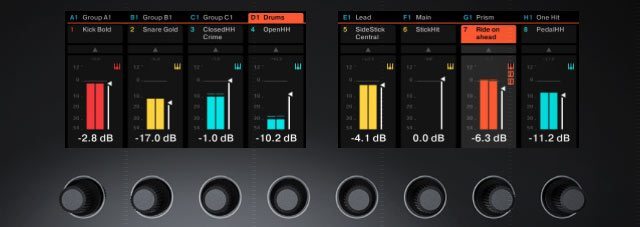
For example, you can mix the 16 sounds of a drum kit Group on the controller while the software is showing the Pattern and Scene Arrange view. For whatever operation you’re performing, the displays give you great visual feedback, and they adapt the functions of the unnamed 8 buttons and 8 knobs above and below the screens— providing quick hardware control over hundreds, if not thousands of overall functions within Maschine.
Besides the color displays, Maschine Studio provides a gaggle of dedicated and multi-function controls that you don’t get on the other Maschine controllers. A multi-function level knob and level meter occupies the top-right corner, and very handy Edit section with multi-function jog wheel sits in the lower-right corner.

On the back panel, two footswitch jacks and four MIDI ports help you expand your setup. The Maschine Studio can rest flat on a surface with four hefty rubber feet holding it in place, or you can use the two collapsible but sturdy legs to prop up the controller at a nice angle for working.
WORKFLOW: TRACK BUILDING

Everything on the Maschine Controller works in lock step with the software, and there are often multiple ways to accomplish a task on either the hardware or software. As a result, you can refine your working style as you use Maschine. On the one hand, Maschine Studio realizes the old-school producer’s dream of having a complete production environment on one piece of hardware in front of you, and on the other hand, you have the sumptuous, colorful new layout of Maschine 2 on the computer to exploit as you see fit.
The Maschine workflow for composing music works in somewhat of a hierarchy:
- starting with individual Sounds: an individual drum hit, one-shot sample, or any instrument sound
- that can be put into Groups of 16 Sounds.
- Each Group has Patterns—or sequences—that you create and then assemble on a timeline as Scenes—or groups of Patterns—with each Group getting its own track on the timeline
Although NI uses its own terminology and some unique methods, Maschine’s workflow feels very similar to building music in a regular DAW or Ableton Live, where you assemble clips (Patterns) as individual parts, which can be played back spontaneously live, or strung together as tracks (Scenes).
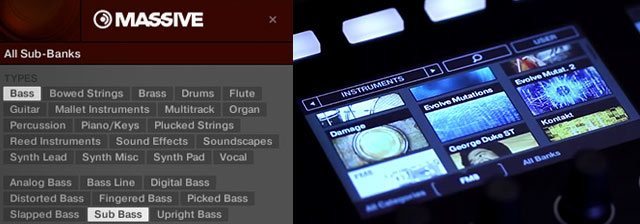
You start building your palette of Sounds and Groups through Maschine’s excellent browser. It sorts by Groups (usually drum kits), sounds, instruments, effects and samples, and filters by keyword tags or with text searches. Autoload lets you scroll through sounds quickly and audition them for a part of a pattern. The hardware Browse button brings up the browser on the Maschine Studio, and you can do all your sound searching, auditioning, and loading from there.
With sounds loaded up, select the Group you want with the controller’s 8 multicolored Groups buttons. Maschine uses its 16 excellent velocity-sensitive drums pads for much more than just inputting notes. The 8 pad function buttons to the left of the pads play a huge role.
For instance, to record a pattern for a Group, you can first hold down the Pattern button, and the drum pads will illuminate to show how many patterns there are, and which one is active. Select an unlit pad to create a new Pattern. Then you can use the Play and Rec transport controls to begin recording. You have a number of options for recording, like using the metronome, or using a count-off for live recording. Or you can just use the Step Mode button, which turns on the step recorder, where the 16 drum pads represent 16 recording steps.
If you’re playing with a noted instrument, use the Pad Mode button to turn the 16 pads into a keyboard input. You can set the pads to any note range you wants, all from the hardware, of course.

After recording patterns, you can edit the notes from the software or the hardware. Hardware buttons for Undo and Redo (unlimited), Copy, Paste, Quantize (or 50% Quantize with Shift), and others go a long way to letting you edit entirely from the software, and the jog wheel lets you move the playback marker within the timeline lightning fast.
Maschine 2 also include automation lanes. While recording a pattern, Maschine loops back within the selected loop area for overdubbed recording until you stop. To record automation for a parameter, like a filter on a synth, press and hold the Auto button, make your adjustments, and then release Auto. You can see the results underneath the Pattern edit window.

You’ll have plenty of options for automation, as well. Every instrument, sound, and effect in Maschine, the Control area between the Pattern and Scene areas lays out all the available controls in groups of 8 at a time.
If you use a third-party plug-in as an instrument or effect, you can either view and control the plug-in in its own software window, or the Control area maps out all of the editable controls onto Maschine knobs for you. If you toggle the Arrange view with the Mix view using the Tab key, you’ll also see the effects and instruments laid out in more comprehensive plug-in windows.
The Control area also has settings for audio and MIDI I/O routings, and swing and macro controls at the Sound, Group, and Master.
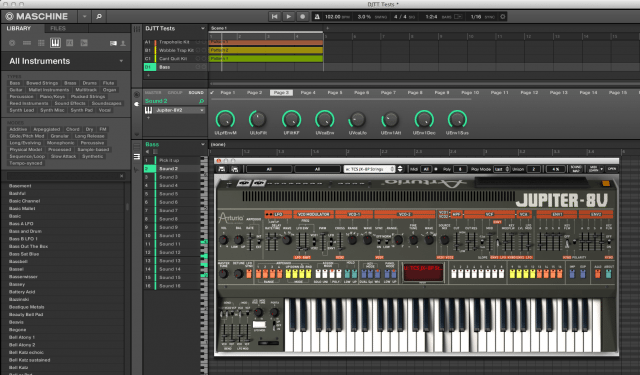
You can add plug-ins at the Sound, Group, or Master level. Maschine 2 provides 24 effects plug-ins—a comprehensive variety including a new Plate Reverb and Compressor. Maschine also includes the Komplete Selection group of instrument plug-ins, including the essential Massive synth, the Prism modal synth, and Scarbee Mark 1 electric piano. In addition to those, the Maschine Library includes hundreds of drum kits in most conceivable electronic and hip-hop styles, and hundreds of instruments comprising the gamut of synthetic and acoustic instruments, although heavy on the various types of synth basses, leads and pads.

Maschine 2 also added the awesome Drumsynths. The Drumsynths are plug-in instrument options for kick, snare, hi-hat, tom and percussion. They give you several sound types for each drum sound, and flexible synthesis options for shaping them, such as tuning, decay, and others that vary for each type, like Skin Tune, Noise and Specta controls.
It’s tough to complain about the effects and sounds that come with Maschine Studio. They are all full, professional NI quality. I do wish that registered Traktor users had access to Traktor’s effects in Maschine. The software easily integrates with any other NI product you have, but there’s not much interaction with Traktor.
SAMPLING
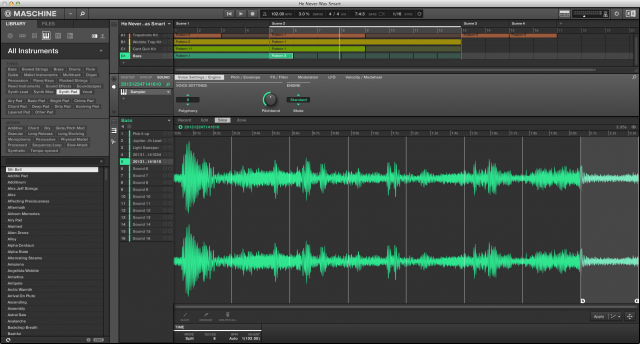
Maschine has a very capable software sampling feature, with which you can record, edit, slice up and map samples all from the Maschine Studio controller. You can record either any of four external inputs (not simultaneously), or internally, using Maschine’s Master out or any Group output as the source. To sample external sources, you’ll need to use an audio interface or your laptop’s internal mic, since Maschine Studio has no audio inputs or a mic. You can also record samples of any length, meaning that you could use Maschine to record full vocal tracks if you really wanted to.
After recording, you can edit start and end points, slice the sample and assign slices across the drum pads.
ARRANGING SCENES AND EXPORTING AUDIO
To turn your Maschine creations into finished pieces, you have several options. You could compose an entire arrangement within the software and then export the audio. The software exports WAV files at 16-, 24-, or 32-bit and 44.1 – 192kHz. You can export whole sequences of Scenes or individual patters to import into another software. Or you can of course use Maschine as a plug-in in a host program and incorporate it that way.
You can create more complex arrangements of your patterns entirely on Maschine Studio hardware. Hold Scene and use the pads to select or create a new Scene. Then you can populate the Scenes with one Pattern per group. Hold Pattern and use the drum pads to choose an available Pattern to add to the Scene. You can easily change Scene lengths from the hardware as well.
USING IT AS A CONTROLLER
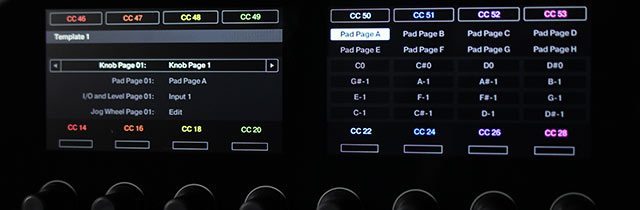
Like the other Maschine controllers, Maschine Studio can jump in and out of MIDI mode with the Shift + Channel buttons. In this mode, it’s a fully compliant MIDI controller for software over USB or hardware via MIDI cables.
Maschine Studio is designed specifically to control Maschine, so the layout may not be ideal for every MIDI application, but it’s great to have those soft and responsive drum pads, 8 knobs, and plenty of buttons at your disposal for other use. I used it as a MIDI controller for Mixed in Key Flow DJ software, and as a supplementary controller in Live 9.1, and it worked great.
Due to the size of Maschine Studio, NI seems to think it is specifically a studio instrument, rather than a gigging controller. NI just updated Traktor to 2.6.6, and part of the update was factory TSI mapping for Maschine + Maschine Mirko MkII for Traktor’s Remix Decks, but Maschine Studio did not get any TSIs for Traktor. Maschine Studio would not be my first Maschine choice for gigging, but again, I’d love to see some more interaction between Machine Studio and Traktor.
IN THE STUDI-YUDI-YO

If you have any addictions or a lack of free time, picking up a Studio could be hazardous to your lifestyle, simply because it is highly addictive, and it makes music creation very fast, and more fun than most other leisure activities. You may find yourself neglecting your Play Station, pets, and girlfriend once you sit down to work on this controller/production platform.
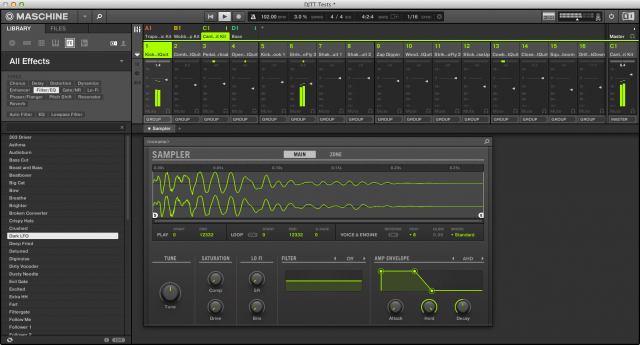
When compared to other Maschine units, Maschine Studio does come at a premium. Those attractive dual displays drive up the price, but they’re worth it to someone who appreciates locking into their instrument and not staying glued to the computer screen.
Maschine does have a bit of a learning curve. Even if you’re an experienced user of DAWs and looping tools, Maschine’s approach is a bit quirky. However, the excellent documentation and Getting Started guide walks one through it with relative ease, so new Maschine users (or new producers) shouldn’t feel very intimidated.
Once up and running, the flagship controller (optimized for the software’s latest workflows) noticeably speeds up the action when compared to other Maschine devices, especially those of the first generation. From the first Patterns you record, to the finishing mixing and arranging of Scenes, Maschine Studio will jumpstart your process and have you pumping out your musical ideas as record speed. It’s high-class all the way.
Watch: The Maschine Studio in action in our first look.
Markkus Rovito is DJTT’s tech editor. Want something reviewed? Let us know in the comments.









