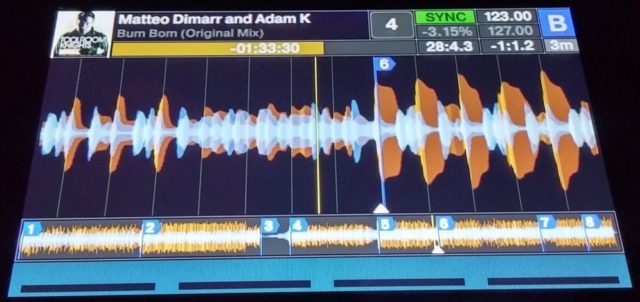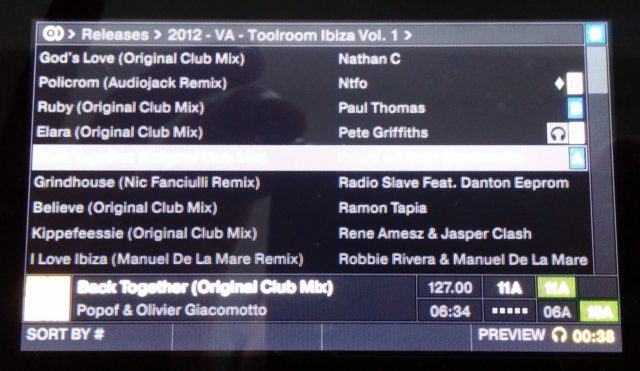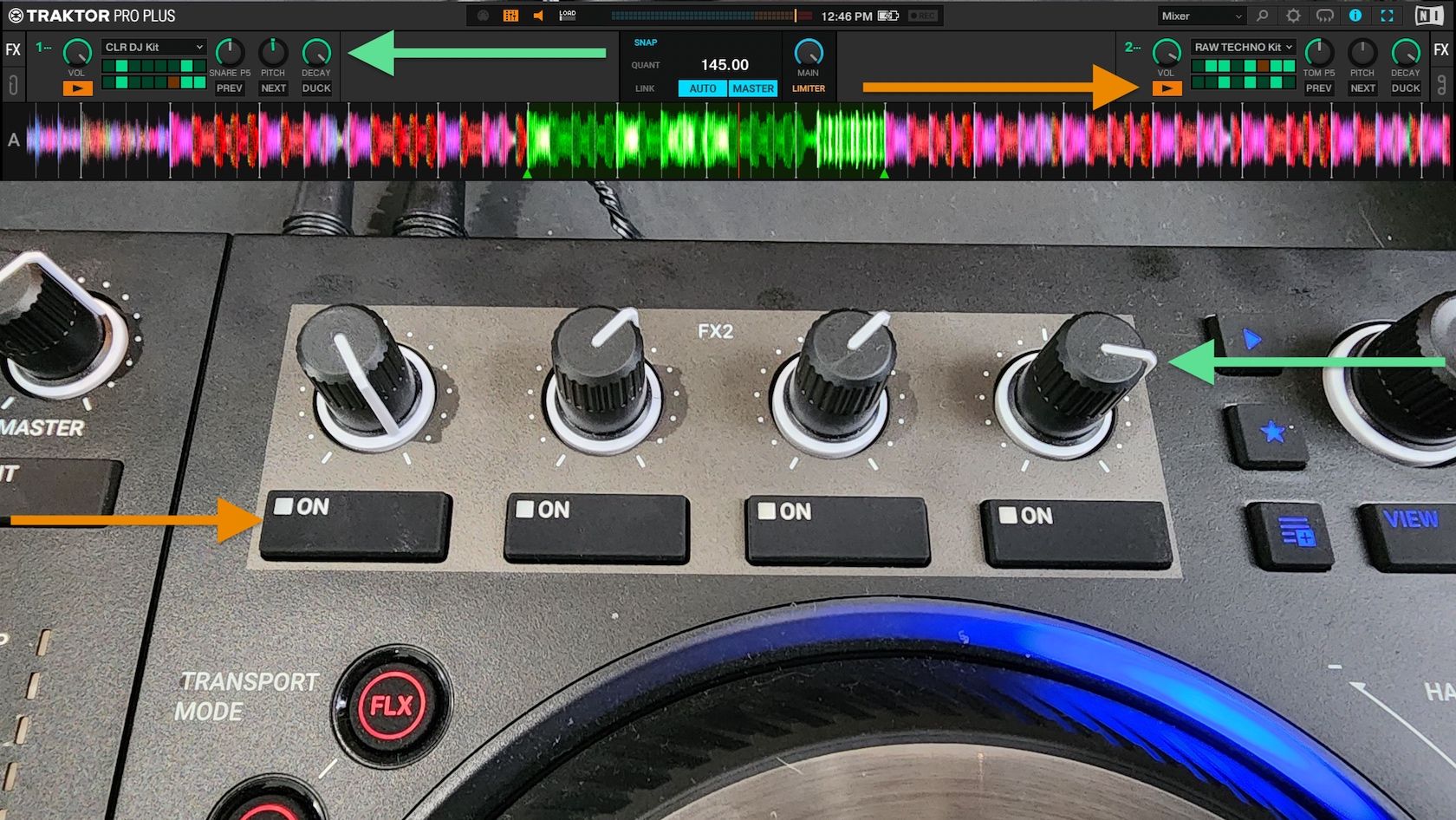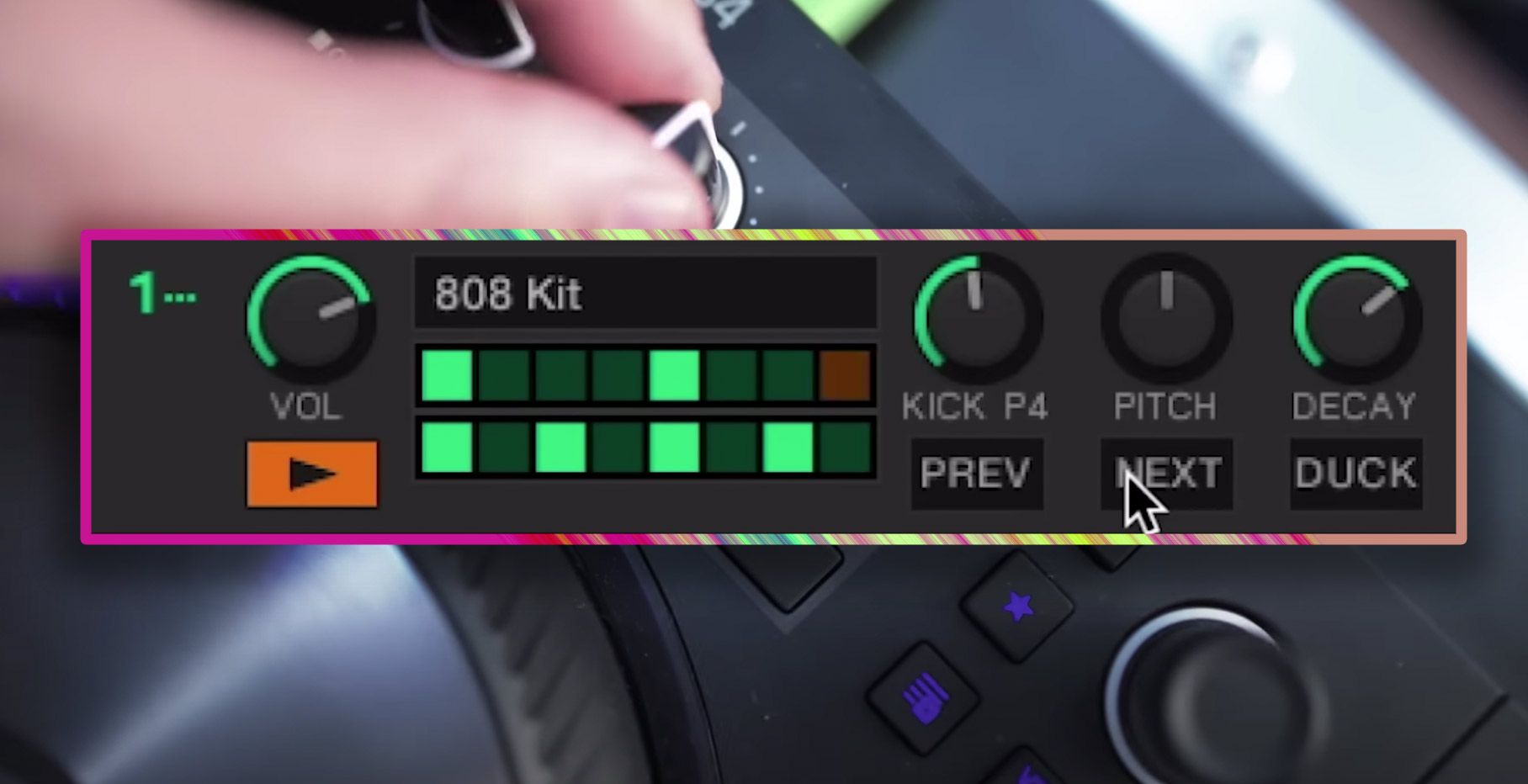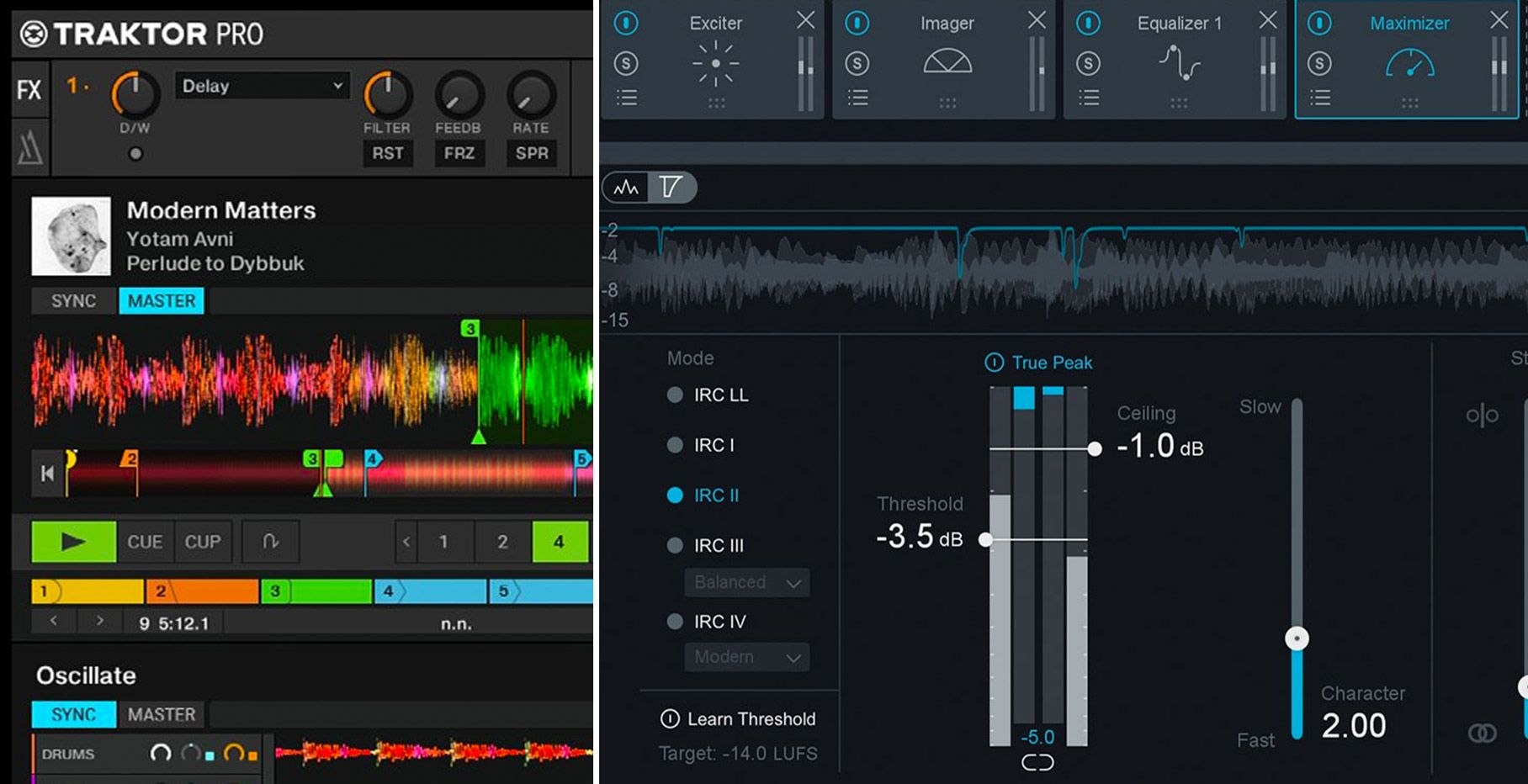The Traktor Kontrol S8 and S5 are two powerful Traktor DJ controllers with screens. But their power is limited by what information is shown on the screen – and for some, the default display wasn’t good enough. Check out a project by some enterprising DJs to hack the screens on these controllers with advanced layouts.
Out With The Old (Screens), In With The New
Customizing your DJ setup is one of the most exciting parts of being a DJ. We love to find new ways to modify gear to make it our own. This can mean adding stickers, custom knobs, changing the software layout, building a unique DJ booth, or any number of other projects.
But with modern digital DJ equipment, there’s often a closed system that prevents modification on the digital/software side. This often comes when there’s a new big advance – like adding display screens to DJ controllers. Having a window into Traktor on the Kontrol S8, S5, and D2 is great, but what if you want to change what you’re seeing? Too bad – until now.
Playing With QML Files
QML is a markup language based on Javascript used for programming user interfaces. Native Instruments uses QML files to help tell Traktor Pro what information is displayed on the screens on the Kontrol S8/S5/D2. Owners of these controllers already know what these displays look like. But what if they could be changed?
Two different Traktor power users took on their own independent forays into making their own versions of the heads-up displays on these controllers.
Sydes Custom Kontrol Screens
First up is Sydes, a user on the Native Instruments forums who, in late July, started a now-popular thread on the topic of modding these screens. He writes:
I have always wondered why the display of the S8 are so dull and boring and do not provide the info everyone is asking for. […]
I have rewritten the deckheader file completly from scratch, so it makes more sense and allows for easier modifications. [..] this is a first attempt at a new display format, showing lots more info then before, thus even further reducing to look at the PC screens. My ultimate goal is to completely remove the need for PC screens 🙂
His new heads up display shows substantially more information on the track screen:
As well as showing more details on the browser screen (I love that he has added indications for matching keys here with the four decks in the bottom right – green is one step away, orange is two steps away):
In addition to way more information overall, there’s Camelot keys instead of Traktor Open Key. Really handy for those of us who are used to looking at key one way on all tracks.
You can download the most recent (August 16th) version of Sydes’ deckheader here (installation instructions at the end of this aticle) – or read the entire thread on the NI forums to see if there’s something newer.
ErikMinekus’s Two Kontrol Screen Options
A second Traktor user also made serious forays into replacing the default screens on these controllers. ErikMinekus has his versions organized a bit better on GitHub, and there are two versions available:
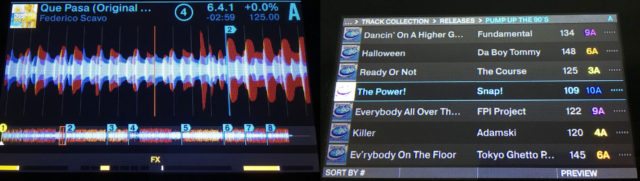
- Kontrol Edition: Default layout, but with spectrum waveform colors, and a lot of small annoyances fixed. See the readme for details.
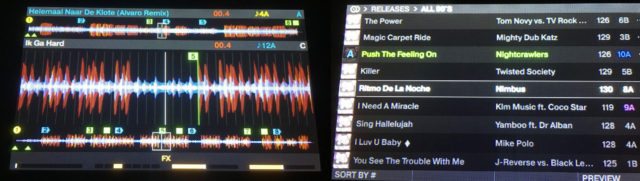
- Nexus Edition: Contains the same waveform colors and fixes from above, but the layout and features are inspired by CDJ/XDJ players.
Wondering what the functions and annoyances that have been changed are? Here it is straight from the read me:
Changes in appearance:
- Camelot keys
- FX overlay is always large
- Spectrum waveform colors
- Track deck header displays beats, remaining time, tempo and BPM
Changes in functionality:
- BPM coarse and fine adjustment are flipped
- [D2] Shift + Deck switches between deck A/C and B/D
- Timings have been improved
- Use the Browse knob to zoom in and out of the waveform
- Waveform zooming has been improved so that more beats are visible
How To Install
Erik’s written up a great simple guide on how to install custom QML files with Traktor – this should work with any of the three projects above:
Mac:
- Navigate to /Applications/Native Instruments/Traktor 2
- Right click Traktor.app, then click Show Package Contents
- Navigate to Contents/Resources/qml
- Make a backup of this folder!
- Replace the CSI, Defines and Screens folders
- Restart Traktor
Windows:
- Navigate to C:\Program Files\Native Instruments\Traktor 2\Resources64\qml
- Make a backup of this folder!
- Replace the CSI, Defines and Screens folders
- Restart Traktor
We hope to see continued development of alternative display screens on all controllers – the more customization, the better! Maybe NI could even take a hint from these projects and allow users to customize their screens without having to mess around with QML files?