A while back, we explained how you can learn to beatmatch with Traktor. What we didn’t cover was what you should look for if you’re a new DJ and buying hardware with an eye to learn beatmatching. A reader, Ian Ostaszewski, emailed to ask about exactly that: what would we suggest for beginner DJs who want to try beatmatching? Keep reading for our advice.
Why Learn To Beatmatch?
Maybe you want to start with a small investment in a controller, and then maybe progress to turntables if you manage to get beatmatching down. Even if you don’t need to beatmatch all the time (it’s not critical for DJs using software these days), it’s still worthwhile to have it to fall back on. If BPM counters or sync let you down for whatever reason, you’ll want this skill. With just few weeks of solid practice, you should start to become competent at beatmatching by ear.
Beatmatching Requirements
The suitability of a controller for manual beatmatching isn’t something that’s often highlighted in reviews. If you’re buying and want the potential of beatmatching, you may need to do a little extra research.
Two critical features to look for are:
- How precise tempo fader adjustments the hardware can register.
- The physical size of the tempo fader.
Jog wheels are worth looking for too. They’re a nice interface to have for tempo nudging, though you can use two buttons to replicate this, if a controller doesn’t have a wheel.
Fader Resolution

Tempo fader resolution is very important: how small is the spacing between each position on the fader? The higher the resolution, the easier to precisely beatmatch two different tracks. You’re able to move the tempo in smaller increments.
You might think that adjusting to tenths or hundredths of a BPM seem excessive, but it doesn’t actually take that long for two tracks with a tenth of a BPM difference to audibly drift apart. This makes long blend transitions trickier. In that case, you’d be tempo bending one track occasionally to keep them matched, perhaps with a jog wheel.
How to check?
It’s not always easy to tell from the hardware specification what the tempo fader resolution is. Most recent kit likely has decent fader resolution, but if you’re buying older models, this is definitely worth investigating. Asking existing owners on forums, such as the DJ TechTools forum, is one approach.
Trying the hardware out in person in a store lets you discover this first-hand. If you’re running Traktor, you can configure the deck display in Preferences to show the BPM (screenshot below). Once that’s set, a good resolution guide is to look at the smallest BPM adjustment you can make when the tempo faders are set to a narrow range, e.g. 6-8%. (You can also adjust the deck tempo range in Traktor Preferences)
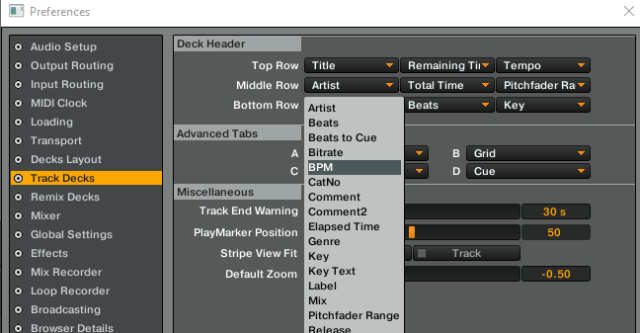
You’d be looking that the smallest changes you can make result in near continuous BPM changes of hundredths of a BPM ideally (i.e. 0.01-0.02), rather than having larger skips over values (e.g. 0.05 or more). With my VCI-100, I got the following result:

You can see that the smallest adjustment I can make is about 0.02 BPM. There might be slight (e.g. 0.01 BPM) fluctuation in the BPM changes you can see, presumably from rounding.
For hardware that communicates via MIDI, one sign might be if the specification mentions 14-bit MIDI. Note that other hardware, such as some of the Traktor kit, can also communicate via alternative, human interface device (HID) protocols.
What’s 14-bit MIDI?
What do we mean by 14-bit MIDI and why is it important here?
You might know already that computers work with binary numbers. These are base 2, rather than the usual base 10 numbers most are familiar with. Each digit in a binary number (a binary digit, or bit) can be either one of two values, 0 or 1.
This means that the number of representable values using a given binary number is 2 raised to the power of the number of bits in the number: e.g. a 4-bit binary number has 4 digits and so can be used to represent one of 16 values (2^4, i.e. 2 * 2 * 2 * 2).
The alternative to 14-bit MIDI is 7-bit MIDI where 7 bit values are used. These can only represent 2^7 = 128 values. So, a fader communicating by 7-bit MIDI can only have 128 distinct positions. For a ±6% tempo range, this means if we move the fader by the smallest amount detectable by the hardware, the tempo will be adjusted by about 0.05%. By comparison, most modern Pioneer CDJs have a better resolution: 0.02% at a 6% range.
Complicating this, as pointed out on the DJTT forums, the analog to digital converter may have a smaller resolution, e.g. 10-bit, and these converters generate a digital signal from the analog position of the fader. The possible values sent by the hardware might be reduced to 10 bits, even if it uses 14-bit MIDI values to communicate. Still, a 10-bit value still gives you eight times the precision of 7-bit, and should be enough to match (or exceed) the precision of a CDJ.
Made To Fade: Decent-sized Faders

Even if you’ve got a good resolution, if the fader itself is tiny, it will be difficult to accurately adjust the fader without skipping values. The old DJTT standard, the VCI-100, got an unofficial firmware upgrade which gave the faders higher resolution. Unfortunately, it’s still tricky to beat match precisely with it, as the faders are only a few centimeters long. With the upgraded VCI-100, you can get 0.02-0.03 BPM adjustments if you make the smallest, slowest and most delicate nudges. This may be less practical in normal use: it’s easier to skip over values just because the fader’s just too small.
How to check?
Well, how big the fader is a good indicator, the bigger the better: something comparable to those on a CDJ are probably ideal – around 100mm in length. Most new controllers will have tech specs that show the dimensions of the faders. If they’re not specified, you can estimate them from the dimensions of the entire unit, and make a guess from there.
Better yet, check in person on a demo unit. With the real tempo in percentage or BPM displayed, trying to adjust BPM with the fader precisely, and seeing how tricky it is to consistently make small adjustments. Even if you can’t yet beatmatch to test that out, it should give you a good indication of how suitable the controller might be.
Budget Beatmatching DJ Controller Options
There are brand new, budget options which may do the trick if you’re looking to try beatmatching. The Behringer CMD Studio 4a is a budget controller with relatively large 100 mm faders. I checked back in with Ian and he actually went for the Numark Mixtrack Pro, also with 100 mm faders, which he’s pretty happy with overall. The only complaint about the controller: the pitch markings get hidden by the fader cap as it passes over them.
There is an adage that the worse hardware you learn on, the easier you’ll find better hardware to work with. But, you’re better off buying something fit for purpose from the outset, if you can afford it and it’s available, especially when options for doing so don’t have to be too expensive. That said, you can still work with something that’s not ideal.
Short Tempo Fader Workaround in Traktor
I taught myself to beatmatch with a Vestax VCI-100, small fader notwithstanding. My workaround was to use the tempo fader for a close approximation, then a separate knob for fine-grain control. It’s an odd process, but still allowed me to get the hang of matching beats.
To do this in Traktor, you can map additional knobs to control tempo on a finer level of control, say, on a ±0.5-1% range. With this 1-2% total tempo range, even if we map this using a 7-bit MIDI knob, it gives you 128 positions. so every position is roughly a 0.01-0.02 BPM adjustment – perfect! Additionally, adjusting the knob to a definite position may well be easier than doing the same for a small fader. If you like, you can set an even smaller range still on the knob, so that you have to move the knob further to get a 0.01 BPM change.
Enabling soft takeover on the tempo faders is a good idea. Without this, if you’ve adjusted the tempo with the additional knob control, then touch the fader, the tempo will instantly jump to where the fader is, which might be audibly noticeable, as well as undesirable if you’re trying to beatmatch something else. With soft takeover, it’s a latching effect: you have to move the fader to “catch up” to the current tempo, before it starts responding again.
Where then?
Once you’ve got hardware and set it up for beatmatching, the next step is then lots of practice to train your ears to be able to distinguish the relative speeds of two simultaneously playing tracks. We’ve got a few tips of how you can use Traktor to do so:
Learn To Beatmatch With Traktor
Thanks to Ian Ostaszewski for the idea behind this article.






