In today’s mobile DJ tip, veteran mobile DJ and guest contributor Jon Strader tackles a very common issue for mobile DJs: music library backups! When you’re playing gigs where everything depends on your setup, how do you make and maintain a good backup music source? Redundant systems are the best solution for mobile DJs. Learn how Jon does it with dual laptops and iTunes Match, which helps to keep his collection organized across computers.
Doubling Up: Two Of Everything
Two of everything. That’s been my motto and I’m sticking to it.
In the wedding and special events world of mobile DJing, there are certain moments and formalities that only happen once. This is where having a backup plan in place to take control of any situation is so crucial. Anything can happen, especially at mobile gigs in unfamiliar DJ settings. You could be set up on a questionable table, there could be an unexpected drink spilled on your gear, or something as simple as a dead hard drive.

For my setup, I use two laptops with my Pioneer DJM-S9. This gives me the ability to quickly move to a secondary laptop if needed. The S9 (as with many other top-of-line mixers) have two soundcards for laptops running Serato. You can easily toggle between the two by moving the switch knob to computer A or B. So during a gig, I’ll have both laptops ready to go with Serato open – because technology is a finicky thing. Freezing and crashing can make a DJ panic in a heartbeat – and now imagine it happens during the first dance!
iTunes Match Makes Dual Laptop Libraries a Cinch
Preparation is paramount when important events call for specific tracks or key music. I’ve found that iTunes Match worked best for me with preparing for upcoming events. iTunes Match is included with an annual Apple Music membership – which runs about $99/year.
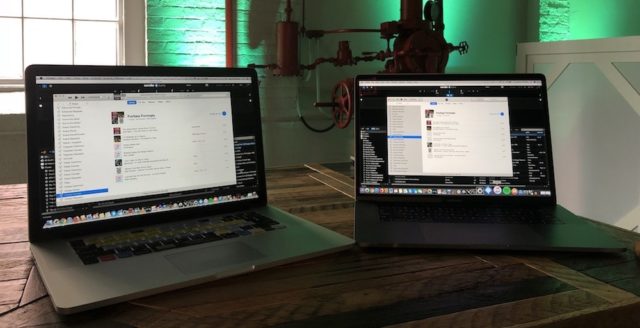
Creating playlists within iTunes while having both connected to the same network, the playlists and tracks literally appear on the secondary laptop. Using record pools or other acquired music, you may have to click the download cloud icon on your other computer to get them to your drive. The process take just seconds. All my music is also backed up to the iCloud through Match, which is also a piece of mind to any DJ outside of backed up hard drives. You can never have enough backups when you’ve spent years acquiring all your music.
iTunes always has been my go to for prep work and music organization. I then transfer those lists to crates in Serato.
Another benefit when using iTunes, you can transfer needed playlists and music to iPads. Yep, yet another backup on your backups. Before having the secondary laptop, I would also have everything ready on an iPad for a trusty source of music. Totally helps in a pinch if you need an auxiliary music player in remote places for maybe a wedding ceremony, or dinner & cocktail hours.
The One Drawback: DJ Software Metadata
So, if you’ve got two laptops, each running iTunes Match, and are expecting everything to copy over when using it with DJ softwares, be warned. No beatgrid, cue point, loops, or other software-dependent metadata will be synced over unless you manually copy your database folders. For Serato users like myself, that’s the one called _Serato_ that usually lives in your users’s Music folder.
This can be quickly synchronized if you set up a one-way sync from your master computer to the secondary one, because these folders tend to take up less space than the music themselves – but you still might have to re-find your music. Read more about moving/backing up a Serato DJ Pro library here. Be careful – if you set up a two way sync (for example, Dropbox), you may start to have some metadata discrepancies if things aren’t syncing immediately.
Jon Strader is a mobile event DJ based in Massachusetts – find him on Instagram or Facebook.





