The time has finally come – Ableton Live 11 is here. A major update to Ableton Live rarely makes its way around, so we’ll dive into every big addition – including comping, tempo following, MPE support, new instruments, effects, Live Packs, and much more.
But with that comes a few questions. How well does the new version perform? Are all the new bells and whistles worth the upgrade?
Reviewed: Ableton Live 11
Price:
– Live 11 Suite: $749 or $229 to upgrade from Live 7-10 Suite
– Live 11 Standard: $449 or $159 to upgrade from Live 1-10 Standard
– Live 11 Intro: $99
Available: Now
System Requirements:
– macOS: OS X 10.13 or later; Intel Core i5 or later, including Apple silicon; 8 GB RAM; up to 76 GB disk space for sound content
– Windows: Windows 10 (Build 1909 or later); Intel Core i5 or AMD 8 GB RAM; up to 76 GB disk space for sound content
20 years of Live
From humble and literally radical beginnings in 2001 as a loop-based music machine for live performance, Ableton Live has risen up to become the most popular DAW for producing electronic music, and one of the most popular DAWs in general. Each new version has brought it closer and closer to doing everything that the pro studio standards like Avid Pro Tools and Apple Logic Pro X can do, while also maintaining and strengthening its foundation of electronic music production based on the complementary Session (clip) Views and Arrangement (timeline) Views and the elastic treatments of pitch and time.
This review covers all the major new features in Live 11. However, it’s not practical to cover the overall ins and outs of the entire workstation – so if that’s what you’re after, seek out one of the many great video courses or books on Ableton Live.
Comping
“Comping” refers to a method of track recording and editing where the DAW repeatedly records multiple takes for a selected region until recording is stopped. This makes it convenient to record as many takes as you may need of say, a verse’s vocals, a finger-drumming performance, or even a full song’s worth of either audio or MIDI before stopping the recording.
You can then select any portion of those takes you want to keep, and compile those portions, or “comp” them, into a single track.
Many popular DAWs have featured comping for years, so it’s cool that Live users can now benefit from this time-saving function. In the Arrangement timeline, turn on a looped region, begin recording audio or MIDI, and when the region reaches the end of its loop, another take lane will be created underneath the main track lane. It continues to create take lanes horizontally until you stop. The resulting take lanes have an audition (speaker icon) button in their track header for you to listen to them. For any parts you want to keep, you select those part and hit Enter, choose Copy Selection to the Main Lane from the context menu, or use the Draw tool to select regions, and that portion will be pasted seamlessly to the main lane of the track.
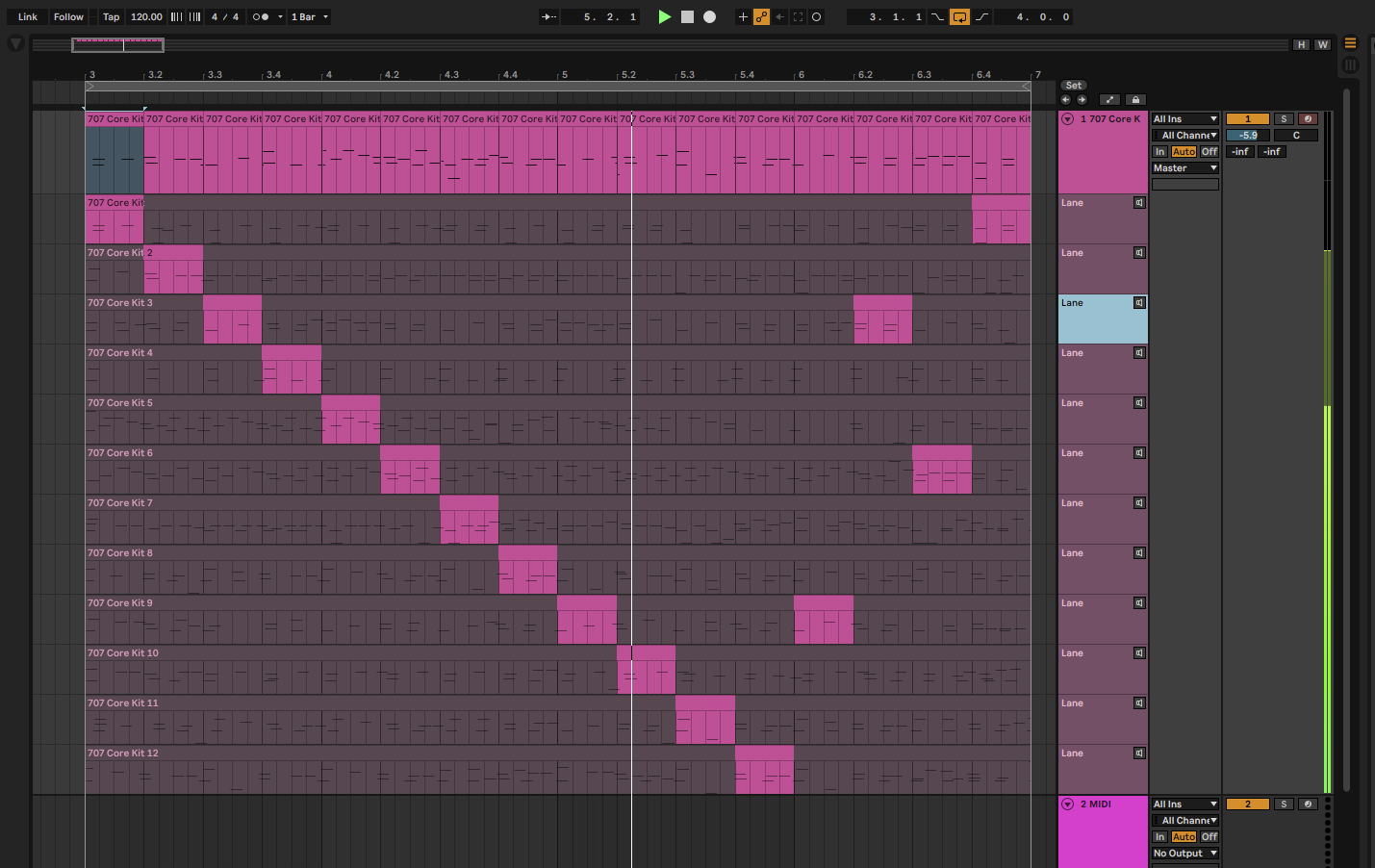
Live 11’s comping implementation works very smoothly, and it’s great for situations when you’re figuring out parts, trying different vocal inflections, or just trying to perform the perfect 16-bar beat. You don’t have to fill up the timeline with one long take that will mostly be thrown out in the end anyway. This makes editing multiple takes much faster.
You can also edit the take lanes like normal Arrangement View clips and copy them into Session View clip slots.
Linked-track editing and multi-clip MIDI editing
Any Arrangement View tracks—audio or MIDI—can be linked through the track header contextual menu so that you can make edits to all the linked tracks simultaneously (see video). You can have more than one group of linked tracks, but each individual track can only be a part of one linked group. Also, you can unlink any track from a group at any time.
You can now select multiple MIDI clips in a track and edit them simultaneously in the MIDI Note Editor. A new Focus button in the Editor highlights a single MIDI clip for editing, and you can click through the different clips in the Editor to Focus them.
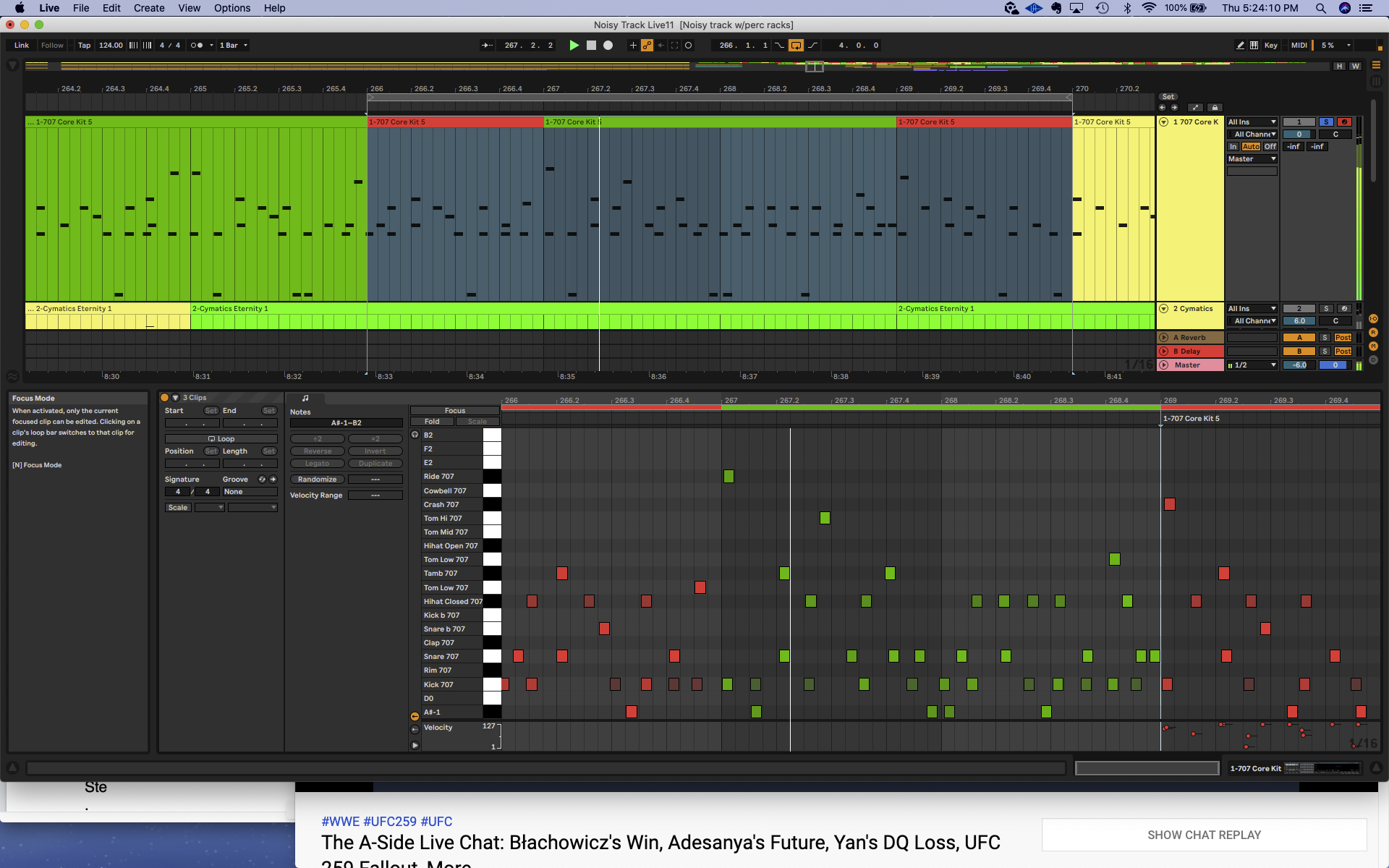
Tempo Following
A new Tempo Follower in the software’s top Control Bar will adapt Live 11’s tempo to that of an incoming audio signal. This can help bands who play backing tracks from Live and want the backing tracks to follow the drummer’s tempo rather than vice versa. It can also work for example to send a DJ set’s audio into Live 11 so you can use Ableton’s beat-synced effects while DJing (see video).
This is a great addition to Live 11 for live performers. In practice, the reaction time for Live 11 to pick up the incoming tempo felt a little slow. It took a couple of seconds to read the incoming tempo, even when it was just a heavy 4/4 kick beat. If I were to slowly and smoothly pitch the music up or down, Live 11 did not react as smoothly and steadily with its tempo. I’m hoping this is something Ableton can iron out in an update.
Follow Actions and Session Scenes
Follow Actions are optional and randomizable instructions for what happens next after a clip plays in the Session view. They can add variety over time to a track’s clip playback by messing with the order of clips.
There are some updated options for Follow Actions in Live 11:
- You can link Follow Actions to a certain clip length.
- You can Jump next to any specific clip, and assign a probability to that action.
- All the same Follow Action options now also apply to Clip Scenes from the Session View Master track.
In addition, from the Session View Master track, you can assign a specific tempo and time signature to any Scene.
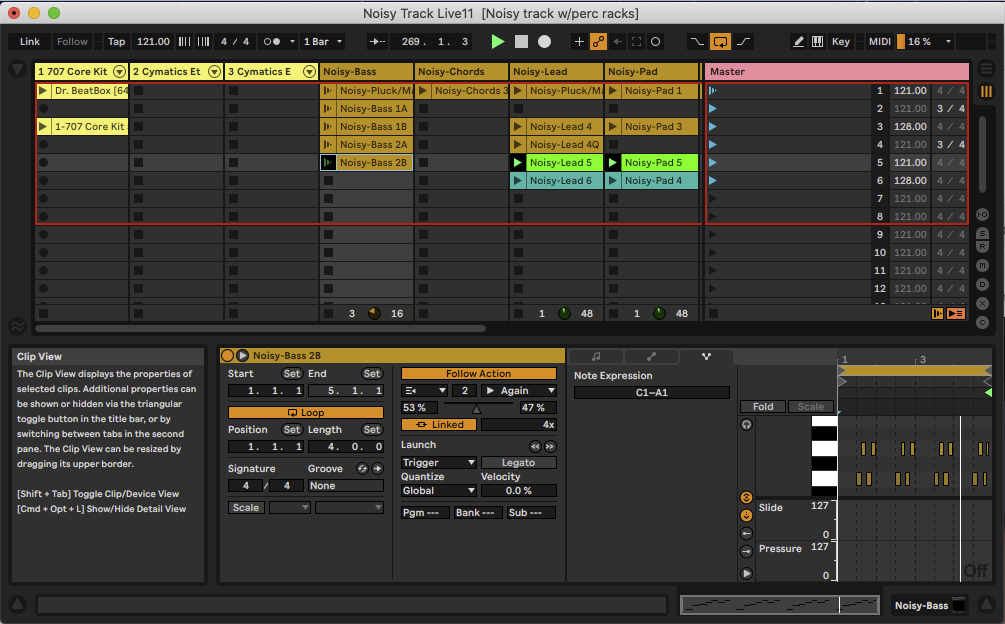
MPE support
Live 11 has joined other DAWs like Bitwig Studio, Logic Pro X and Cubase in supporting MIDI Polyphonic Expression (MPE). What you get with MPE is multiple extra “dimensions” of simultaneously playable MIDI control per note: bends, slides, and pressure per note in Live 11.
To add more expressive feeling to sounds and instruments using MPE, you’ll need an MPE controller that lets you play MIDI notes with up to five types of expression per note. Examples of these include all of the Roli controllers, several Keith McMillen controllers, the Roger Linn Linnstrument, and the upcoming Expressive E Osmose. For the many people who don’t have a full MPE controller yet, MIDI controllers that have polyphonic (per-note) aftertouch but are not fully MPE-compatible – such as the Ableton Push 2 –can still enjoy part of this new benefit (check out the audio clip below).
So far, Live 11’s implementation of MPE gives a number of its devices—the Wavetable synth, Sampler, Simpler, and Arpeggiator—MPE response to bends, slides, and pressure per note, in addition to the standard velocity. Drum Racks, Instrument Racks, and MIDI effect devices also now support per-note MPE. There are a number of new MPE presets for the compatible instruments in the Browser, including Live 11’s new Brass Quartet, String Quartet, and Upright Piano (see below).
Within those devices and racks, you can adjust the response to pressure slide, and pitch in an MPE Control window, and in an MPE tab, you can assign individual parameters’ reaction to MPE control.
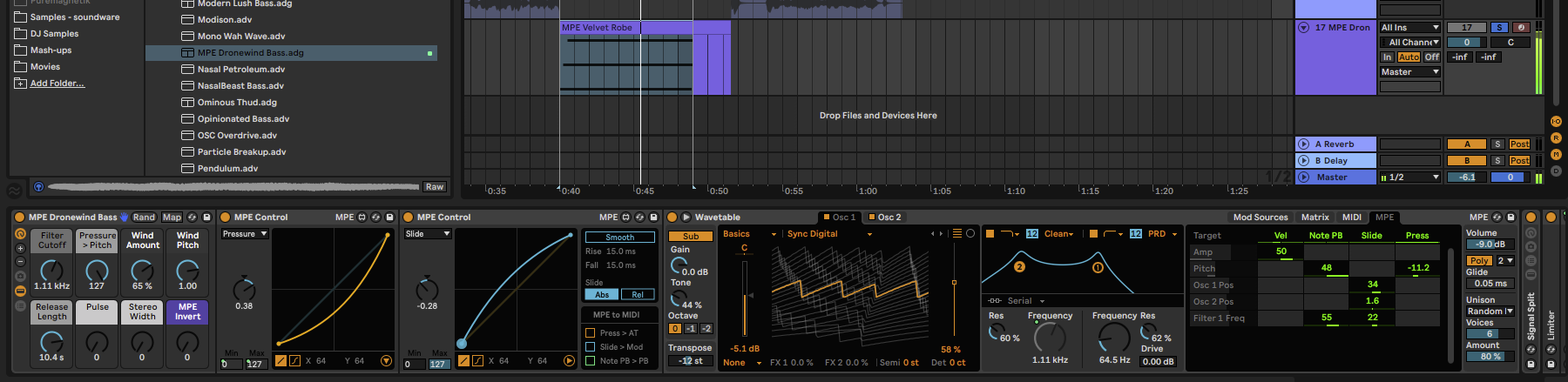
Along with this, you can edit MPE data in individual edit lanes in the MIDI Clip Editor. Live 11 also supports third-party MPE-compatible plug-ins and will send MPE data through the External Instrument device to control external hardware.
Macro Controls and Macro Snapshots
Devices and Racks now have up to 16 macro controls instead of the previous 8. Macro +/- buttons display more or less of them, and even better, a Macro “snapshot” button show sets of Macro variations, where the Macro controls are saved at their current settings. New and certain updated Live 11 instruments and effects have multiple Macro variations already saved, and it’s like have a whole new set up sounds at your instant recall. You can save your own Macro setting variations, and a new “Rand” button randomizes the macro controls’ values, which you can also save as a variation if you like (see video below).
While these Macro additions may seem rather simple, they should really appeal to Ableton device-heads who love the simplicity of setting up and tweaking Macros from a controller. Also, for people creating Drum, Instrument, and Effect Racks to share or to sell, the savable Macro variations are a great way to add more value and to show off your sound-design skills.
Scale Mode for MIDI clips
A Scale button in the MIDI Note Editor shows which notes in a MIDI clip are in the scale with blue highlights on those notes in the piano roll, and shows the root note of the scale with a larger blue highlight.
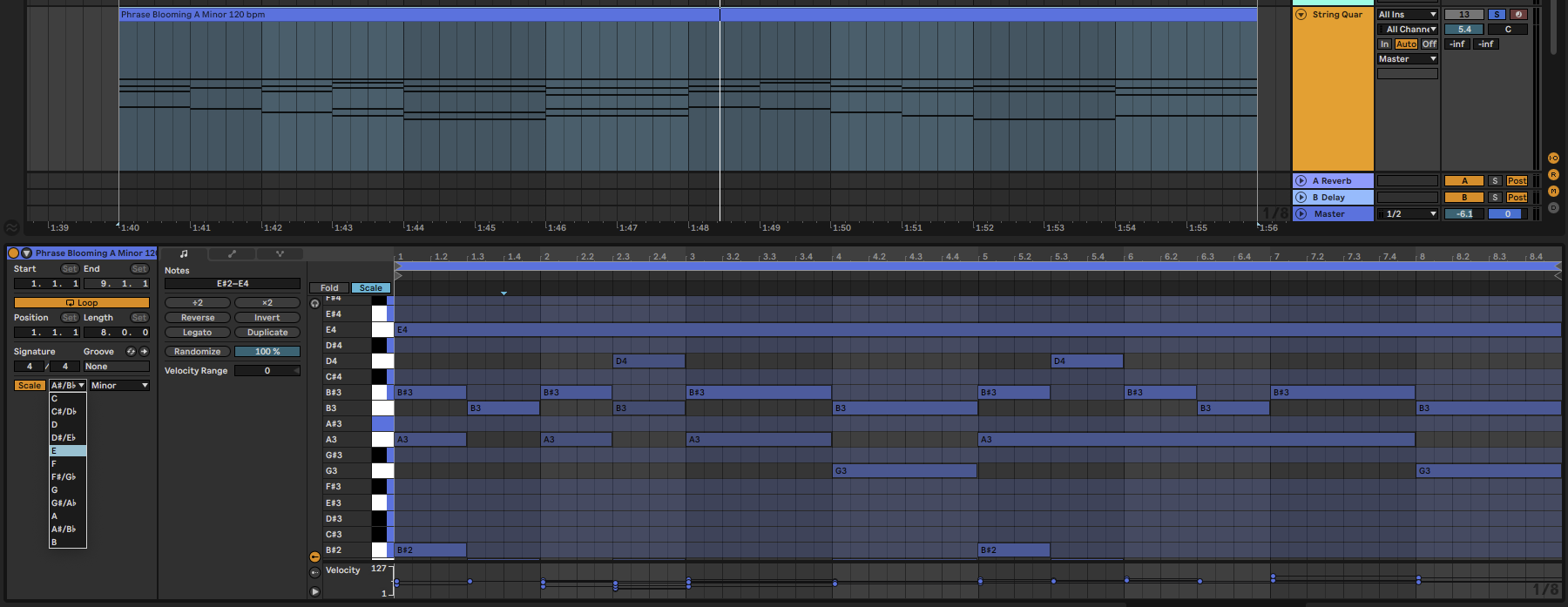
There is also a new MIDI Note Draw Mode with Pitch Lock, so that drawing in MIDI notes will be constrained to a key.
Note and Velocity Chance
In the MIDI Editor window, each note has a Probability value you can set, along with a button that randomizes the probability for a note to play. There’s also Velocity probability, the probability that MIDI notes will playback within a set velocity range.
Look and feel
Live 11’s general look and feel has been updated in various ways, including greater contrast to the user interface’s colors and shades that I noticed right way in comparison to Live 10. New look and feel options in the Preferences let you make grid lines more pronounced, which I also appreciated for clarity.
A new CPU usage scheme shows an Overload indicator if your processor gets overloaded, which sometimes briefly cuts out the audio. There’s also a more detailed CPU drop-down that shows Average use vs. Current use.
A new Templates section in the Browser has several included templates like 8-track recording, Demo & Sketch, and Podcast Template, and is a nice new shortcut for storing your own templates as well.
New Instrument and Effect Devices
With all of its included Instruments, Clips, Samples and assorted Live Packs, Live 11 is now up to a whopping 76GB of material for you to produce polished tracks. This includes a massive selection of Drum Racks, Clips (mostly loops), and sampled Instruments, which comprise the bulk of the downloadable offerings.
Live 11 steps up with eight new Live Packs that are centered around playable Instruments, but also include MIDI clips, samples, Effect Racks, and assorted other assets.
There are also four very interesting and specialized new audio effects, and several updated effects: Redux bit reducer, Phaster-Flanger, and Chorus-Ensemble.
I let audio examples do some of the talking for these new additions, but even those can still only scratch the surface of what these new tools can do.
Brass Quartet by Spitfire Audio (Live Pack)
Live 11 includes three instruments/Live Packs by Spitfire Audio (one of the most respected producers of sample libraries for composing and songwriting): Brass Quartet, String Quartet, and Upright Piano. (Worth noting: if you make music and don’t have the completely free Spitfire Labs plug-in, you’re in for a treat when you download it.)
All of the packs come with some MPE-compatible presets, and many of the presets include Macro variation snapshots, making it quick and easy to find a variety of high-end acoustic tones for your tracks.
Brass Quartet’s presets provide a variety of sustained notes and short note bursts and special-use sounds. Its realism and playability is something a lot of producers can’t get out of brass libraries unless they spend significant cash, so it’s a welcome addition to the overall Live 11 package.
String Quartet by Spitfire Audio (Live Pack)
Similar to Brass Quartet, the String Quartet instrument presents a variety of dynamics in its presets, from loud and out-front to pleasantly beautiful to moody and tense. Again, the realism on display and lack of “synthiness” to any of these acoustic sounds makes it a valuable resource to reach for again and again.
Upright Piano by Spitfire Audio (Live Pack)
Good piano instruments are easier to come by than strings and especially brass, but this Upright Piano has a ton of classic character – making it ideal for hip-hop (add a vinyl effect to it, and people will think it’s a vintage sample), ambient, and dramatic music of any kind.
Hybrid Reverb
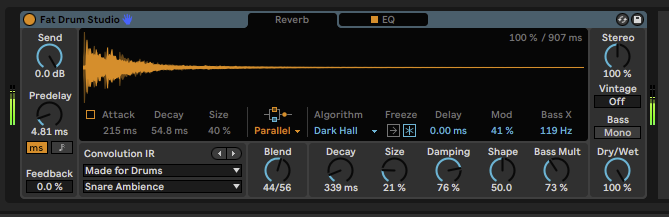
This combines a convolution reverb with algorithmic reverb, and also an EQ that selects the frequency range to be affected. Convolution uses audio samples to create a reverb profile. It comes with dozens of it own convolution reverb files for its presets, but you can also drag in audio files to experiment with your own.
Spectral Resonator
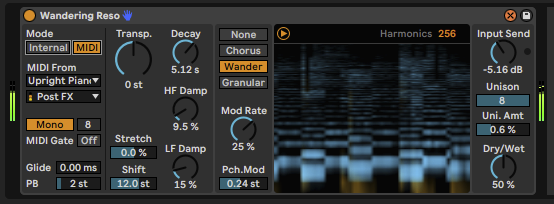
Besides being a cool and distinctive effect that adds a sort of metallic reverberant sheen to sounds, Spectral Resonator can also be “played” by MIDI notes to make those resonances melodic.
Spectral Time
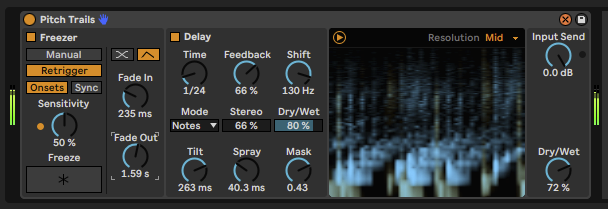
Another spectral effect, this time with delay and time-freezing. It also has great metallic character. While you can use it subtley, when pushed to greater extremes, it can get seriously filthy, and I think electro and bass-music producers will love it.
Pitchloop89 (Live Pack)
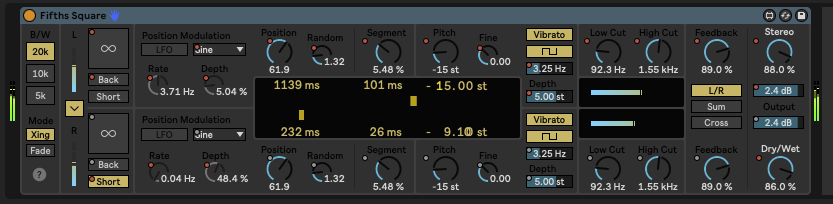
This is a glitchy, shaky, pitch-shifting delay Max for Live device based on the old Publison DHM 89 behemoth signal processor from 1978. It’s kind of like a digital version of tape-loop delay machine popular for dub music. As a Live 11 device, it’s a flexible sound-mangling machine for creative FX, improv, and performance.
Inspired By Nature by Dillon Bastan (Live pack)

This Live Pack for Live 11 Suite contains six Max for Live instruments and effects that were inspired by behaviors from nature and physics.
Mood Reel (Live pack)
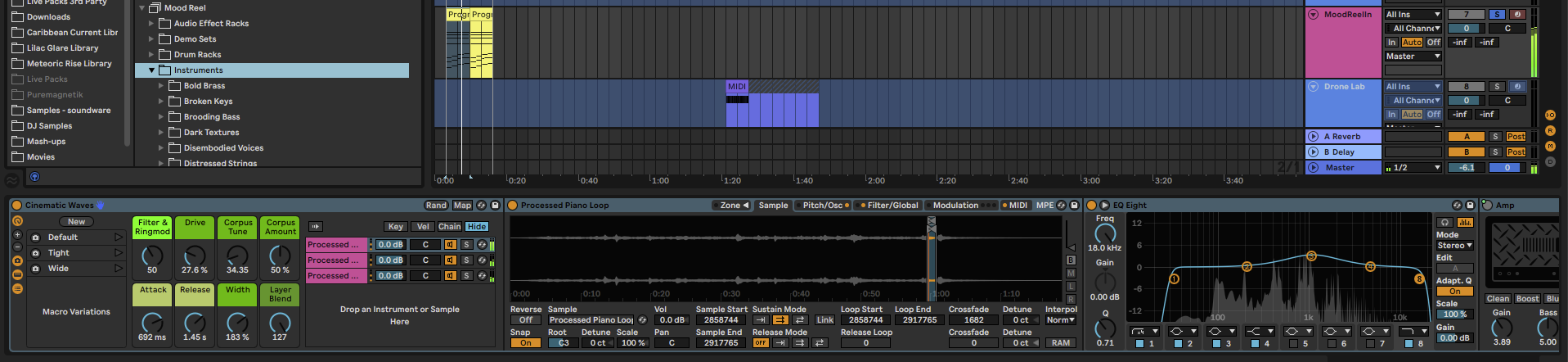
A huge pack of modern cinematic tools, Mood Reel features more than 300 total Instrument, Drum, and Effect Racks and more than 2,000 samples from more then 20 contributing artists. If it were a soundware product, it would cost at least $50 if not quite a bit more, and it could merit its own review. Instead, these two demos will provide a brief but accurate picture of these evocative sounds that would fit perfectly in new Netflix sci-fi or suspense film.
Drone Lab (Live pack)

Another impressive, purpose-driven pack of instruments, effects, MIDI clips and improvisational Live Sets, Drone Lab is basically what it’s name implies. It’s a full set of tools for creating droning music and soundscapes equally suitable for blissing out as for freaking out, depending on how you flip them. Minimal techno, ambient, film scores, lo-fi hip-hop, and more will all benefit from these vibes.
Voice Box (Live pack)
This is a Live Pack of Instrument, Drum, and Effect Racks made up of multisampled male and female vocals, processed and sliced to be used as melodic instruments, percussive kits, or straightforward sung vocal samples.
Upgrades for the Upper Crust
If you’re in the lucky group of Ableton users who rock the full Live 11 Suite license and/or the Push 2 controller, here’s what’s new for you.
Updates to Push 2’s Functionality
Along with items like the Native Instruments Maschine MK3 and the Presonus FaderPort series for Studio One software, the Ableton Push 2 ($799 with Live 11 Intro; $1,198 with Live 11 Standard; $1,398 with Live 11 Suite) is one of the gold standards in my mind for controller hardware made specifically for production software. Making music in Ableton Live with the Push 2 controller simply becomes a more fluid, efficient, and enjoyable experience because of the Push 2’s excellent layout, comprehensive features, beautiful color display and one-to-one mapping with Live 10 –– and now, Live 11.
You can produce tracks in Ableton Live without any controller, with a generic MIDI controller, or with the many third-party controllers that focus on Ableton Live (Novation and Akai make some great options). You don’t need to shell out for the Push 2 –– but if you do, you’ll get Live 11 at a bundled price.
The updates to Push 2’s functionality with Live 11 don’t add anything wildly new, but they do guarantee that the Push 2 will respond to and reflect all the new features in Live 11. For example, the visual displays in Live 11 new effect devices, Hybrid Reverb, Spectral Resonator and Spectral Time are seen and controllable on Push 2’s display. The Push 2 is also linked to the new Scale and Key modes for MIDI clips in Live 11, so changing the scale in the software will adjust the scale of the Push 2’s 64 key pads.
Push 2 will also show all of the extra 9-16 Macros in a device, so you can control them all from its encoders. Finally, with Push 2’s pads, you can apply different levels of aftertouch to individual notes in Live instruments and plug-ins that support polyphonic aftertouch. That “Poly” Pressure mode also applies through Live 11’s External Instrument device for controlling third-party hardware.
New in Max for Live
Max for Live comes with the Live 11 Suite, the highest level of Ableton Live, and inserts the wildly tweaky Max development environment into the Ableton Live system. With it, you can build your own tools for sequencing, looping, visuals, live performance, and instruments and effects. While only a fraction of people end up making their own devices, having Max for Live gives you access to another world of the most interesting, complex, and wacky modular synths, pattern sequencers, visual synthesizers, fun and frivolous things like arcade-style games, and basically anything that developers can dream up.
Live 11 Suite comes with more than 100 Max Instruments, Audio Effects, and MIDI Effects, and there’s a vast third-party world out there of Max for Live devices for free, donation, or set prices.
Some of Max for Live’s update in Live 11 include:
- Routing MIDI to and from Max for Live audio effects and instruments.
- User interface performance improvements.
- MPE compatibility.
- New API additions and an oscilloscope object for Device creators.
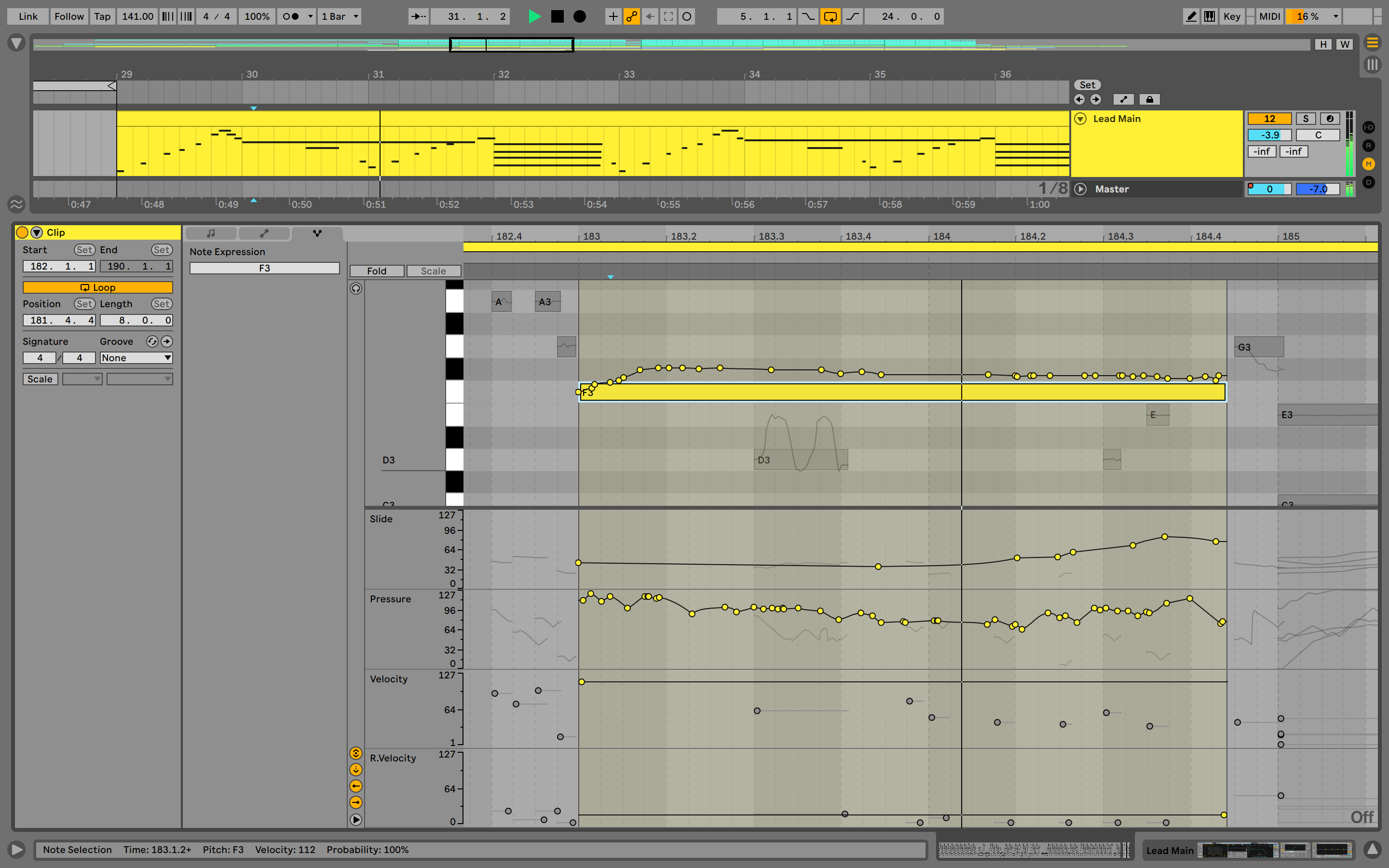
11’s not quite high enough
Personally, I happen to be one of those who loves the new cinematic scoring tools and Spitfire Audio acoustic instruments, the MPE control, the comping, and just about everything else – so needless to say, I’m a fool for this new version.
I do hope, however, that there will be an update that can address what seems to be a higher CPU use and latency when recording MIDI or audio tracks. Many of Live 11’s new devices seems to be particularly processor-intensive from their complexity, but even equivalent Live sessions from Live 10 struggled when opened in Live 11. They strained the CPU to a noticeably greater degree and caused some latency when recording MIDI or audio tracks. (note: I’m using a 2017 15-inch MacBook Pro; 3.1GHz quad-core i7 processor; 16GB RAM.) The Tempo Follower’s response time also needs some improvement. Perhaps those areas can be tightened up with an incremental update soon. But if that’s just the price to pay for this new version, I’ll be saving Live 10 and my Live 10 projects just in case, until I’m in in the market for a new computer.
Should you upgrade to Ableton Live 11?
With its emphasis on sounds like the Spitfire Audio instruments and Live Packs that seem to support scoring to picture, as well as new features like comping that traditionally address musicians recording acoustic instruments (yet are still good for almost any type of track-making), the new Ableton Live 11 update may not seem completely essential for all producers of DJ-oriented music. The new effects and instruments sound amazing and will take a long time to fully exploit, and there’s bound to be something for everyone in the new feature set –– whether it’s the extra Macros and savable Macro snapshots, new track editing abilities, or MPE compatibility.
However, unless you really resonate with some of those new additions, I don’t believe you should feel compelled to update to Live 11 right away, –– particularly if you’re strapped financially. There will come a time, though, when so many Ableton users have upgraded to Live 11 that if you want to collaborate with another Live user or purchase someone’s Live Racks, Live Packs, Templates, etc, you may have to have Live 11 to do so. And when that time comes, I don’t think you’ll regret it.
And if you’re new to Ableton Live, there’s never been a better time to get started with it. With every passing update, it becomes more of a universal tool that offers a comprehensive music-creation environment worthy of most-popular DAW status.
Interested in trying out Ableton Live’s new generation for yourself? You can grab it here.





