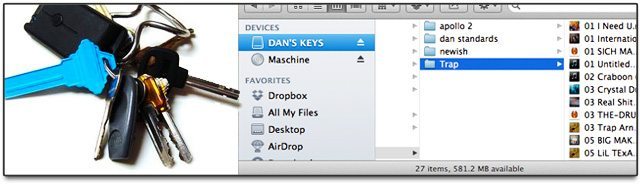As DJs and producers, the amount of time that we put into finding, organizing, and preparing tracks is often drastically higher than the amount of time we actually spend DJing. Ever considered what it could be like to lose all of that hard work? Today we’ve put together a guide of some of the best ways to back up your DJ and live performance data so that you’re always ready to play a gig.
As a digital DJ, the proper alignment of your digital world is integral to a smooth set. Let’s imagine for a minute that your computer is gone – whether it’s stolen, or your hard drive has completely crashed, or perhaps even just that you left it at home by mistake (seen it happen!). Using this hypothetical situtation for this article, let’s first discuss what you should have backed up and then in the second half of the article, how to back up that data.
WHAT YOU SHOULD BE BACKING UP:
As an absurdly frequent computer user, I recommend creating a regular backup system to protect all of your digital data, especially if you do a lot of content creation like a lot of our producing readers do. That being said, we’ll only focus on the files you’ll want to have to recreate your DJ or performance setup in a breeze. When thinking about what you want to keep safe, consider:
- Software/Hardware settings (Preferences, history, MIDI mappings, waveforms, cue points)
- Music libraries (critical playlists, your most used crates, or even an entire collection)
- Project files (for producers, all of your hard work!)
- Dependencies (VSTs, Plugins, Drivers)
SAVE THE SETTINGS
Backing up software and hardware settings will be different for each software. You don’t have to do this very often, but make sure to update your backups when you do alter your workflows – like moving to four decks instead of two, altering or adding a new controller.
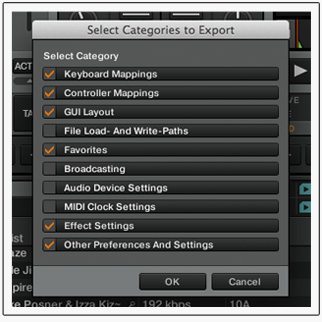 In Traktor, saving your preferences is simple – just open the Preferences Window, click the big export button at the bottom, and select every important checkbox, and you’ll be able to choose a location to store your preferences. You’ll want to make regular backups of your Traktor “User Data” folder, as noted by Native Instruments forum member exokinetic in his Ultimate Traktor Backup thread (see links at the end of the article).
In Traktor, saving your preferences is simple – just open the Preferences Window, click the big export button at the bottom, and select every important checkbox, and you’ll be able to choose a location to store your preferences. You’ll want to make regular backups of your Traktor “User Data” folder, as noted by Native Instruments forum member exokinetic in his Ultimate Traktor Backup thread (see links at the end of the article).
“This is where all your history, traktor .tsi settings files, and other specific information for YOUR Traktor install is located. You want to back up everything in this directory to your backup location(s) as frequently as possible, as it contains your history. This also contains a file called “collection.nml” that is important for importing your music collection to a new computer. **very important** wherever you import these files onto the new computer, you must go into Traktors settings and set that import location as Traktor’s root directory in the traktor settings “data location” tab.”
Of course, if you want to back up your entire Traktor collection (or individual playlists) and the associated audio files, one of the fastest ways to do this is by right-clicking on the Track Collection in your browser and selecting the “Copy Tracks To Destination” option.
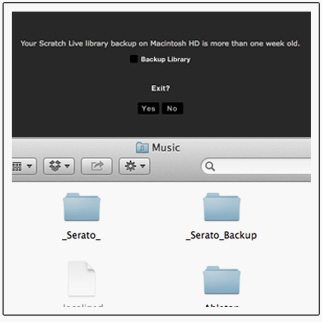 In Serato software (Scratch Live, ITCH, DJ Intro, and soon, DJ), preferences and your library data are saved into two folders locally on your computer – “_Serato_” and “_Serato_Backup”. The first is constantly updated with changes you make everytime you open your software. The latter is a user-prompted backup – when you close the program, it will check to see if your data has been recently saved in the backup folder, and will prompt you to let it do so if necessary.
In Serato software (Scratch Live, ITCH, DJ Intro, and soon, DJ), preferences and your library data are saved into two folders locally on your computer – “_Serato_” and “_Serato_Backup”. The first is constantly updated with changes you make everytime you open your software. The latter is a user-prompted backup – when you close the program, it will check to see if your data has been recently saved in the backup folder, and will prompt you to let it do so if necessary.
Nevertheless, those folders are both in the same location – so you’ll want to make sure that you have one or both of them set to copy to your master backup solution regularly. Also, there’s no equivalent method as in Traktor to copy all of your collection and music data concurrently to one location – so you’ll just want to consider how to best backup your music in other ways:
BACK UP YOUR LIBRARY
When it comes to backing up your tracks and library, it’s often helpful to take two different approaches – the complete library backup and the gig-on-the-fly backup.
The complete library backup is just that – a master copy of your entire music collection. This should be regularly updated, especially after going on a big music discovery spree. Make sure that the folders that you back up in this process include any playlist or organizational that’s a part of the collection. For many, simply making a regular copy of the iTunes folder will be sufficient.
The gig-on-the-fly backup should be the backup that you have with you almost all of the time, and ideally should be in the form of a USB key drive. Let’s say you’re headed to an event where one of the scheduled DJs backs out – if you’ve made one of these backups ready and left it on your keychain, the gig could very easily be yours. Plug into a computer or a set of CDJs and go! If you’ve got great playlists for different types of gigs and sets that you play often, be sure to turn them into folders on this drive so you can find the tracks you want quickly. It might be tempting to load your entire library onto these drives, but carefully curated and reliable songs and playlists will make many ad-hoc sets significantly easier.
While you’re figuring out exactly what or how much of your data you need to be carrying with you or sending into the cloud for your emergency DJ set, consider all of the backup solutions options available. With the help of some of our community on Twitter, we’ve compiled the top three most common methods for digital DJs to keep their sets ready to go should disaster strike.
DJ BACKUP 1: THE USB KEYCHAIN DRIVE
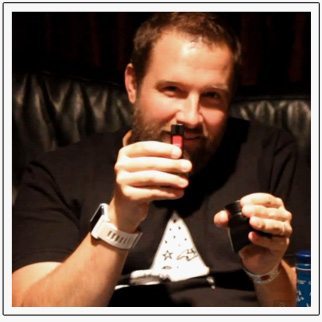 Cost: Varies widely, increasingly affordable
Cost: Varies widely, increasingly affordable
Recommended: SanDisk 64GB, $37 on Amazon
Advantages: Extremely portable. Supported in multiple CDJ models.
Disadvantages: Need to remember to plug in + update regularly.
The USB drive seems to now be the most ubiquitous DJ backup device, having rapidly taken over that role from burnt CDs and DVDs as reusable flash storage dropped dramatically in price over the last five years and USB-ready CDJs have become commonplace in club installs.
Many DJs will store their entire collections on these drives – like San Francisco’s own Claude VonStroke (pictured to the right) and replace a massive physical amount of CDs or vinyl to lug around.
We recommend having at least two of these that are exact copies of each other – if only because they’re small and easy to misplace, take advantage of the cheap cost and add another redundancy to your backup plan.
DJ BACKUP 2: THE CLOUD (DROPBOX / ICLOUD / BOX.NET / ETC)
Cost: Free for limited storage, subscriptions available.
Recommended: iCloud or Dropbox
Advantages: Cloud-based – can’t forget it at home. Can automatically update when files change, can sync with mobile devices.
Disadvantages: Requires occasional internet to load files back to loaned computer. Not realistic or economical for full/larger libraries.
@djtechtools Dropbox 500GB account for all mp3 collection. Learned it the hard way.
— DJ NightLife (@DJNightLife) October 19, 2012
Online backup storage has become a cheap solution for hosting a large amount of data in the cloud – with Dropbox and Box.net leading the way in automated local synchronization. One of the best parts about using these solutions is that changes can be automatically synchronized no matter where you are – so set your Traktor collection folder to be synced, import and prepare a bunch of new tracks, and close Traktor, and your changes will all automatically upload to your backup.
The cloud is great simply because it’s an off-site backup – if your house burns down and both of your backups with it, the files you’ve uploaded are ready and waiting. The biggest drawback is that you’ll always need an internet connection to get those tracks playing again – but the peace of mind of knowing your tracks and hard work are in a secure data center is incredible.
Industry giants like Apple, Amazon, Microsoft, and Google have jumped on the bandwagon as well with iCloud, Amazon Cloud Drive, SkyDrive and Google Drive respectively all offering very similar solutions. In these cases, it’s best to think about what type of devices you’re trying to sync to and choose an according service. For instance, if you want your files to be synced from your Macbook Pro across to your iPad and your iPhone, iCloud is probably the easiest solution to set up.
DJ BACKUP 3: BOOTABLE BACKUP
Cost: Software needed is cheap/free
Advantages: Have everything you need exactly how you left it. Boot from any computer with the same OS. Probably the best type of backup you can have.
Difficulty: Takes time and remembering to plug drive in for regular re-syncing to be really ideal.
@djtechtools #djsurvery Super Duper clones my current system and makes my external drive bootable incase my Hard Drive takes a dump on road.
— RRL (@rrlproductions) October 18, 2012
Creating a bootable backup is one of the more advanced techniques for backups. With a bootable drive, your complete workstation can be lost and assuming you’ve had a recent backup, you’ll be able to use any computer with hardware compatible with your operating system and boot right back into where you left off – even if the main hard drive in the computer is completely dead!
A lot of our readers mentioned using a program called Super Duper (OSX , $27.95) to create bootable drive backups – especially good because it only copied the data that has changed since the last backup, making it way more efficient than starting from scratch each time. Windows users, the only imaging software with a similar differential and incremental backup feature that we know of is Macrium Reflect (Windows, $44.99) – know of anything better?
A MULTI-TIERED APPROACH
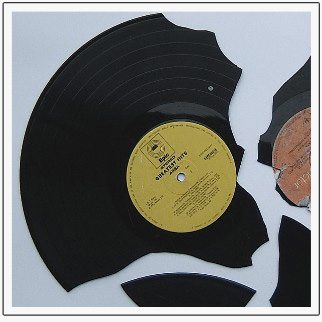 Of course, there are plenty of other backup solutions for DJs – from iOS apps, to CDs, to simple MP3 players – but not any one of these by themselves is a complete answer. It’s not dangerous to be redundant when it comes to data. You won’t always have internet to get to your cloud backup, or be carrying your bootable backup drive with you to that rave in the middle of the woods you’re DJing at.
Of course, there are plenty of other backup solutions for DJs – from iOS apps, to CDs, to simple MP3 players – but not any one of these by themselves is a complete answer. It’s not dangerous to be redundant when it comes to data. You won’t always have internet to get to your cloud backup, or be carrying your bootable backup drive with you to that rave in the middle of the woods you’re DJing at.
Take a few minutes right now and think about what kind of sets you’re playing and where – and how you’d survive if you get to the venue and have nothing. It can happen to you, and the more steps you take now to prepare, the less stress you’ll feel when you have equipment die on you.
What other considerations are important when planning for the worst? We want to hear from you, and how you keep your data safe! Either comment below or tweet @djtechtools with the hashtag #djbackups and we’ll post the best of your replies here!
More Info:
- Ultimate Traktor Backup Guide | Native Instruments Forums
- Serato Backup Guide | Serato
- Building A Digital DJ Emergency Kit | DJTT