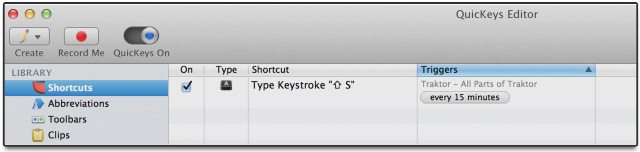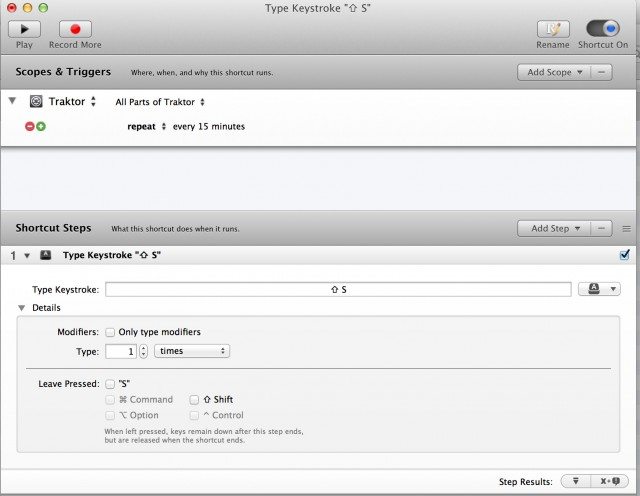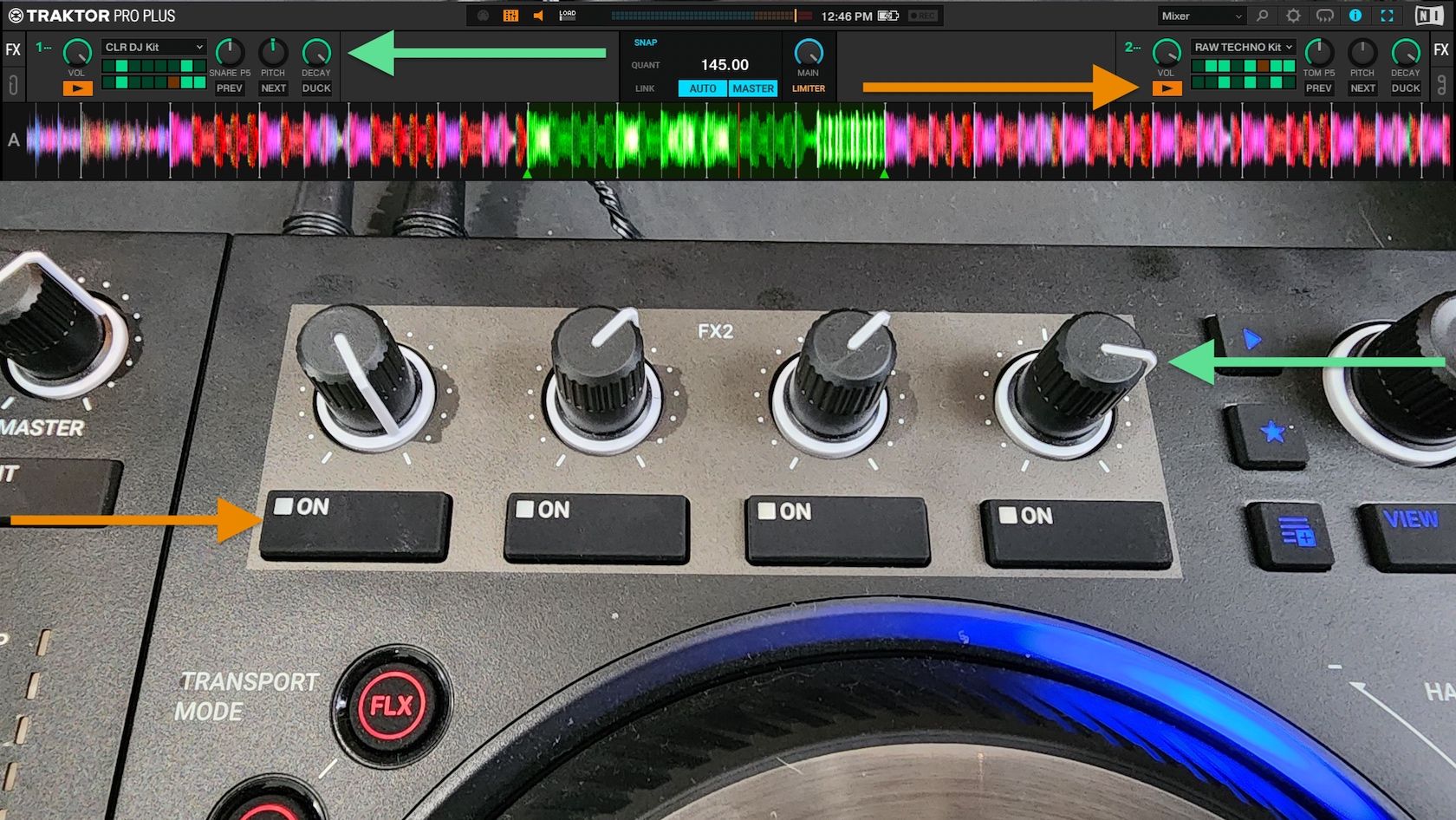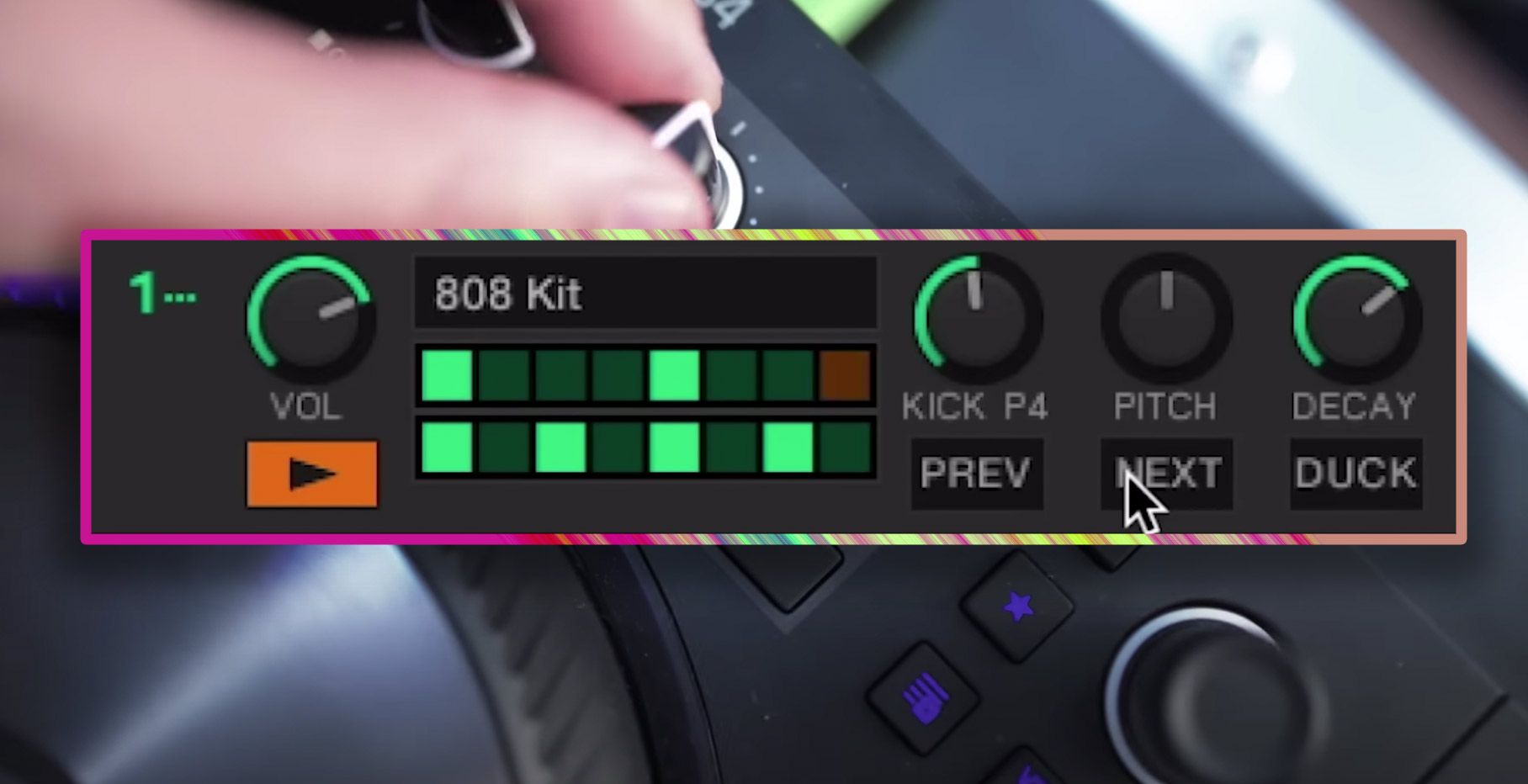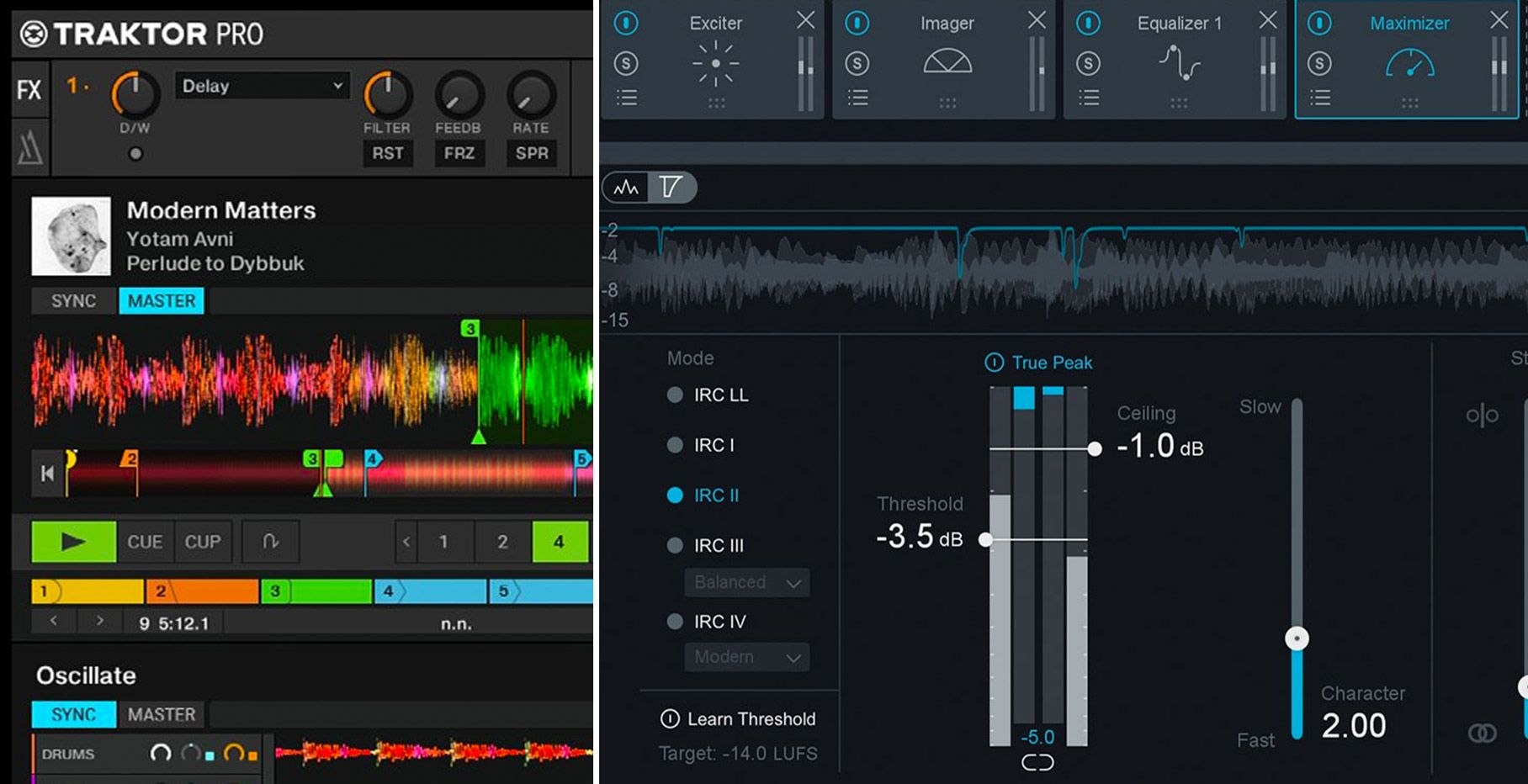Have you recently lost work in Traktor due to program crashes or unkind acts of computer gods? Have you become depressed, despondent or bummed out from forgetting to save your work? Well, you are not alone! Many other DJs suffer from the same clinical problem known as “Traktor Is Missing Autosave”. But wait! Don’t hurl your computer against the wall – we have a solution!
THE PROBLEM
 In Traktor there are three primary data sets that the user can modify and then save:
In Traktor there are three primary data sets that the user can modify and then save:
- Cue points, tempo, beat markers (Stored as Stripes in the Traktor folder)
- Current Mapping files, keyboard shortcuts, and global settings (.TSI)
- Collection work: song locations, folders, playlists (.NML)
Any time you work on songs and update their cue points or tempo, this information is automatically stored to the file tags, so a program crash will not result in the loss of these types of updates you made to songs. This type of data is not lost, and is also redundantly saved to “Collection.nml” upon Traktor closing properly.
When you are making adjustments to mappings, global settings, and your music library, (eg: building playlists and organizing crates) this information is not saved until the program has successfully closed down. Any program crashes or computer glitches will cause all work during that open session to be lost. Information about mappings are saved upon proper shut-down in “Traktor Settings.tsi”, and during a session can be saved on a regular base using the Export function. Information about collection work (songs added or deleted and playlists created during a session) will be lost if Traktor crashes – so you’ll need to use the “Save Collection” (see below) command to create a manual save function.
First, don’t get too afraid: Traktor is a remarkably stable program. It takes a lot to make it crash and even then, these downtimes are very rare. Unfortuantly, computer issues are far less rare. Between system crashes, power failures, and other technical issues, I can guarantee something will happen to your computer while Traktor is open in the background. Somehow this seems to always happen to me after working on important things for two to four hours. Extremely frustrated with losing all that creative work, I looked into creating an autosave solution on my own.
STEP ONE: SAVE IT
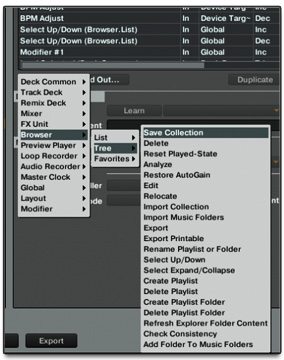
Right now there’s no way to automatically save your settings in the background of Traktor (more on the future of that below). However, using a bit of simple keyboard mapping, you can set up a hotkey to save your settings while working.
- Open Traktor preferences
- Navigation to the Controller Manager
- Select “Generic Keyboard”
- Create a new shortcut for ” Save Collection” (I like Shift+S)
Unfortunately this will only save your collection file, and will not store any mapping changes. The good news is that I have been talking with the Traktor team over the past weeks, and they saw the value in also creating a “save mappings” command option which will be released in the next update to Traktor 2.6 (which they’re expecting to release soon).
- Once this update is available including “save mappings”, you’ll be able to double assign Shift+S to do both commands at the same time
STEP TWO: AUTOMATE IT
 If you’re like me, then you don’t like to think about things like saving in the middle of a creative sprint. These things should be automatic! To help us both out, I created a little hotkey script using a program called QuicKeys 4 for OSX and Windows. The script will automatically press Shift+S every 10 minutes while Traktor is open.
If you’re like me, then you don’t like to think about things like saving in the middle of a creative sprint. These things should be automatic! To help us both out, I created a little hotkey script using a program called QuicKeys 4 for OSX and Windows. The script will automatically press Shift+S every 10 minutes while Traktor is open.
“What if you’re DJing?” a smart DJ might ask. That’s easy – just quit the program and it won’t run the script. I even have the QuicKeys set to open with Traktor every time.
Here’s the complete action so you can duplicate it on your own:
To make it really easy for you, all DJTT members can download my QuicKeys preset (this only works with the OS X version) here.
GOOD FOR EVERYONE: This form of hotkey scripting can be really useful for all DJ programs in creating functionality that might not exist. Tell us about ways in which you have used creative scripting to enable non-standard performance!
WATCH AND LEARN
I recorded the steps you need to follow in order to set up your own Traktor DIY autosave with QuicKeys while on the CNTRL tour. Please forgive my exhausted delivery and the sub-par audio quality but for those visual learners, sometimes a video goes a long way.
TRAKTOR DEVELOPMENTS
Ean Golden is the founder of Dj TechTools and a worldwide Dj specializing in controllers and new performance technology.
Follow Ean on: Twitter Facebook SoundCloud YouTube