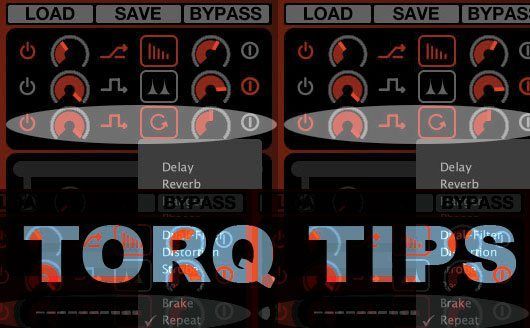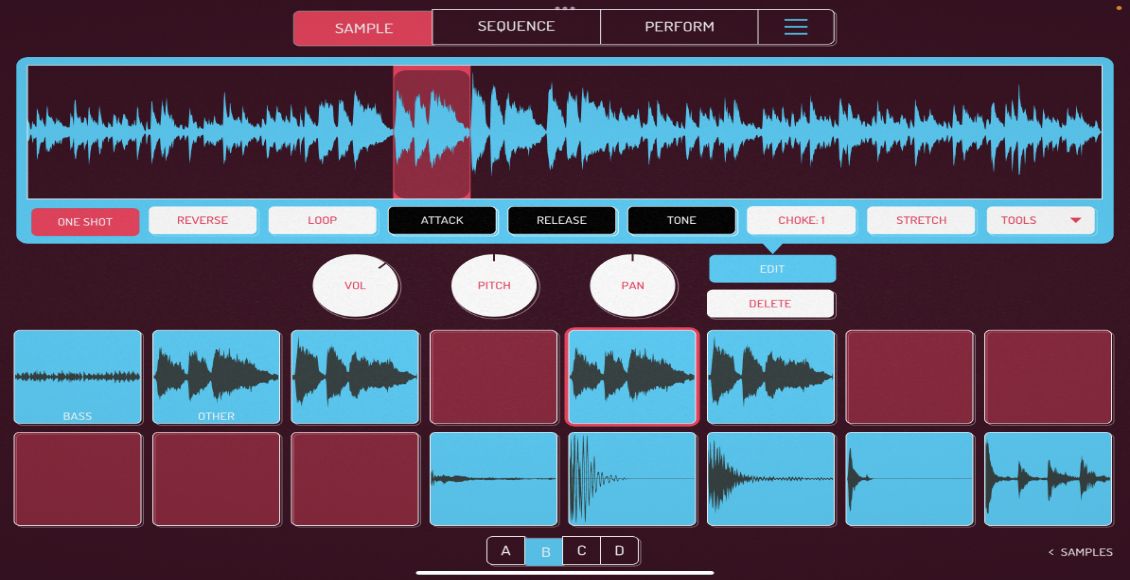Today we’re giving M-Audio Torq a little love. Torq users, holler back if you’re out there and let us know what you’d like to see in future Torq articles.
One of the many features that M-Audio snuck into its Torq 1.5 update was the Chain Effects Mode, which gives you an additional routing option for effects and greater creative possibilities. Every effect in Torq can work as either a send effect, which is designed to blend the original audio with the effect’s output, or as an insert effect, which is “inserted” between the deck and the mixer so as to replace the the original audio with the effect’s output.
DEFAULT AND CHAIN EFFECT MODES

When you launch an effect in Torq, the software automatically sets the effect routing Routing button to the most appropriate setting: Send for Reverb and Delay and Insert for the rest of the standard effects.
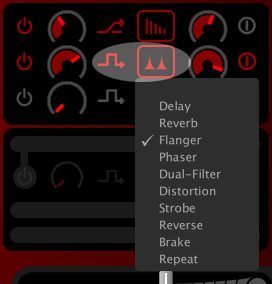
In Default mode, an Insert effect will be inserted between the output of the deck and the mixer. However, in Chain mode, that effect is instead chained to the output of a Send effect. That means the Chain effect does not apply to the entire song, but rather only the amount of the song passing through the Send effect. So the Send Amount control for the Send effect also determines the amount of the Chain effect you’ll hear.
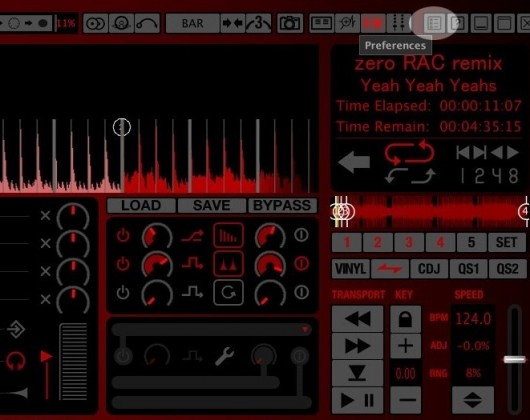
You choose the effect mode in the Behavior tab of the Preferences window.
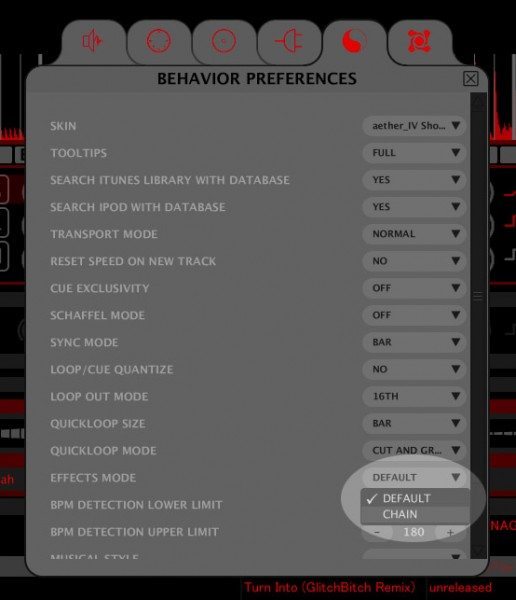
To hear the difference between Chain and Default modes, listen to the following audio clips.
Audio Clip 1: Flanger in Default Mode
[audio:http://djtechtools.com/wp-content/uploads/2009/09/FlangeDefault.mp3]In the first clip, the effects are in Default mode. A loop is playing with a Send effect — Delay — with the feedback set to 80 percent and the send amount set to 50 percent.
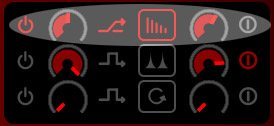
After four bars, an Insert effect — Flanger — drops in.
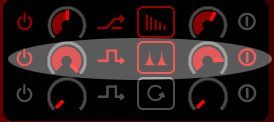
After another four bars, the Delay send amount increases steadily up to 100 percent, drops down to 0 and then goes back up to 100 percent, to show that the Flanger remains constant as the Delay send amount changes.
Audio Clip 2: Flanger in Chain Mode
[audio:https://s11234.pcdn.co/wp-content/uploads/2009/09/FlangeChain.mp3]
Here is the same clip as before except that the Flanger is now a Chain effect, meaning that instead of being inserted between the deck and the mixer, the Flanger is now effecting the output of the Delay.

Again a Delay send effect has the feedback set to 80 percent, and the send amount set to 50 percent. After four bars, the Flanger drops in. After another four bars the send amount goes all the way up, then all the way down and then all the way up again. Notice that in Chain mode, the Flanger drops out as the Delay send amount drops down, because the Flanger is chained to the Delay’s output. The overall flange sound is also subtle, because you can hear more of the unflanged song.
Audio Clip 3: Repeat in Default mode
[audio:http://djtechtools.com/wp-content/uploads/2009/09/RepeatDefault.mp3] To further illustrate the purpose of the chain mode, let’s look at Torq’s Repeat effect, which chops up audio into rhythmic stutters.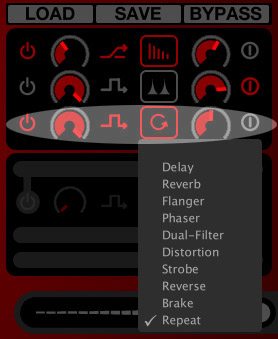
With Delay as a Send effect and Repeat an Insert effect in Default mode, Repeat’s level is unchanged if the Delay send level fluctuates. In this clip, Repeat is invoked in Default mode as the send level of the Delay goes up and down.
Audio Clip 4: Repeat in Chain mode
[audio:https://s11234.pcdn.co/wp-content/uploads/2009/09/RepeatChain.mp3]
In Chain mode, with Delay as a send effect, Repeat only chops up the output of the Delay, so if you prefer, you can use Repeat and other effects like it as an enhancement to the track you’re playing rather than being so overbearing that they interrupt the whole song.
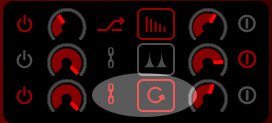
In this clip, Repeat is invoked in Chain mode as the send level of the Delay goes up and down. Again, the more you reduce the send level of the Delay, the less you’ll hear the Repeat effect. If you turn off the Send effect entirely, the Chain effect has no effect on the music.
These basic audio examples serve to illustrate the difference between Torq’s Default and Chain effect modes, but the sky’s the limit for where you take Chain effects in your performances. As this blog always emphasizes, practice up, and you’ll figure out how to make the Chain effects uniquely yours. And if anyone at M-Audio happens to read this, consider making it quicker to access Chain mode. Having to open the Preferences window kills some of the spontaneity.