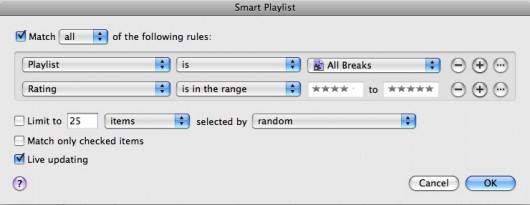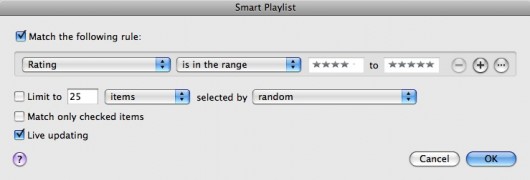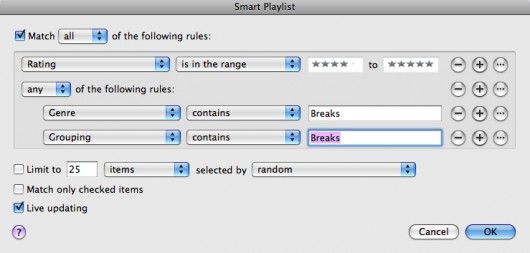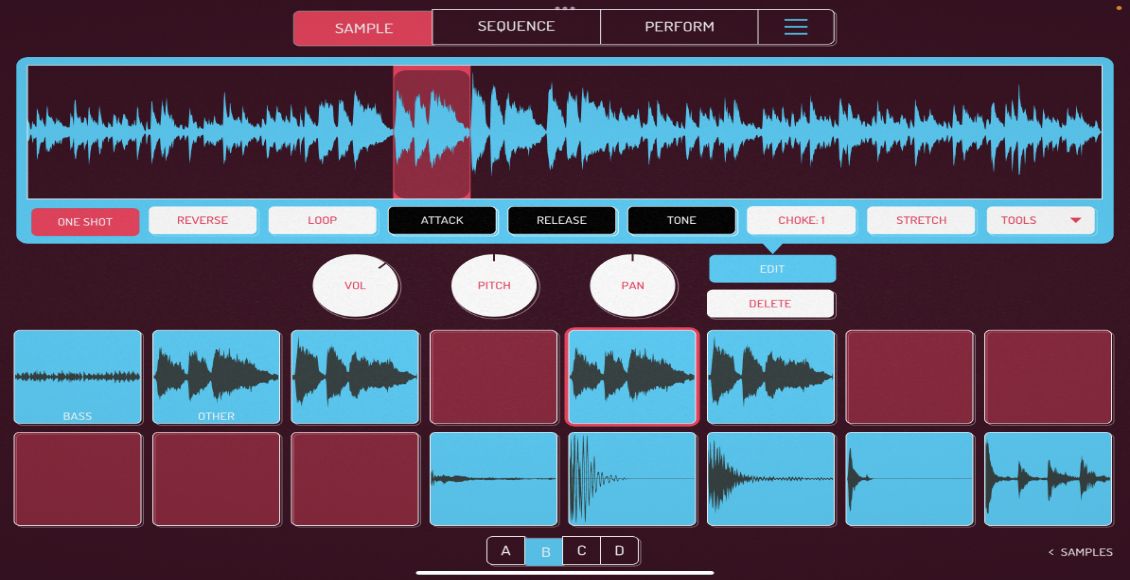By Mike Charles
Apple recently rolled out iTunes 9, which included a slew of new features–none of which seemed to be of particular interest to DJ Tech Tools. However, Apple quietly updated my all-time favorite feature, the Smart Playlist, to include a powerful new option: nested conditions. This really excited the nerd in me, and I’d like to show you how this new option will help Smart Playlist-using DJs.
NOW WITH EVEN MORE SMARTS
Smart Playlists in iTunes 9 now include, the ability to create nested conditions in your Smart Playlist. In the past, every statement in your Smart Playlist’s conditions was either an “and” statement or an “or” statement. The only possible way to create an “and + or” condition was to build a playlist, and then build a second Smart Playlist off the first playlist. Clear as mud, right? Let’s walk through an example that will show you why you should care about this new feature.
Let’s say we want a playlist that includes all of our best-rated breakbeat tracks. The criteria are:
- All tracks with a Rating of 4 or 5 stars
and:
- All tracks where the Genre contains “breaks”
or:
- All tracks where the Grouping contains “breaks”
What we need to do here is locate any track where the Rating is in the 4 to 5 range and either the Genre or Grouping fields contain the word “breaks.” In old-school iTunes, we would have needed two separate Smart Playlists: one playlist to find any track that had a genre or grouping of “breaks,” and a second playlist that found all tracks rated 4 or 5 in the first playlist. That would have looked something like this:
Playlist 1, named All Breaks
Playlist 2, referencing Playlist 1
Now with iTunes 9 we can accomplish the same task with a single playlist. Create a Smart Playlist and tell it to look for all tracks with a rating of 4 to 5.
Next click the new Ellipsis […] button. This creates a second level of conditions under the first level, effectively eliminating the need for multiple playlists to accomplish a single task. At this second level we have two criteria:
Genre – contains – Breaks
or
Grouping – contains – Breaks
Use the Plus Sign button to add more than one condition, and be sure to change the matching criteria at this second level to “any” instead of “all.” It should now look like this:
Now we have a playlist that finds all tracks with a range of 4 to 5 and either the Genre or Grouping fields contain the word “Breaks,” and we did it in one step instead of two. At first glance it seems like a minor update, but I’m positive that fans of my iTunes Power Tips series are happy to welcome this new tool to the arsenal.
ANOTHER MIKE CHARLES PSA
This PSA goes back to how it all began, with tagging. Tag early and tag often, because without good tags none of this will work. If by chance you missed any of the previous portions of this series, check ’em out now.
iTunes Power Tips Part 1 | iTunes Power Tips Part 2 |iTunes Power Tips Part 3 | iTunes Power Tips Part 4