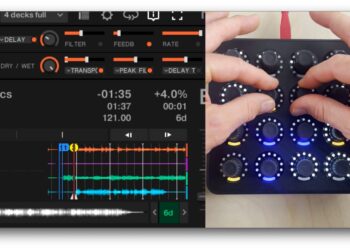One of the many advantages of using a DVS system for DJing, which is often overlooked, is the ability to play from just one vinyl deck or CDJ, in case of equipment failure or our of preference for a left or right side. In this article we discuss the technique for doing so, and how to achieve it using both Serato DJ, and Traktor.
The Single Deck Technique
Equipment breaks. Equipment can be poorly maintained. From bent tonearms on turntables, to broken jog wheels on CDJs – these things will happen. As a DJ, it’s worth knowing some techniques to get you out of trouble, and playing on one deck with your Serato DJ or Traktor Scratch setup is great one to have in your arsenal.
The principle is the same on both systems, so it’s worth going over that first.
The Setup
For this breakdown we’ll emulate the setup in the video.
Deck 1: This is the deck you’ll be doubling to, so it needs to be setup for Internal playback.
Deck 2: This is the deck you’ll be controlling with your turntable/CDJ, so needs to be in Relative or Absolute mode, as per your preference.
The follow these steps –
- 1. Load track to deck 2, and play using timecode control
- 2. Instant double that track to deck 1, where it will play from the same point
- 3. Fade across to deck 1 on the mixer
- 4. Load new track to deck 2
- 5. Repeat!
As you can see it’s really quite straightforward. It’s basically a simple routine that you get into, and once you’ve been doing it for a few tracks it’ll be second nature. There’s a reason some (admittedly rare) DJs don’t even use a second deck at all in their setups.
Both systems require some slightly different tweaks in the setup to achieve it, so we’ll break those down.
Single Deck DJing In Serato DJ

Firstly, head into the Setup screen, and in DJ Preferences, make sure Instant Doubles is ticked. That will ensure the track plays from the same point when loaded to a second deck.
If you are using a native SDJ controller, you’ll find that double-tapping a track load button will instant double automatically (a nice feature).
If you are manually mapping a different controller, however, you’ll want to map the Instant Double buttons in the MIDI panel, though – that means wherever you are in your library, if you’ve forgotten to do the switch, you can still double with one button press.
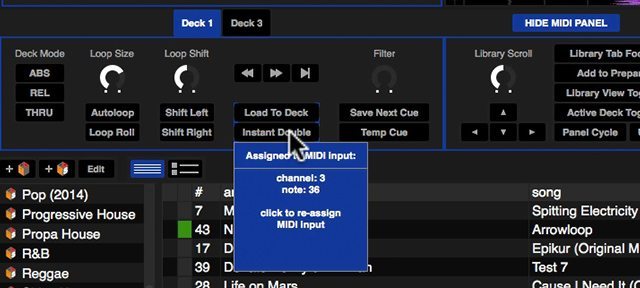
At the most basic level, you can use your trackpad to drag from the platter of one virtual deck to another, though, if you’re stuck without an external controller.
Single Deck DJing In Traktor Scratch
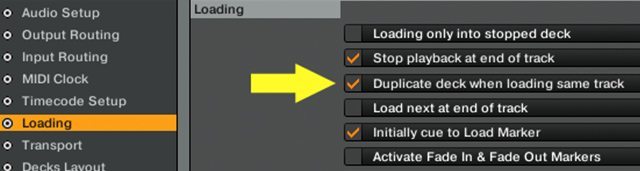
As with Serato DJ, you’ll need to jump into the preferences, then the Loading tab, and make sure you’ve got ‘Duplicate deck when loading same track’ ticked.
That’ll mean you’ll get the instant doubles running, and you can drag from the header of one deck to another to load them.
If you want to MIDI map it, you’ll need to need to select your controller in the Controller Manager, then add an input for it:
- Add In…
- Track Deck
- Duplicate Track Deck ‘X’
- Then in Assignment choose the opposite deck to ‘X’
You’re selecting which track you’re duplicating from, and the one you’re duplicating too. Check the video to see it in action.
Author’s Note
In the video, you’ll see me having to duplicate a deck twice in order to make it load and play at the same speed. After some experimenting, I realized that’s because I have ‘Reset all deck controls when loading track’ checked in the Loading tab of the preferences.
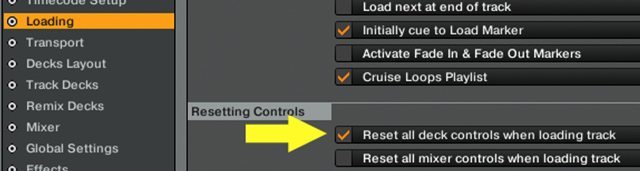
For many Traktor users, that will always be off, as it messes with the function of pitch faders when using controllers like the S2 or S4.
In my case, I have it checked as I prefer my decks to reset when playing using X1s, which I’ll almost always do. So you’ll need to play with it and decide for yourself what the best compromise.
No DJ should have to play off a single deck, in perfect world. But, alas, the world is imperfect, so it’s worth spending a bit of time getting to know the instant doubles technique. It could save your bacon one night…