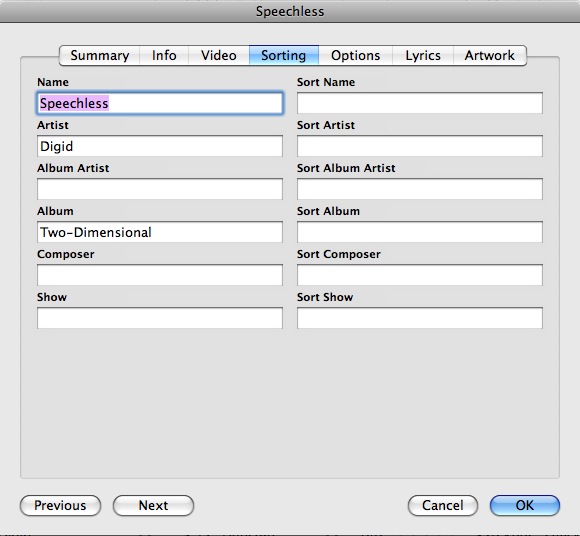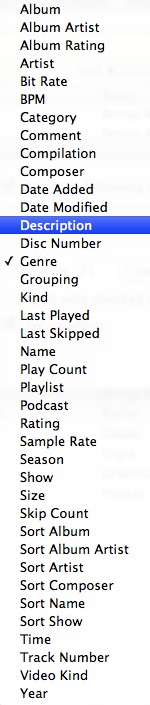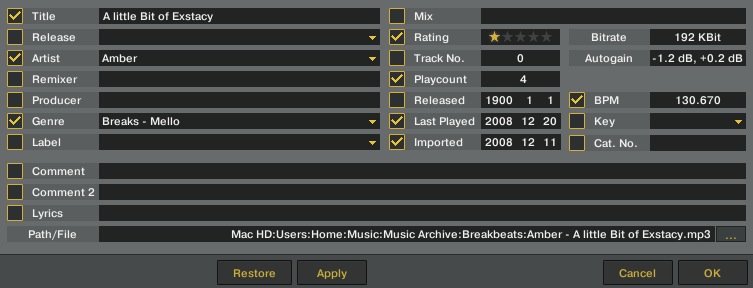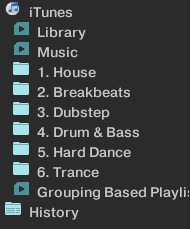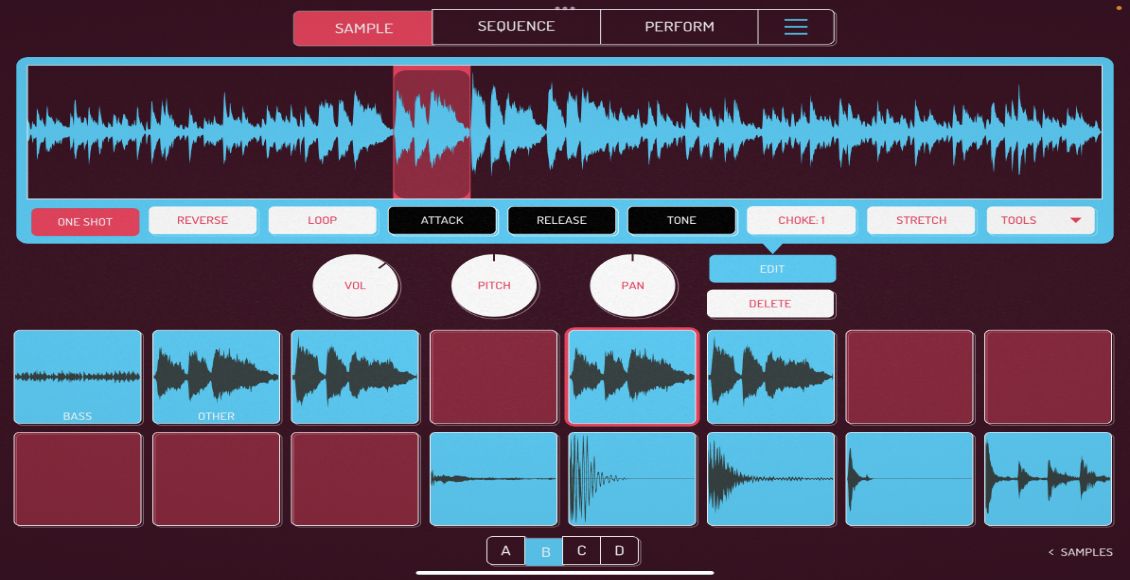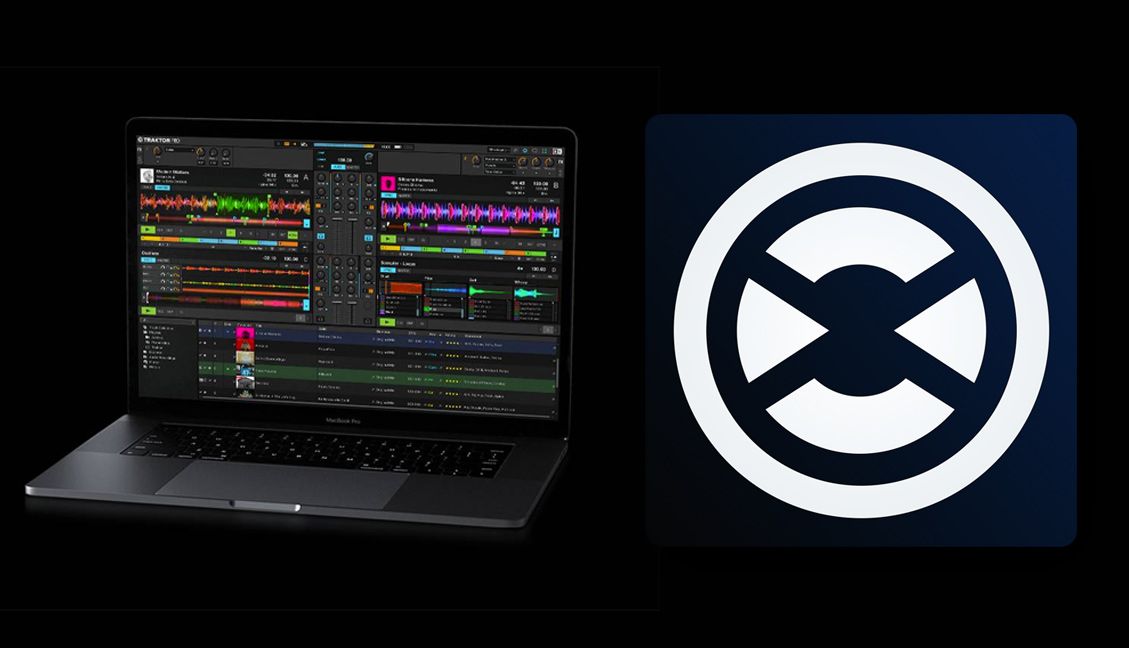We’ve received lots of great feedback from our popular series, “iTunes power tips for DJs”. Today I’m going to address a some important questions that have come out of the comments sections of Part 1 and Part 2.
1. iTunes doesn’t have enough tags for me.
iTunes allows for a lot more tagging fields than are commonly known. We all recognize the good old “info” tab:
There are, however, two other tabs that have tag fields just waiting for you. The “video” and “sorting” tabs.
In part 2, I advocated using the “grouping” field as a second genre field, because it is generally unused. Many of you liked that idea, but said that the field was already being used for other info such as key or label. Now, you might consider using the “show” field on the video [and sorting] tab for label and the “sort name” field of the sorting tab for key. Also there is a field called “description” on the video tab, so now you have two separate free form text field available to leave comments in. With all of those extra fields on the sorting tab you will never run out of fields again.
2. That’s awesome, but I need to build smart playlist off these fields.
Check out the following screenshot which shows the full list of criteria a smart playlist can be built off of:
As you can see, all of those “sort” fields from the sorting tab are available. While not every tag field from every tab is available to the smart playlist, there are certainly enough to keep you busy for a long time. Be creative with it, and if you have a good system going, share it with us in the comments section.
3. I like it, but those fields aren’t available in Traktor Pro [or Serato].
Its true, fields like “grouping” or “sort name” are not available for viewing inside Traktor Pro. Serato does have the grouping field accessable for viewing, but none of the sort fields etc…
The good news, however, is that this does not stop us from implementing our solution. While the field you need may not be viewable in your program of choice, a smart playlist built off of that field is available to you in your program. This is because programs like TP and Serato read your iTunes playlists on start up and do not discriminate because a field may or may not be available for viewing.
Solutions to some of our commenters burning questions! Get to using all those new field in iTunes and updating your playlists to make them uber-smart. You’ll whip your library of tracks into shape in no time.
P.S. The Mike Charles PSA
My friendly, neighborhood Public Service Announcement for today is this: Back up early, back up often. I know you all spend a lot of time tagging and renaming your files, perfecting the beatgrids an all your tracks, and generally keeping your library in tip top shape. But what happens when your hard drive fails, or that fatal error occurs, or when something goes wrong with that stubborn file that just won’t tag correctly and becomes corrupt? Back your music archive up to an external source and sleep a little easier at night. Also when you add new tracks, or modify existing ones, back it up again. Regularly backing up your valuable music collection is a good habit to get into, and will save you from the horror of having to start again from scratch.
iTunes Power Tips Continued
The iTunes Power Tips series continues, check out the other articles in the series here!
iTunes Power Tips Part 1 | iTunes Power Tips Part 2 | iTunes Power Tips Part 3 | iTunes Power Tips Part 4
editors note: Mike brings up a very good topic and one we have been thinking hard about lately. Do you have any tips or expertise you can share in the arena of backing up files. Perhaps you would like to contribute to our article on the subject or even create your own. Just drop us a line