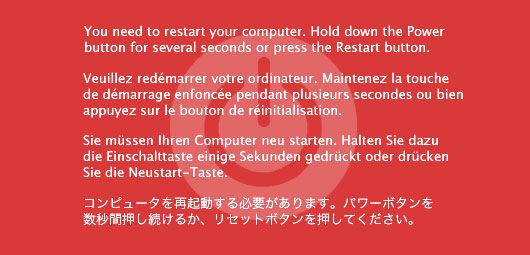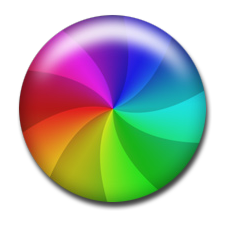By: DjNvidia
Being a digital Dj has its definite advantages. The equipment is smaller, cheaper and most importantly, more powerful than conventional turntables. With today’s massive hard-drives, you have access to more music than anyone can possibly carry in vinyl form and dj software allows us to do things with the music that musicians haven’t even thought of. In these strengths also lies the biggest weakness; being so reliant on computers, the digital dj is susceptible to random crashes.
In this post, I will suggest some ways to prepare for crashes, prevent them and how to professionally handle a crash the Sullenberger Way (professionally) .
Prepare for the Worst
Most crashes occur because of problems with the RAM (Random Access Memory). RAM is the computers way of remembering what it is doing at that moment. Computers can only do one thing at time, though they do it very quickly. To the user it seems like the computer is surfing the web, while playing music in iTunes and running Microsoft Word all at the same time, but in reality the computer is juggling the programs, stopping each one for a nanosecond, to work on another program, then going back to it.
Most new computers come with 2 gigs of RAM. That means there is 2 gigs worth of programs that the computer can remember. Each program takes up a certain amount of memory to run. For example, Safari takes up 150MB and Traktor Pro takes up to 1 Gig. When the amount of memory the programs need exceeds (or come close to) the total amount of RAM, you get freezes and crashes.
One way to get the most out of your RAM is to get rid of all the programs you don’t use. Macs don’t have this problem, since they don’t come with gimmicky trial programs (or so I have been told by the Mac commercials). But if you’re using a PC the way to get rid of the software is to go to “Start Menu” –> “Control Panel” –> “Add/Remove Programs.” Go through this list and get rid of the stuff (like Rhapsody or Yahoo Toolbar) you don’t use.
Invest in Computing
In addition, I recommend upgrading the amount of RAM you have. I have 4 gigs in my MacBook. This is overkill for most people, but for Djs who are dependent on their computer, it cant hurt to have as much as possible. A good place to buy RAM (for cheap) is at Crucial.com.4 gigs cost me less than $60 and they even give you instructions on how to install it.
Back Up Your Collection
The last and most important thing you can do to prepare for a crashes, is to back up your computer. For Macs and PCs this process is extremely different. Watch the respective video below to learn how back-up your system.
Mac BackUp System
PC BackUp System
Both Mac and PC users will need an external hard-drive and I highly recommend the Iomega portable Hard-drives. They are small (in size), large (in capacity), cheap, durable and have options for both USB or Firewire.
Last but not least, I recommend having a recorded performance on your iPod (or Mp3 Player of choice) that is at least 1 hour long. Should a crash occur, an long mix will give you the time and peace of mind to figure out the problem. If you don’t have a mix (or the time to make one) there are ton of hour long mixes (on myspace mostly) but I recommend using Ean Golden’s Physical. Make sure that you have the proper RCA adapters on hand to plug in your iPop through the headphone jack.
Prevent the Crash
You have done everything necessary to prepare for a crash; you have gotten rid of all the programs you don’t use, you have upgraded the RAM of computer and backed-up your system with an external hard-drive, but you don’t want to have to use any of this if you don’t have to. The following steps will help you to marginalize the chances of actually having a crash.
Focus on Your Job
When you are working, you should only have one program running: Your Dj software. For Macs, this is easier to ensure. Every program that is running, will be on your dock and have a blue dot underneath it. For PCs make sure your system tray icons (bottom right side) is clear. And if you are running Vista, make sure your “Gadget Sidebar” is closed. Many of these gadgets connect to the internet and will eat up a lot of processing power and RAM while open.
Cut off Yourself from the World
To go along with only running one program, make sure you turn off any auxiliary connections you may have (like WiFi and Bluetooth). These two will eat up RAM and increase your chance of have having a computer crash. In addition, you don’t want you audience trying to connect to your computer while you Dj’ing and send you messages, like requests. Mobile phones are very powerful these days, and this is a very realistic possibility (especially with the new iTunes feature iTunes DJ)
Keep the Laptop Awake
Almost everyone has a nifty screensaver but no matter how cool your is, you don’t want them popping up during a performance. Though you may be doing a lot with a midi controller, the computer does not think its critical and may go to sleep. A simple solution is to go to your computers preferences and turn off the screen saver before every gig. The quick fix is the free program called Caffeine (for Mac and PC). It is a “one-click” program that will prevent your computer from activating the screensaver or locking up.
Handle a Crash the Sullenberger Way (Professionally)

Be Calm
Don’t Panic, you have prepared for this. First thing you do is grab your iPod and press play (it should allready be plugged in). After you have started your hour long mix, go back to your computer and re-open Traktor Pro to see if it will work without a re-start. If it does, process to the next step. If Traktor won’t open after a crash, then try restarting the computer. If that doesn’t work either, you may have to employ your back up system. Remember to bring you external hard-drive with a back up disk installed. Booting directly from a disk that you know will work should fix the worse case scenario.
Test Thoroughly
Now that you have Traktor Pro Running properly. Don’t just plug in and start playing again, take advantage of the long mix you wisely prepared and test out Traktor to ensure it is back on track. Load a few tracks, do some mixing, and even play with the effects. If you can remember the exact tracks you were playing while the crash happened go back to them and load them up again. Make sure it was only a fluke and not something fatally wrong with those tracks.
Fade in Like a Pro
Once everything is back and running smoothly- its time to get back in the game. Don’t just yank out your iPod and start playing immediately, instead handle the transition like a pro Dj. Load your favorite track (or the crowds favorite track). If you have a mic, you might consider saying something like, “I got something special for ya’ll.” Then slowly turn down the volume on the iPod, plug your set-up back in, and rock the house. And don’t forget to smile because you just succesfully navigated a potentially fatal crash without a single casualty and 90% of your audience didn’t even notice.
Summary
Prepare for the Worst
- Remove Unused Programs
- Improve RAM
- Back Up Computer & prepare mix on iPod
Prevent a Crash while Performing
- Focus on Dj’ing (only have Dj program running)
- Cut of Auxiliary Connections (WiFi, Blutooth)
- Turn Off Screan Saver
Professionally Hand a Crash
- Be calm & plug in iPod (with mix)
- Test thoroughly (make sure it all works)
- Fade back in like a pro (and smile)