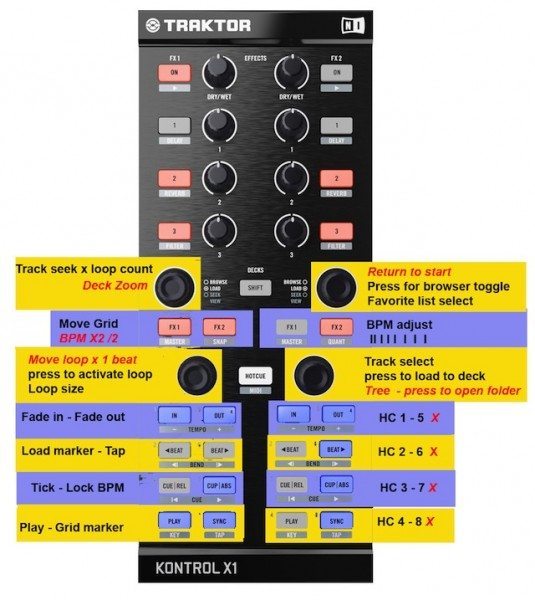Mappings are one of the greatest things about the community that surrounds DJ TechTools, so we’ve decided to start featuring one of our favorite user-created mappings on a regular basis. This month’s is a mapping by a moderator who really does a bang-up job on the forums, Photojojo. The mapping is made for the X1, and focuses around prepping tracks with super-efficiency. Read on for details and a download!
What we like most about this mapping is that it creates a really smart workflow for processing new tracks and getting them DJ-ready in a hurry – something that most DJs spend (or should spend) quite a bit of time doing. This mapping allows the user to select tracks, set and adjust beat grids, loops, hotcues, and fade in/out points with speed.
You’ll need:
- Traktor Pro 2
- An Kontrol X1 in MIDI mode (simply press Shift + Hotcue to set it to this mode)
- Photojojo’s preparation mapping (download here!)
Simply load the mapping into the Traktor Controller Manager and and start setting the essentials. With a little bit of practice, I felt like I was already really getting a benefit out of the workflow that Photojojo has set here.
We recommend keeping the above photo up next to Traktor while you get used to the mapping, it’ll make your first few tracks go a lot smoother.
Feeling left out because you don’t own an XI (yet)? Amazon is here for you.
Want to thank Photojojo for this mapping and give him some feedback? Check out this thread on the forums!
Think you know of a DJTT user mapping that deserves highlighting in the next Featured User Mapping article? Let us know in the comments below, and vote for the ones that you think deserve it! Be sure to look in the comments first to avoid double posting.