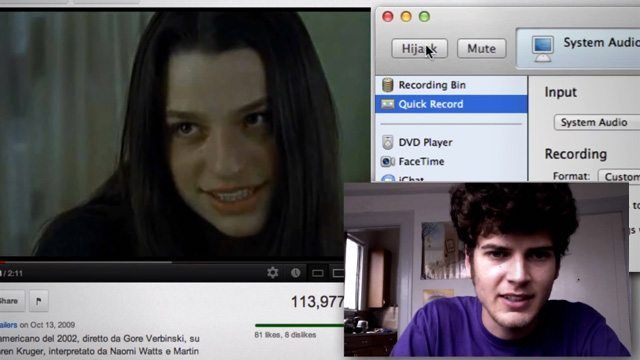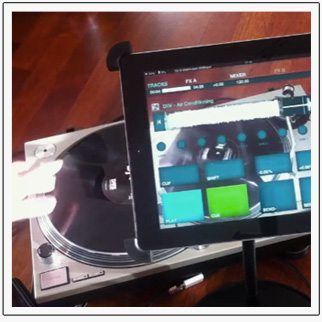In today’s video tutorial, Mad Zach teaches how to capture any sound from a number of creative sources and use those sounds in a playable Drum Rack or Remix Deck. You’ve probably heard clever samples from famous memes and movies, so today we show you how to get some creative snippets of your own. Watch the full video and download the free tools you’ll need after the jump!
Sampling should be something that every performing DJ and producer give a shot – because you’ll be surprised (like I was in the video) at some of the crazy things you’ll uncover. Of course, this is all just a modern emulation of crate digging for samples, but without the trip to the local record store. This is in no way meant to replace traditional methods of getting samples – digging in the crates, using synths to make your own tones, or even recording instruments and your voice. It also is not a surefire way to get super high quality sounds. Finally, there are a lot of rules and laws about sampling, especially if you plan on making money off of the samples.
Traktor users: This same technique can very easily be applied to Traktor Pro 2 (which is also super fun because then you can scratch the samples with control vinyl!). Simply drag the recorded music files straight into to your Remix Deck or regular deck in Traktor. One more tip here – if you set your Music Folders in Traktor (in Preferences>File Management) to include your Audio Hijack folder, you can have Traktor automatically import new sounds you’ve sampled every time you open the program!
STEPS TO SAMPLE
Here’s the basic steps that I outlined in the video above, available here for easy reference!
- Download + install the free trial of Audio Hijack Pro (Mac only- Windows users see notes below)
- Under “Quick Record” select “System Audio” for your input
- Create a custom recording format (WAV, 44.1 kHZ, Stereo, 16 bit)
- Press “Hijack” and then “Record”
- Play sound to sample
- Press “Record” again to stop
- Load into Ableton or Traktor
- Rock it!
Windows users: We’ve had good experiences using Free Sound Recorder in the past to record a PC’s system audio, but be aware that not all soundcards allow this ability. Apparently Free Sound Recorder now installs a crappy toolbar to your computer, no good! Instead, Sascha and DonmecZ in our comments have suggested a way better solution:
Sascha: For Windows: Enable the ‘Stereomix’ and use Audacity (free) or any other record software.
DonmecZ: Just to add, Stereo Mix is found in: Control Panel/Hardware and Sound/Manage Audio Devices. And in Audacity: Select The Input Source “StereoMix” and click the drop down menu under the little microphone and select “Start Monitoring” Voila… Adobe Soundbooth is mega wicked for this “Sampling from Youtube” ish cus of its ridiculous amount of effect presets. Good Call. Cheers Sascha 🙂
Obviously you can also simply route your audio out right back into an input, but if anyone has additional tools to recommend, let us know in the comments!
GET THE SAMPLES HERE!
Did you know that you can get the drum rack in this video for free?
- Sign Up to DJ TechTools’ weekly email
- This Thursday we will be sending out the sample pack exclusively to this list!
- Post a video of your own interpretation of MadZach’s samples on YouTube! We’ll reshare our favorites – to put your video on our radar, post it on our Facebook page or in the comments below.
Mad Zach is a maverick controllerist and producer, focused on bridging the gap between production and performance.
Follow Mad Zach on: Facebook SoundCloud Twitter YouTube