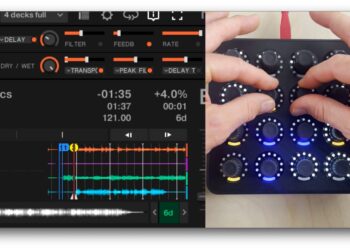A number of readers have written in asking how in the “Stage Principle” tutorial the VU meters of each deck show up on the Kontrol X1 – so today we’ve got a tutorial explaining how anyone with any MIDI controller can map VU meters in Traktor! Watch the full tutorial after the jump and get mapping.

WHY MAP YOUR VU METERS AT ALL?
- Quickly see where audio is coming from (which deck): in the video, Ean has two X1s with four channels across them – meaning that the controls for a certain deck are actually lit by that deck’s behavior
- Associate active audio with certain types of controls: For example, on a lot of Flashflooder’s more recent Midi Fighter mappings, the cue/pause/play button has a VU meter mapped to it so you know it is active).
- Larger / More room for detail: For those of you who pay close attention, the Traktor internal VU meters take up a pretty small amount of screen real estate – on larger controllers (like the APC 40) you could have a much more dynamic VU meter mapped out
- Light Show! We’re not beyond listing the visual satisfaction as a big reason to do this – having your controller flash in time with the beat often looks really awesome – especially if your controller has a wide range of color options (like the Midi Fighter Spectra in the video!)
Additionally, controller DJs often find VU meters unsatisfactory in the default mapping for a lot of controllers and not necessarily a good reflection of what the actual levels are that are being pushed out (people had this complaint about the Kontrol S4 MK1 quite often). Use the same instructions in this how-to in order to make your meters behave more reasonably.
TUTORIAL
Have more questions about mapping VU meters or LEDs? Ask in the comments and we’ll answer them as best as we can!