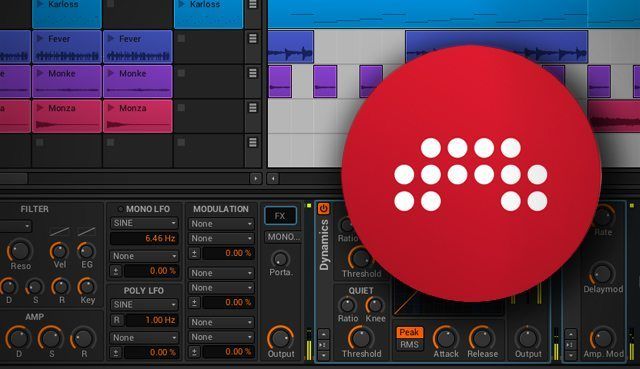After much anticipation, Bitwig Studio, the DAW software that takes Ableton Live’s ball and runs with it, has arrived to reinvigorate your music-making life. This comprehensive music production and performance platform goes heavy on user-friendly workflow features and light on clutter. The whole point is to unleash your musical creativity. But can it hang with the veterans of the industry? Is it just a re-designed Ableton Live copycat? We’ve sweated the details to let you know.
Reviewed: Bitwig Studio 1.0
Price: $399 (free demo available here)
Available: Now
Supported Audio Formats: WAV, MP3, Ogg, AAC, WMA, FLAC (audio export is WAV-only).
Minimum System Requirements:
Windows: Windows 7 or later, multi-core CPU, 2 GB RAM (8 GB recommended), 5 GB free hard disk space.
Mac: OS 10.7 or later; multi-core, 64-bit CPU; 2 GB RAM (8 GB recommended); 5 GB free hard disk space.
Linux: Ubuntu 12.04 or later; multi-core, 64-bit CPU; 2 GB RAM (8 GB recommended); 5 GB free hard disk space.
The Good: An intelligently flexible user interface built from the ground up for a speedy workflow, intuitiveness, and customization. Integrated clip launcher and arrangement view. Eight mappable Macro controls per device. Unified Modulation System and incredibly powerful nested device chains. Drag-and-drop between open projects. Great bouncing to audio and audio-slicing features. Accurate and simplified audio stretching. Layered editing. Absolute and relative automation. Well-rounded starter set of instruments, effects, and sound material. VST crashes don’t crash the software.
The Bad: Very limited MIDI controller support for users without one of the 18 natively supported controllers or Javascript skills for writing a controller API script. The included sound material collection weighs in on the small side compared to many other DAWs.
The Bottom Line: Bitwig Studio 1.0.5 storms out of the gate to immediately become a heavyweight contender in the crowded DAW space. It looks at Ableton Live and says “anything you can do, I can do better.” Aimed squarely at electronic music producers, performers, and sound designers, it’s a one-stop shop for production that helps you create your musical ideas fast.
SPLITTIN’ ABLETON’S WIGS
After a couple of years of steady teasing, Bitwig Studio, the latest digital audio workstation (DAW) to hit the scene, is now for sale. With a couple key members of the eight-person Bitwig staff having worked at Ableton, and with much of the software’s look and feel noticeably reminiscent of Ableton Live, it’s reasonable to wonder: Is Bitwig Studio just a glorified Live clone? It takes some amount of substantial firsthand experience, but after a few solid days of straight Bitwigging, I can answer with a definitive “not quite.”
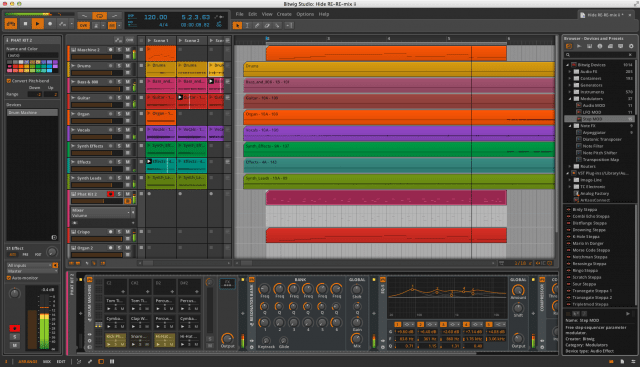
All DAWs share an enormous amount of common characteristics and workflow conventions, and Bitwig Studio is the first one to successfully borrow heavily from Live’s Session & Arrangement view/clips & tracks/linear & non-linear composition paradigm. However, Bitwig’s creators started from scratch with the goal of creating a program that got out of your way so you could make music as painlessly as possible. It’s the many tangible and not-so-tangible workflow improvements and interface strategies that make working with Bitwig a unique and gratifying experience.
Bitwig borrows many conventions of the Ableton Live style:
- clip launcher with Scenes
- its way of handling audio material to Stretch (not Warp) to tempo
- flexible one-window layout
- nested devices such as the Drum Machine (not Drum Rack)
- overall selection and design of instruments and effects.
If that seems like a lot of aping, there’s a lot more going on that helps make Bitwig Studio one of the most exciting new DAWs in a long time, and an extremely robust and full-featured one for a v1.0 product.
LAYOUT AND INTERFACE
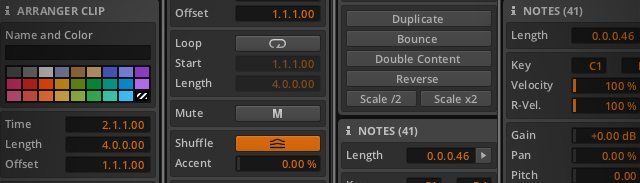
Like its spiritual predecessor, Bitwig Studio was made for you to record, arrange, improvise, and perform music in any combination, and all at once if you prefer. It accomplishes that with an intelligent, extremely flexible design.
The Header at the top holds your transport controls, timeline display, tool selections, menus, and other options that stay constant regardless of how you modify the remaining space. The Central Panel is always open, but you can toggle it between the three main views – the Arrange Panel (timeline), Mix Panel (mixer and vertical clip launcher), and the Edit Panel for detailed editing of audio, MIDI notes, and automation.
There’s also the Inspector Panel on the left, which holds many functions and details of any selected element in Bitwig; the Access Panel on the right, which includes the Browser, Project management panel, and the Studio I/O setup panel; and the Secondary Panel at the bottom, which toggles between the Device Panel and miniature versions of the Mixer, Automation Editor, and Note Editor.
The main Central Panel has its own viewing options, so you can economize screen space by toggling send effect tracks and track I/O options on and off, and by halving the size of tracks. But it also lets you open a horizontal version of the clip launcher, where clips’ Scenes are launched from the top of columns rather than from the sides of rows. This is to help you quickly drag and drop material to and from the clip launcher to the arrangement timeline, and during composition or performance, let you easily jump from a track playing in the arrangement to a group of clips, and then back to the arrangement tracks at your discretion.
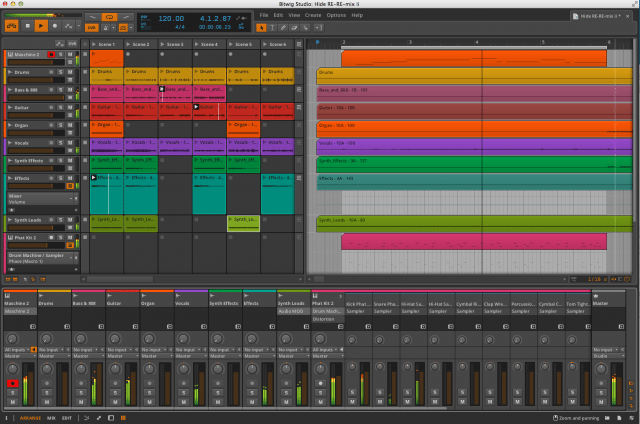
Those used to the Ableton Live workflow may find it odd at first to have a horizontal clip launcher (remember, a vertical clip launcher also lives in the Mix window), but I found it to be a welcome and useful innovation. I quickly found myself working more than ever in a collaborative fashion between the arrangement and clip launcher, often recording clips in the arrangement and then dragging them to the launcher.
The other bit of simple genius stemming from Bitwig’s layout is that you can have the arrangement and clip launcher viewable in the Central Panel, while the Mixer is in the Secondary Panel. For me, it’s a great ergonomic development over having to tab back and forth from the Arrange View to the mixer in Ableton Live.
For the producers doing it big with dual- or triple-monitor setups, Bitwig has different Display Profiles in its Preferences for dedicating monitors to different combos of the Arrange, Mix, and Edit panels – or one each, if you have three monitors.
As one last note, you can have multiple projects open in Bitwig at once, and even better, you can drag and drop or copy and paste audio and note clips, as well as Devices, from one open project to another.
BROWSER
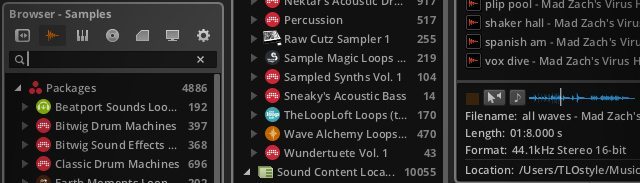
When doing almost any task in Bitwig, it feels like a small-to-medium-sized burden has been lifted off the work it takes to accomplish the same things in most other DAWs, not just Ableton Live. The Bitwig Browser provides one case in point. It has seven tabs across the top:
- Devices and Presets: holds the 54 included Bitwig Devices broken into folders for Audio FX, Instruments, Container instruments, etc. Open one, and you’ll see all the available Devices, along with a number of the presets that are available. Then when you click on a Device, you’ll see all the presets in the panel below. Bitwig comes with a wealth of instruments and presets to get you started: 200+ presets for its flagship Polysynth subtractive synthesizer; 100+ drum kits for the Drum Machine; 100+ presets for the Sampler and FM-4 FM synth; and 200+ total presets for the 25 Audio FX Devices. Drag a preset to the Arrange Panel, and Bitwig will set up a new audio or instrument track with the associated device ready to go.
- Sample: Upon launching Bitwig for the first time, you can download a healthy supply of Bitwig and third-party sample content – almost 5,000 total samples – that the Browser holds under the Samples tab. Drill down to a root folder to see all the samples displayed in the bottom panel; you can preview the samples – either synced to the project tempo or not – straight from the Browser.
- Multisamples and Clips tabs: show the multisample packages (75) and instrument clips (260) that come with Bitwig’s downloadable content.
- Files: shows various folders from your computer’s desktop, letting you search your entire file directory for content to import.
- Configuration: lets you choose locations from your computer’s directory that will show up under the Browser’s Devices, Samples, Multisamples, Music, and/or Clips tabs, making it easy to set up shortcuts in the Browser to any locations where you have VST plug-ins, samples, MIDI clips, etc.
AUDIO AND MIDI NOTE INTEROPERABILITY
In many ways, Bitwig treats audio and MIDI note material similarly, and makes it so you can almost fluidly move back and forth from both. For starters, you can import both note clips and audio material to the same track, making it a Hybrid track.
You may also end up with a Hybrid track by bouncing a note clip to audio. If you select a note clip, you can convert it to audio by selecting Bounce either from the inspector or from a contextual menu. In the menu, you can bounce it to a new track, or bounce it in place, so it stays in its same location.
Audio files can also be effectively converted to notes. If you right-click an audio clip, you can choose Slice to Drum Machine or Slice to Multisample from the contextual menu. Both functions create slices from the audio file’s Onsets (like transient markers) and load them up into slots of a Drum Machine device or assign them to keyboard notes in a Sampler. The big difference is that in the Sampler, all the slices will go through the same signal chain, whereas every slot in the Drum Machine has its own signal chain.
Whether it’s audio or MIDI notes, all tracks and clips are subject to a similar set of extensive editing features and subject to a robust set of automation features as well.
EDITING AUDIO AND NOTE EVENTS
With either an audio or note clip or track selected, tabbing over to the Edit Panel will show you the full suite of editing features: the Detail Editor Panel, audio or note “expression” values, and the automation section. The audio event and note expression values are parameters that can be set for each individual audio event or note. These include gain, pan, pitch, onsets, and Stretch for audio, and velocity, gain, pan, and timbre for notes.
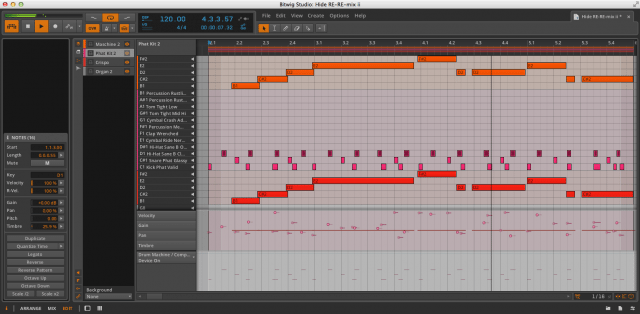
You can also make these edits from Secondary Panel Views, or do automation for tracks from the Arrange Panel, but the main Edit Panel is the place to get all those features in one place. Having the Inspector open also helps edit, because it gives you shortcuts to editing functions like duplicate, quantize, legato, reverse, transposition, and halving or doubling clip or note lengths.
Some Bitwig instruments use note velocity and timbre as modulation sources assignable to any parameters within the instrument. Timbre, for example, is a modulation source in the FM-4, Organ, Sampler, and Polysynth instruments.
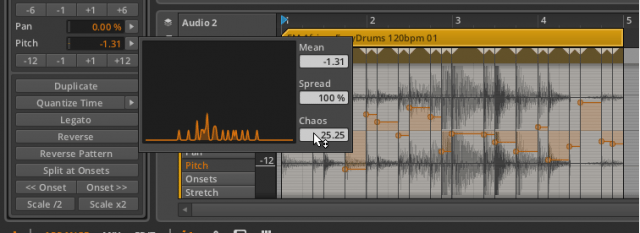
You can get very cool and random variations to timbre and other expression parameters using Bitwig’s Histogram. It can lead to some controlled chaotic results that can be great to spice up a part or to provide modulation for an instrument. With the Inspector open, select multiple notes or audio events in the editor. (For audio, use the Split at Onsets function in the Inspector to generate multiple audio events.) Then, various parameters in the Inspector, such as velocity, pan, pitch, or timbre, will have arrow buttons next to them that open the Histogram. Entering a value for Chaos will randomly vary the expression values for a parameter, and you can then play with the Mean and Spread values while monitoring the results in the Editor panel.
Another awesome twist to note editing in Bitwig comes in the form of Layered Editing. This feature lets you edit the notes of multiple Instrument tracks at once in the same window. That’s very cool for seeing how the tracks relate to each other. You can also show an audio track in the background of the window – not to edit, but as a helpful visual reference.
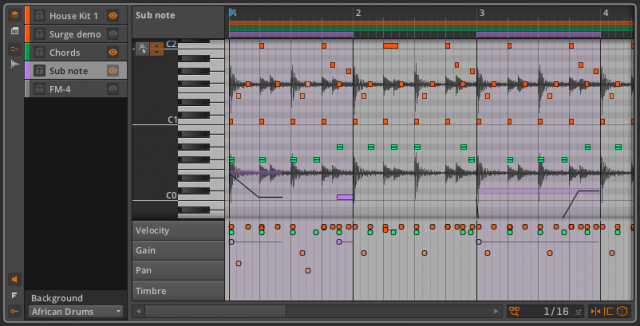
If you need to Stretch a piece of audio so it plays back in the project’s tempo, the onsets help you place Beat Markers, which then tie the audio to the grid for stretching. The process works very similarly to Warping audio in Ableton Live. When you bring audio into Bitwig, it will either analyze it for tempo or recognize the tempo from the file name if it includes something like “133bpm” in the name. If you know the audio’s tempo, you can input it as well.
There are only three Stretch modes: Stretch and Stretch HD, which both preserve the audio’s original pitch, and Repitch, which treats the audio’s pitch like a vinyl record that’s sped up or slowed down. In my tests, stretched audio that retained the pitch sounded amazing when sped up to 165% of the original tempo and higher. The sound was good when slowed down by a modest amount, but started to introduce some artifacts at about 80% of the original tempo.
AUTOMATION
Bitwig Studio offers up all the standard automation features you’d expect in a high-level DAW, as well as a couple of nice surprises. You can create automation curves for Mixer functions, any MIDI CC, and for pretty much any parameter for any device placed on the track. You can edit automation from lanes nested under the track in the Arrange Panel, in the Automation Editor secondary panel, or in the Edit Panel. You can draw in automation curves with the Pen tool, create and move curve points with the main Object Selection tool, or record automation by tweaking parameters while recording.
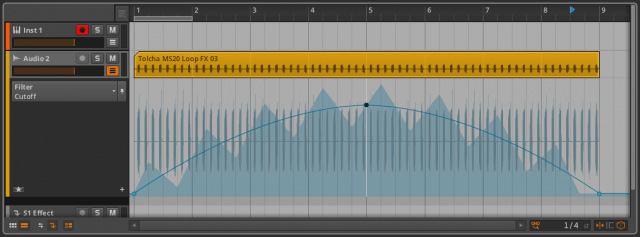
One cool feature lets you attach automation to a clip, so that the automation repeats every time you use that clip. But Bitwig’s big automation coup is relative automation. Its two relative automation modes – additive automation and multiplicative automation – respectively move a parameter ±50% of its total range or scales a parameter toward zero. But best of all, you can use all three types of automation on a single parameter. To illustrate an example of what can be done with automation combinations, see this screenshot, where an additive automation curve had a repeating triangle wave shape until it was modulated by a long arcing absolute curve. The result is that the repeating triangle wave now has a slope to it. You can imagine the effect that would have over something like a long filter sweep.
NESTED DEVICES
Bitwig Studio makes liberal use of nested devices to become something of a sound designer’s dream. Each one can combine Bitwig’s 9 Instruments and 25 Audio FX with any third-party VST plug-in you have. The most common nested devices in Bitwig Studio, Containers, are utility devices with the primary function of hosting other devices. The various Containers include:

- Drum Machine: There are 128 possible device chains in the Drum Machine, one for each MIDI note, each one of which holds a drum synth or sampler, as well as any effects added to them. Sixteen drum slots, or pads, are displayed at a time. In addition, the Drum Machine’s FX button opens up a Post FX device chain, where you can add devices that will affect the summed output of the Drum Machine. In the Mixer, you can unfold a Drum Machine to show sub-mixer channels for each instrument within.
- FX Layer and Instrument Layer: These devices contains “stacks” of instruments that will be triggered at the same time, or layers of effects that are processed in parallel. Like all other Bitwig devices, these can also be a part of a larger device chain.
- FX Chain: Similar to an FX Layer, except that the effects are processed in serial.

- XY Effect and XY Instrument: These containers load up to four effects or instruments in parallel and let you crossfade their outputs from an XY axis.
- Mid-Side Split: Splits a stereo signal into its center (mid) and L/R panned (side) components and sends them to an independent signal chain.
- Multiband FX-2: Splits incoming audio at a definable frequency and sends the signals above and below that frequency to independent signal chains.
UNIFIED MODULATION SYSTEM

All of Bitwig’s effect and instrument devices have eight Macro knobs, which use a system for assigning one or more of the device’s parameters to that knob for a specified level of control. The same system is used to assign parameters to the many modulation sources in the Polysynth, FM-4 synth, Sampler, and Organ.
Clicking an arrow button above any Macro knob highlights in blue any parameter that can be assigned to a Macro. From there, you click and drag on any of those parameters to designate the range that the Macro can move the parameter (this way you can confine the Macro to editing the “sweet spot” of any parameter). When finished, click the arrow button again, rename the Macro if you like, and you’re off.
In the same fashion, you can assign any number of internal modulation parameters to the sources of an instrument like the Polysynth, which uses its envelopes, LFOs, Note expressions like velocity and timbre, and incoming mod wheel and aftertouch info from a MIDI keyboard as modulation sources.
As part of its 2.0 update, Bitwig promises to open up its modulation architecture even further to create a native modular device-creation system similar to NI Reaktor or Max MSP.
MIDI CONTROLLERS
Bitwig Studio 1.0 natively supports some MIDI controllers with integrated functionality, and it has an open controller scripting API for creating custom mappings. However, you must know Javascript to use the API, and the number of controllers supported natively at launch was only 18, meaning that many users will be confined to Bitwig’s generic MIDI support. With that, you can set eight knobs or sliders on your controller to send MIDI CC# 20-27 to control Macros or other mappable controls. But MIDI support is very basic if you don’t have a supported controller or the know-how to write a controller script.
Supported controllers can make use of Bitwig’s smart adaptable controls: eight color-coded controls that dynamically shift as you move about the program. Certain controllers, like the Nektar Panarama line and some Livid Instruments boxes, offer much deeper integration.
PERFORMANCE
Bitwig recommends some fairly high system requirements, although most computers bought over the last two years should be able to run it. The Linux support should also make that tight-knit and slowly growing community very happy. I tested Bitwig Studio on a nearly two-year-old Apple MacBook Pro with 8 GB RAM, and for the most part, everything went swimmingly. I did experience a couple of instances in which the audio playback got a bit clicky, but admittedly, the CPU was bogged down with many other programs running at the time. The overall sound of the output left nothing to be desired and compared very well against programs like Propellerhead Reason 7, Ableton Live, and Native Instruments Maschine and Traktor.
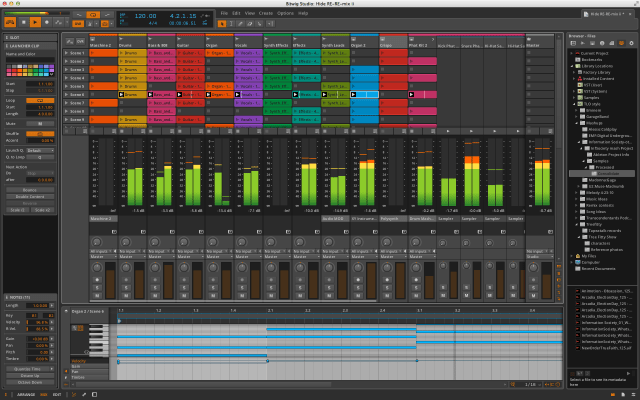
A high-profile innovation, Bitwig’s “sandboxing” feature separates the handling of outside VST plug-ins from the rest of the program’s processes, so that if one of the plug-ins crashes, it doesn’t crash Bitwig or interrupt its flow. Of the dozen or so VST plug-ins I tried inside Bitwig, only one of them crashed, and it did so several times. Happily, the sandboxing feature worked as advertised. When the plug-in crashed, the only effect on the audio or the program itself was as if I simply turned off the plug-in in the device chain. The shell of the crashed plug-in showed an alert that it had crashed, with an option button to reload the plug-in.
ROLLING WITH THE NEW
For a v1.0 DAW, Bitwig Studio offers one of the most impressive combinations of mature features, innovation, user friendliness, and stability that I’ve seen in 15 years. It really does offer that elusive middle ground between high-level professional features for music production and sound design and an environment in which a novice could catch the music-making bug without being too intimidated.
There are polished touches in Bitwig Studio 1.0.5 that other similar programs don’t have or are just now adding. For example, Bitwig’s Hardware FX and Hardware Instrument Router devices facilitate hooking up external gear through your MIDI and audio interfaces so you can incorporate them in Bitwig device chains. Propellerhead Reason didn’t add that equivalent feature until last year’s v7 update.
There’s definitely more that Bitwig Studio could do to compare to some of the flashiest features in the world of DAWs, and the company has already promised some interesting additions for v2, including:
- online collaborations
- a native modular-device creation system similar to Reaktor or Max MSP
- and network jamming, where several computers can all use Bitwig together over the same network, with a single computer sending the summed audio to a set of speakers.
However, there’s no open-and-shut case as to whether Ableton Live or other DAW users should immediately switch to Bitwig Studio. If you’re happy with what you’ve got, there’s always something to be said for knowing your system so well that it becomes an extension of your own body and mind. And your current software may only be a version away from incorporating features that you want. When considering cost, Bitwig Studio’s $399 is less than Ableton Live 9 Suite ($749), more than Apple Logic Pro X ($199), and it includes an excellent array of devices and sound materials, but still less than either of those other two programs.
Personally, if I could only use Bitwig Studio as my DAW from here on, I’d be happy, but I’d also want to buy a new MIDI controller with deep Bitwig integration and an additional collection of compatible soundware to round out what I would be missing from Live 9 Suite, which is a big overall expenditure. Because Bitwig Studio is so new, it doesn’t have the same MIDI controller support or giant user community that other established DAWs have yet. But for new or experienced producers who don’t mind those caveats, I’d recommend Bitwig Studio in a heartbeat.