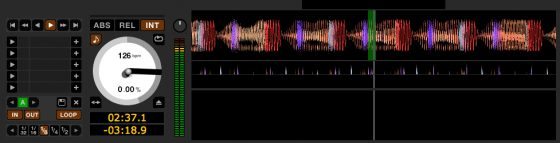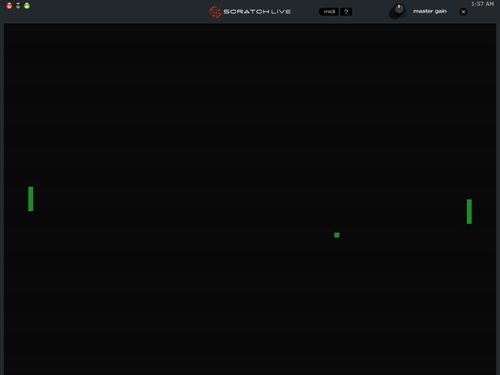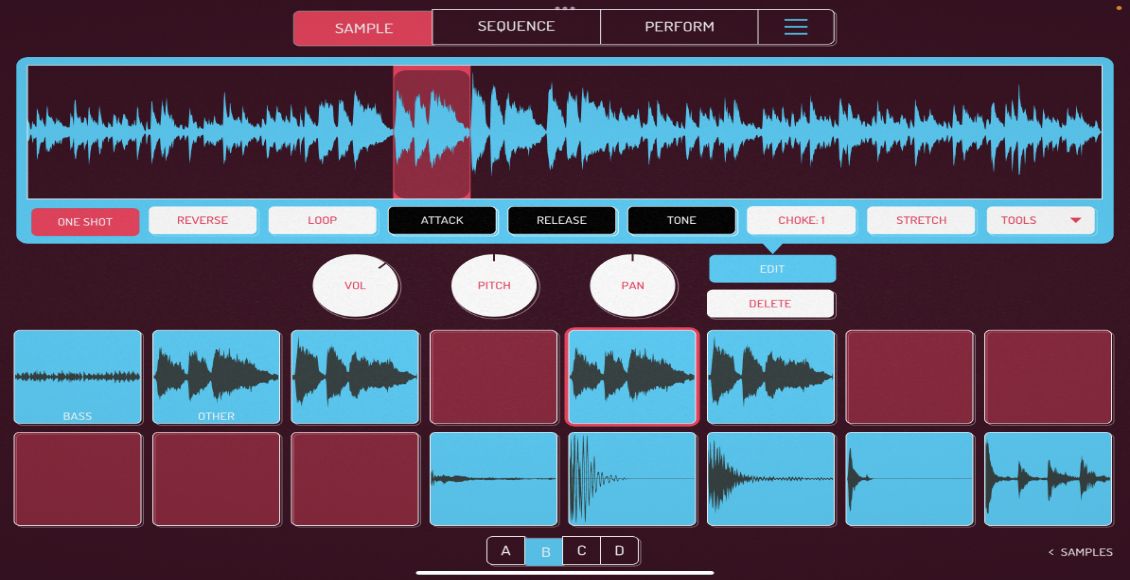For those who can’t wait to try out some new stuff in Serato Scratch Live, the 2.0 release (which is now in public beta) may seem like it’s taking forever. Fortunately, there are a lot of semi-hidden functions in SSL 1.9 that will keep you entertained in the mean time. They include MIDI-controlled instant loop roll, Transfer stutter, AM mode, and of course the classic Pong trick.
Loop Roll
Loop roll is an often over-looked feature that can be described as a beat-repeat trick. You temporarily loop a part of the song, and when the loop is released, the playhead jumps back to its normal position as if a loop had never been set. In order for this to work, the BPM must be set in the BPM column.
Loop Roll Key Commands
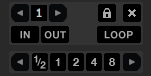
To try this out right away, use keyboard commands to access the loop roll feature by holding ctrl + alt + 1-5 for the left deck and alt + 6-0 for the right. There are 16 looping increments available but you can only access the 5 that are currently shown in the loop window. Simply use arrows in the auto looping group to change which increments you have access to.
Loop Roll MIDI Control
If you want a little more control and a hands-on experience, you can map these functions out on any MIDI controller with a little hidden MIDI trick. A row of 4-8 buttons is perfect because you can directly access any of the loop roll values (not just those shown in the screen) and glitch out a song in Serato.
- Step 1. Make sure your MIDI controller is hooked up to your computer before you start SSL.
- Step 2. Click the MIDI tap on the right side of the screen.
- Step 3. Hold down CTRL + ALT and click each loop value that you want to assign.
- Step 4. Now press the MIDI button you want to assign to that unique loop roll value.
- We recommend using 1, 1/2, 1/4, 1/8, 1/16, and 1/32 plus a reverse for good measure.
“Transfer” Stutter Loop
This is a loop that automatically divides itself in half after every cycle down to the smallest size. When used sparingly, this effect makes the dance floor go crazy. In order to make this function a little easier:
- Press the Setup tab.
- Then press the Playback tab.
- Uncheck “Playback Keys use Shift”.
- Now simply Press alt + t to effect the left deck and alt + g for the right.
DJ AM Mode
Don’t you hate when you’re DJing and someone is trying to trainspot your tracks over your shoulder for their own personal gain!? Well, this mode is for you. By pressing either BPM tap button and then typing “am” it simply blacks out your track titles on any and all decks. You can reverse this by typing “am” again, or if you click either deck, it will display the title briefly before disappearing into the night.
Pong Mode
This is an oldy but a goody, as well as something to do to burn some minutes. In order to play Pong, first make sure both decks have tracks loaded up on them. Then by pressing control + shift at the same time followed by clicking the setup tab, you should be able to entertain yourself like your parents used to.
Hopefully some of these suggestions will tide you over till 2.0’s release date!