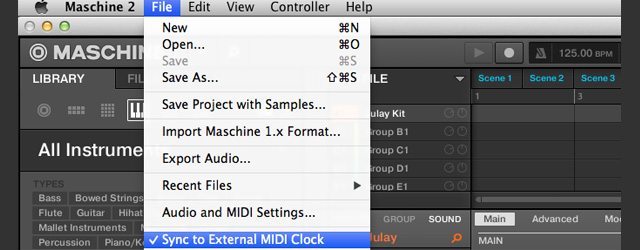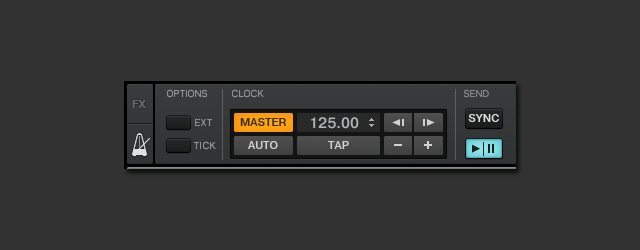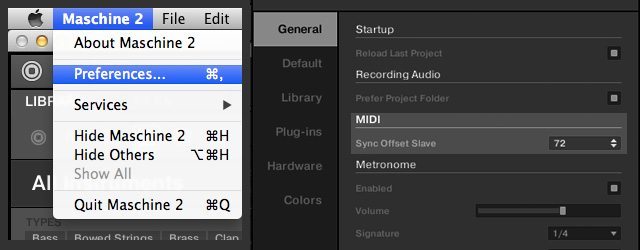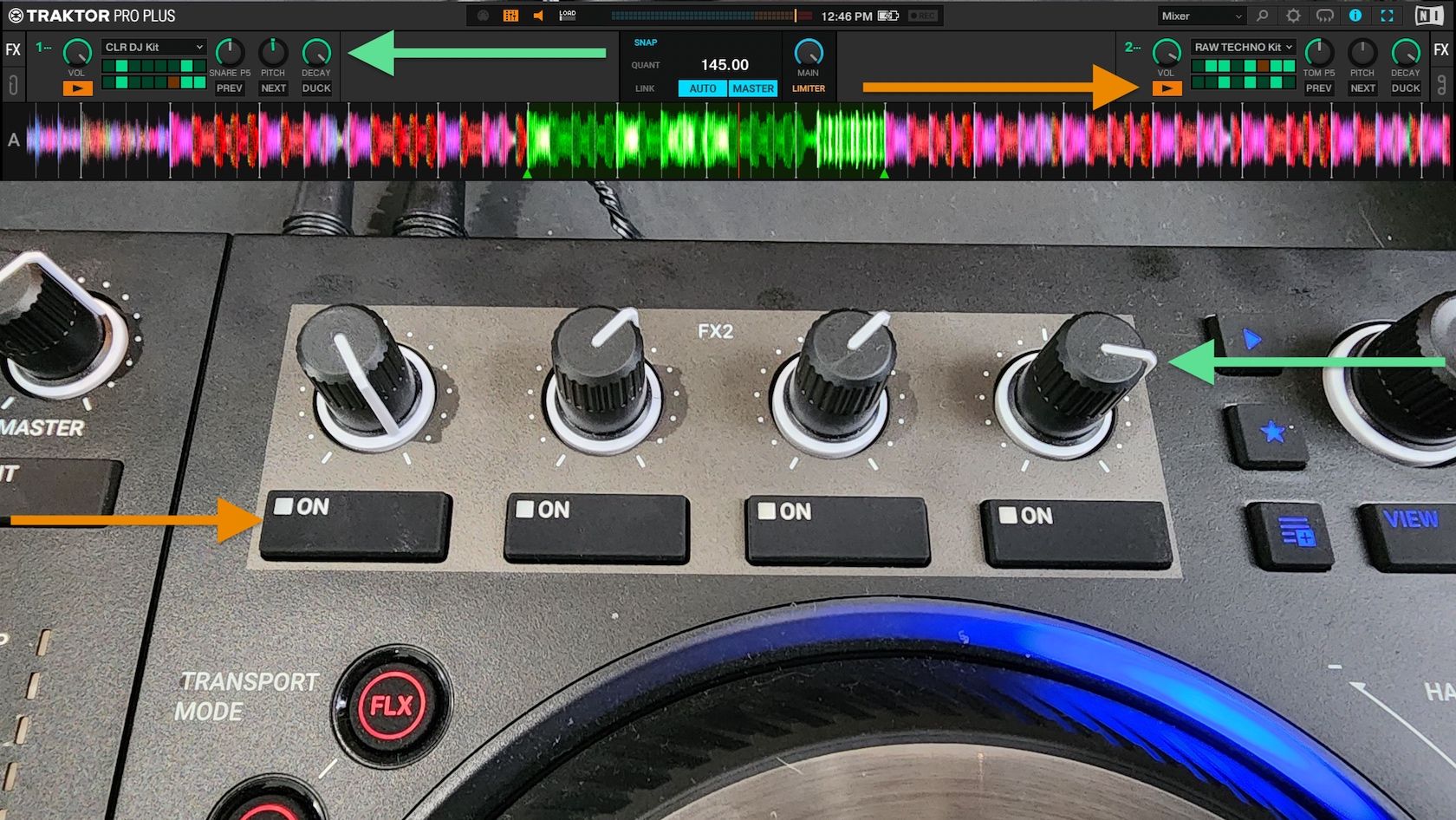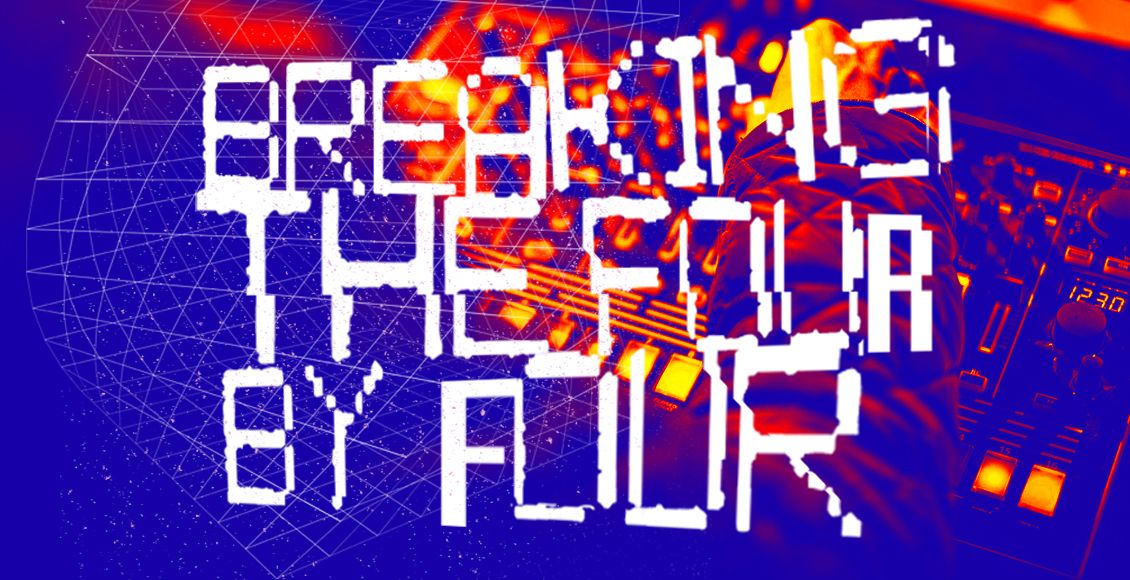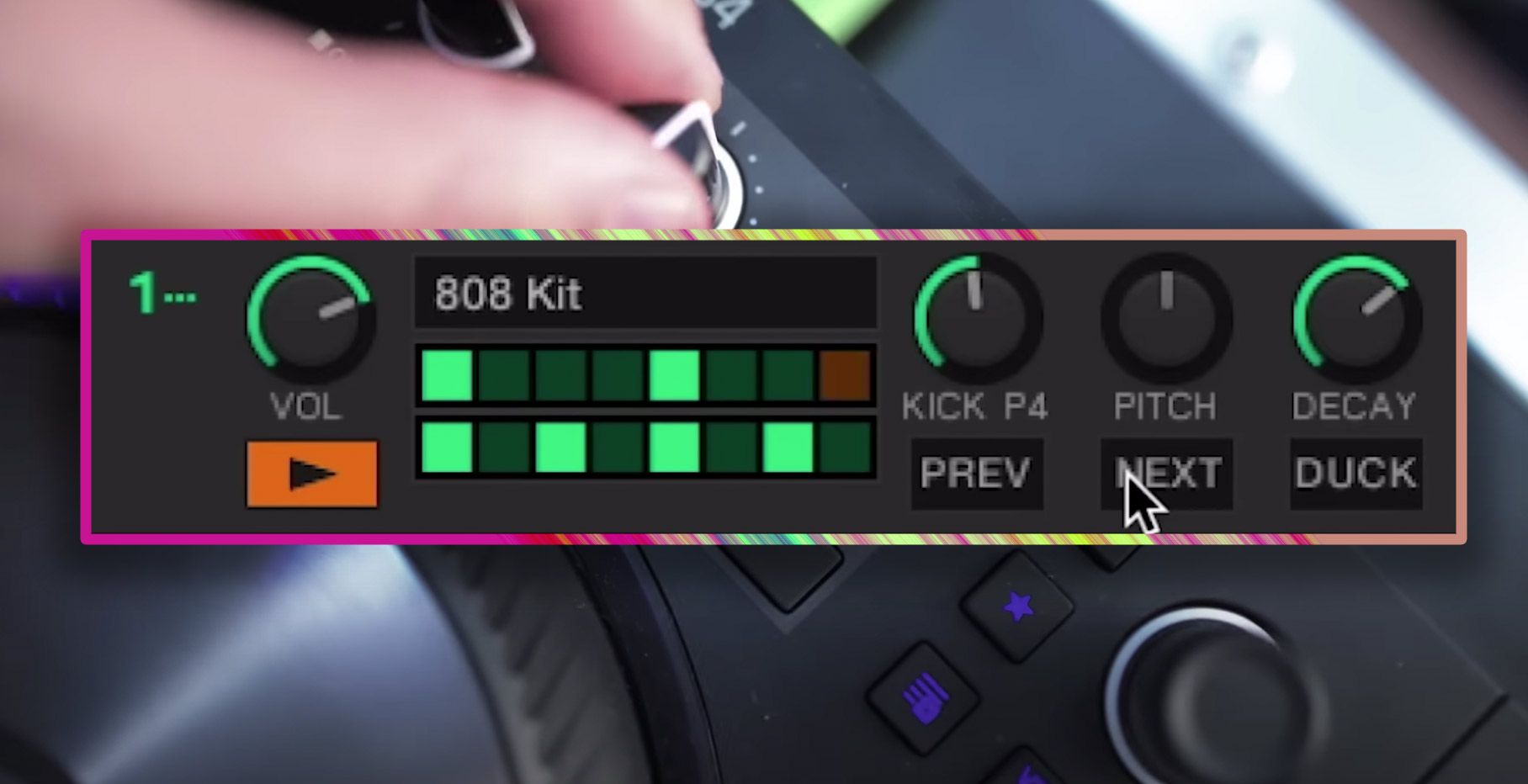There comes a time in every DJ’s career where mixing two decks is no longer creatively challenging. Three or more decks, cue point juggling and effects mastery are all ways to up the excitement, but they lack the creative expression of music making. It’s at this point that drum machines, synths, and truly musical hardware can unlock new territory in DJing. In today’s article, we will show you how to exactly that by connecting Native Instruments’ Maschine with Traktor.
WHY SHOULD YOU CARE?
Previously, running synths and drum machines in your DJ set was complicated and involved a lot of hardware or two laptops at the least. That barrier to entry made it impractical for the average DJ, and most that did ended up with the “live” label instead.
Today, it’s very possible to run a standalone version of the Maschine software and Traktor on the same laptop, with both programs perfectly in sync. By sending audio out over the same sound card, all you need is an extra controller to unlock endless creative possibility without a lot of effort.
HOW TO SYNC + PLAY MASCHINE WITH TRAKTOR
In this tutorial I have opted for the most stable, straight-forward, and repeatable model, using Traktor and the stand alone Maschine software. It is possible to run Maschine as a VST inside of DAWs like Ableton Live, but it often adds more complexity and variables.
SEND MIDI OUT OF TRAKTOR
This creates a MIDI output from Traktor to a “Traktor Virtual Output” port, which other programs in the computer can connect to.
ENABLE TRAKTOR MIDI INPUT (IN MASCHINE)
Make sure that the Traktor Virtual Output is enabled under MIDI inputs in Maschine and all other MIDI input is disabled. Be careful when connecting things like a Pioneer DJM-900, which can also send out MIDI clock and take over your syncing!
ENABLE MIDI SLAVE SYNC (IN MASCHINE)
This disables Maschine’s internal playback engine and waits for another program to “Press Play” and start the clock.
SEND CLOCK FROM TRAKTOR
The Play/Pause button will start sending out the BPM and begin playback in Maschine. To reset the cycle of the phrase, press the SYNC button.
START UP BOTH METRONOMES
Turn on both metronomes to check sync (they should be perfectly in phase). In Traktor the metronome plays back through the cue channel by default, so make sure to turn on your headphones or change the cue output.
SYNC THE CLOCKS
Chances are very high that the metronomes are not perfectly in sync. Use the MIDI sync offset slave command in Maschine’s preferences to sync them up before every set.
OUTPUT THE AUDIO
Both programs can run the same audio card, so I run Maschine out of the same output for deck C/D. This doubles up that channel, but greatly simplifies the overall setup. You could use a routing program like Soundflower to route Maschine’s audio into Traktor as well for further effects and sampling, which is also a lot of fun but beyond the scope of today’s article!
IN CONCLUSION: CONDITIONS, TERMS, AND QUESTIONS.
Chances are high you might have some perspectives or experience that should be added to this article, so please let us know in the comments. This process was designed and tested on a Mac, but things are slightly different for Windows users:
- There’s no Traktor Virtual Output on Windows
- Instead you need a MIDI interface (sound cards like the Audio 8 or even the S4 and Maschine could work)
- Run a MIDI cable from MIDI Out back into the MIDI in
- In Controller Manager, set the output and input to the MIDI interface
As usual. thank you for your support, and commitment to making digital DJing a creative, fun experience for everyone!
LIMITED TIME OFFER: MASCHINE MK2 + KOMPLETE 9
We’re offering a bundle exclusively for DJTT readers – Native Instruments’ Maschine MK2 and Komplete 9 for $699, which together pack an incredible production punch. Don’t miss out on this sale, normally these two go for about $1100. The price goes up to $799 on Monday, March 3rd – so don’t miss this special pricing!