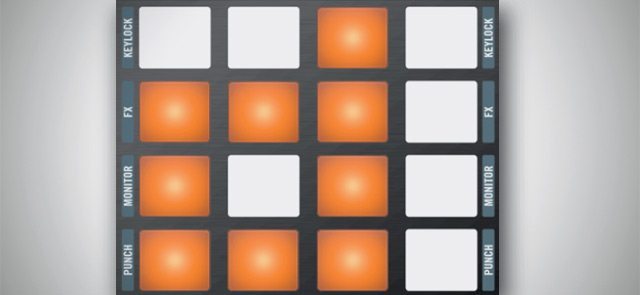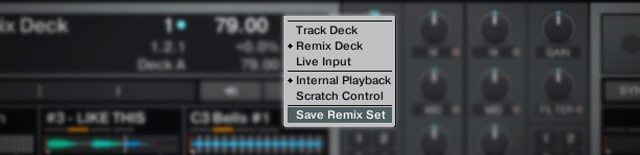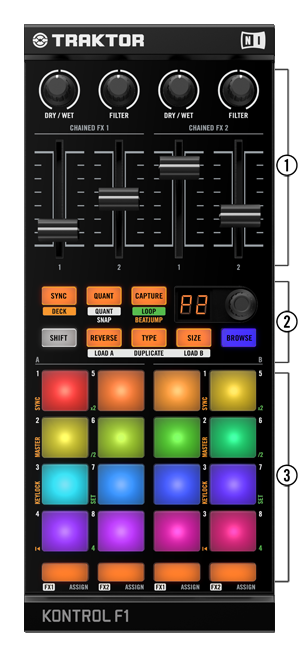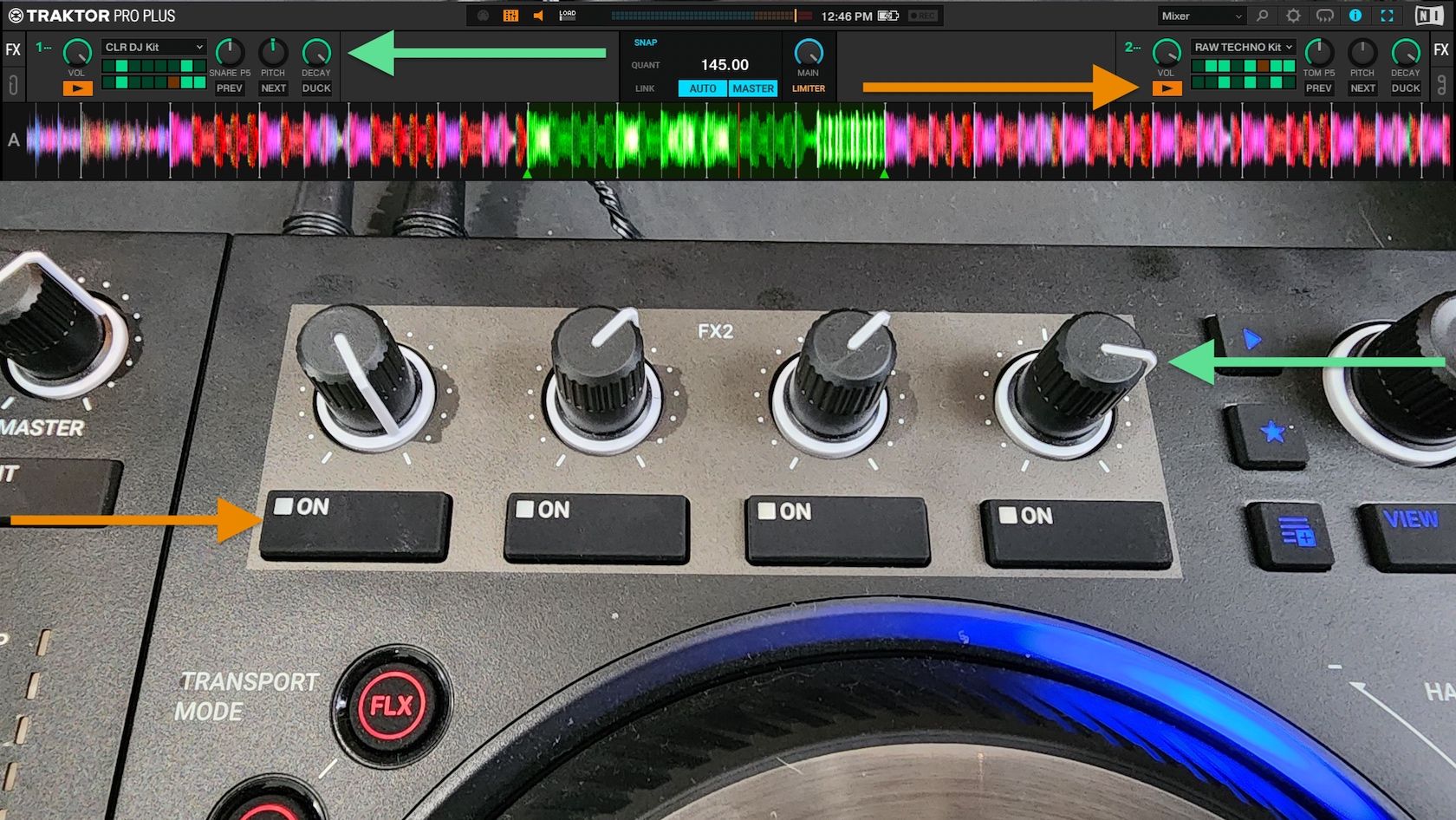Hey everybody, let’s get ready to blur the lines between DJing and live performance! Oh wait, you say Ableton Live users have been doing that for years? Fair enough. But no matter, because the Kontrol F1 and its accompanying update to Traktor Pro 2.5 give Traktor users admission to the VIP Room of the live remixing party. While Traktor Pro 2’s Sample Decks and other performance features already supplied an ample toolshed for live remixes and mashups, Traktor Pro 2.5 Remix Decks and their dedicated controller – the Kontrol F1 – take those previous abilities into uncharted waters. Continue on for the full review.
Manufacturer: Native Instruments
Price: $279 (MSRP), $249 (common retail price)
Communication: High-res Traktor NHL protocol, as well as MIDI over USB (USB powered)
Available: Purchase Now in the DJTT Webstore
Ships with: Traktor Pro 2.5, 1.4 GB Remix Set collection, USB 2.0 cable, Track Deck overlay
Weight: 1.6 pounds (0.73 kg)
Dimensions: 11.5 x 4.7 x 2 inches (29.4 x 12 x 5.2 cm)
System Requirements: Windows 7 (latest Service Pack, 32-bit/64-bit), 2 GHz Intel Core 2 Duo or AMD Athlon 64 X2, 2 GB RAM (4 GB recommended) / Mac OS X 10.6 or 10.7 (latest update), Intel Core 2 Duo, 2 GB RAM (4 GB recommended)
The Good: Unlocks full controls over Traktor Pro 2.5’s mouth-watering Remix Decks. Includes Traktor Pro 2.5 software. Solid, compact construction, just like the Kontrol X1. A User Map and MIDI Mode let you use it for purposes other than the hardwired Remix Deck mapping. Lots of Remix Sets to get you started. New and edited Remix Sets are savable and shareable. The 16 assignable colors of the pad grid look really nice.
The Bad: Can only control one Remix Deck at a time. No transport controls included for the Remix Deck. MP3 playback from Sample Slots can be spotty, which ought to be addressed in an update.
The Bottom Line: This high-quality controller is – for now – the only one that will access all of the Sample Cells and features of Traktor’s new Remix Decks. Those decks give you up to 64 editable samples each, across four Sample Slots. Samples can be captured in real time from Track Decks or imported from a hard drive. An F1 complements a variety of DJ setups, from DVS systems to minimal setups. Combine it with a Kontrol X1 and a small sound card, and you can stash your entire laptop system into an average sized backpack.
THE F1 PROPOSITION

Native Instruments (NI) bills the Kontrol F1 as an “add-on” controller, a supplementary device that complements one or more main controllers, such as their S4, S2, or X1. While there is a User Mode that defaults to a set of Track Deck transport, loop, FX, and browsing controls, the main intention for the Kontrol F1 is dedicated control over one or more of Traktor Pro 2.5’s new Remix Decks.
The Remix Decks replace Traktor Pro 2’s Sample Decks, and older controllers such as the S4 and S2 will be remapped for their Sample Deck controls to handle the fancier Remix Decks. You can also program any third-party MIDI controller to work with the Remix Decks.
However, only the Kontrol F1 can have complete control over all 64 Sample Cells and other functions of the Remix Decks. NI says this is because the bi-directional communication, 16-color LED feedback, and various modes are too complicated to replicate with MIDI in the Traktor Controller Manager. Therefore, the default Remix Deck mapping of the F1 is hardwired (like the Kontrol S4). There is an editable User Mode that comes with a Track Deck overlay (more on that later), as well as a MIDI Mode for using the F1 with any other MIDI software.
Besides a few other features, the Remix Decks comprise the crux of the Traktor 2.5 update. So is it fair to require a $250 proprietary controller to access the full use of a software update? Decide for yourself. The full Traktor software now costs $89 instead of $229 two years ago, and you get the software with the purchase of any NI DJ hardware. That is definitely an awesome deal considering the crippled software that comes packaged with a lot of relatively expensive DJ controllers. And the 2.5 update is free for any registered Traktor Pro 2 users. You just have to decide if the Remix Decks are cool enough for you to warrant buying one or more F1s to use them (with a controller, rather than with a mouse).
TASTE THE RAINBOW
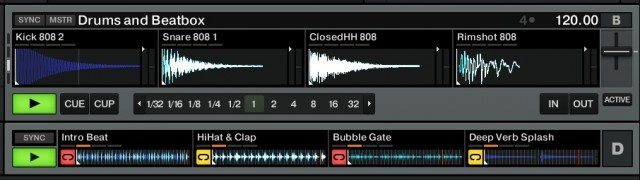
Traktor Pro 2.5’s Remix Decks expand on the previous Sample Decks with a lot more programmability, control, and flexibility. Each Remix Deck includes four Sample Slots laid out in columns, and each Sample Slot includes 16 Sample Cells, for a total of 64 Sample Cells per Remix Deck.
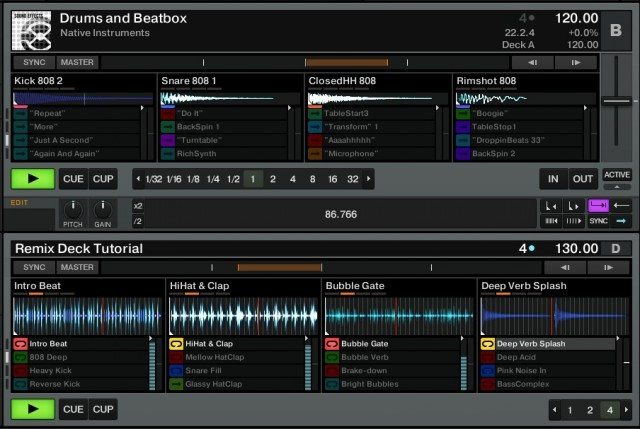
The Remix Decks function like a Track Deck in that they each have their own tempo, timeline, transport controls, FX routing, and sync, and they can be set as the Master tempo or be scratched from DVS systems or jog wheels. Any deck in Traktor can be switched to a Remix Deck, and then set to a Deck Layout view of Micro, Small, Essential, Full, or Advanced in the Decks Layout Preferences.
While most of the nitty gritty functions of the Remix Deck are accessible from the software using a mouse, the F1 really unlocks their full potential.
You can look at the F1 as having four columns of controls for each of the four Sample Slots of a Remix Deck. Its top section includes dedicated Filter knobs and 45mm volume faders for each of the four Sample Slots. The Filter knobs are center detented, with the center indicating the break between the lowpass and highpass filters. They’re of solid construction, identical to the knobs on the Kontrol X1. The faders are equally solid, with removable caps to allow for the placement of the Track Deck overlay. Their action feels pretty firm – not as buttery smooth as high-end dedicated mixers – but very workable.
The F1’s bottom section includes a pad grid of 16 click pads – four for each Sample Slot – and a row of four Mute/Stop buttons for muting or stopping the playback of samples. The pads are not velocity-sensitive because they are mostly meant for triggering loops. So unlike most drum controller pads, they include a satisfying click action that lets you quickly get a feel for what it takes to trigger them. It only takes a little bit of pressure to activate them, and they are very responsive for rapid-fire triggering. Even without velocity sensitivity, you may very well be playing sets of one-shot percussive samples on these pads, and I was able to perform quick, two-finger rolls on a single pad with accurate response.
Each of the 16 grid pads has a multi-colored LED that you can set to one of 16 colors covering the rainbow of the visible spectrum, useful for color-coding samples to your own preference. And in the Traktor Preferences for the F1, you can set the percentage of brightness for the pads’ On state and Dim state. The default Dim setting of 20% is a little tough to see in bright daylight, but is more than enough for a bulb-lit room or a low-light setting like a club.
In the middle of the unit, eight mode buttons and a push-button rotary encoder with two-digit display comprise the Global control section. Here you can browse and load Remix Sets into the decks or load individual audio clips from your collection or from a Track Deck to create your own Remix Sets. A Shift key lends dual purpose to each of the mode buttons, which let you edit settings for the entire Remix Deck, as well as its individual samples.
The size and build quality of the F1 exactly mirrors that of the Kontrol X1. That includes a sturdy plastic construction with metal faceplate, four hard rubber feet on the bottom, and high-quality controls that feel prepared for a demanding future of road gigs.
USING THE F1
The included USB 2.0 cable powers the F1, and after the standard installation process, Traktor Pro 2.5 recognizes the F1 and launches it into its Remix Deck control mode. Pressing Shift+Browse toggles back and forth from the User Map, which by default controls Track Decks A and B according the the included Track Deck overlay.
You can load audio clips from your hard drive of any format that Traktor recognizes and of any length, since they stream from the hard disk. However, NI recognizes that MP3 audio clips may playback with a small amount of silence at the beginning and ending. In my use, I noticed that effect on some of the MP3s I loaded, and while it wasn’t very noticeable, it was enough to disrupt smooth looping. NI recommends that you first load MP3 clips into a Track Deck and then capture them into a Remix Deck. Hopefully, that will only be a temporary workaround while NI fixes that problem in a future update.
Using the Capture button and encoder, you can select a Track Deck or the Loop Recorder to capture audio into a Sample Cell, and then choose the length of the sample from 1/32, 1/16, 1/8, 1/4, 1/2, 1, 2, 4, 8, 16, or 32 beats. Capturing a sample from a live deck in that way worked without a hitch, and the sample was then immediately ready for looped playback from the Remix Decks.
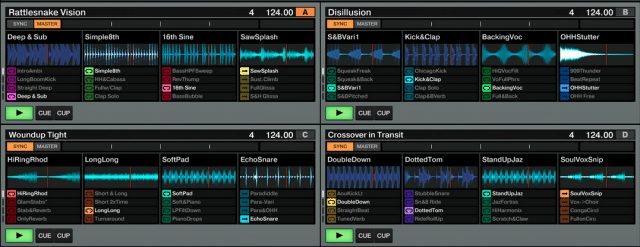
With samples loaded, you use the pads to trigger samples, which will loop if they’re set to loop playback. You can have one sample per sample slot active at a time, or four active samples per Remix Deck. Active pads will glow at their full brightness; pads with inactive samples will remain dim; and blank pads will not glow.
When you trigger a new sample on a sample slot, that sample will play in sync with quantization setting. When the Quant button is lit, quantization is on, and you can set the quantization value by holding the button and choosing from the eight values with either the encoder or the illuminated pads. You’ll want the quantization off to perform rapid-fire triggering of single-hit sound samples, like in the included Drums and Beatbox Remix Set.
Each Remix Deck can have a Sample Grid of up to 64 samples, which are separated into four Pages of 16 Sample Cells. To scroll down to other Pages, simply use the rotary encoder, and the F1 display will show you if you’re on P1, P2, P3, or P4. When the bottom row of Mute/Stop buttons glow orange, you’ll hear the samples. Press the buttons to mute a Sample Slot, and the light and audio will turn off, but the sample will remain playing, so you can unmute it later. To turn off a Sample Slot’s playback entirely, press Shift+Mute/Stop.
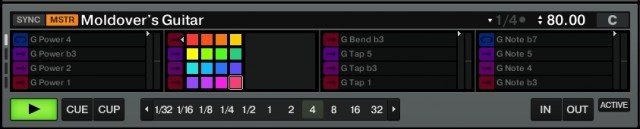
Using the mode buttons, the encoder and the pads, you have control over each Sample Cell’s color, reverse playback (either permanent or temporary), pitch (± up to 12 half steps), speed, size, and sync on/off. The sync setting for individual samples determines if the sample will sync to the Remix Deck’s tempo, which in turn can act as the Traktor Master tempo or sync to the Master. You can also determine for each Sample Cell whether that sample will be a loop or a one-shot and whether that sample will be latched (meaning it will stay on until another pad is pressed) or gated (meaning it will stay on only as long as you hold down the pad).
Through the use of the F1 manual and the included Remix Deck Tutorial Remix Set, you can learn all these programming functions in about a half hour or less, and it’s time well spent. You’ll also learn how to copy/paste/delete samples, and to offset or nudge the starting point of a sample by 16th note or tiny incremental steps.
Best of all, these editing functions are available on the fly while you’re performing in Traktor.
SAMPLE SLOT PARAMETERS
There are four Sample Slot parameters that are accessible from the Shift button. These parameters – Keylock, FX, Monitor, and Punch – are labled alongside the pad buttons on the faceplate of the F1. When you press and hold Shift, the pad buttons glow orange to indicate if the parameters are activated for each of the Sample Slots.
When Keylock is on, the samples of that Sample Slot will not change pitch when the speed is changed. The FX function routes the Sample Slots through the FX deck that is assigned to the Remix Deck. Monitor toggles headphone monitoring independent of Sample Slot volume.
Finally, the Punch mode lets you switch between samples in a Slot while keeping the musical phrasing intact. For example, if the Sample Slot is full of 8-measure drum loops, with Punch engaged, you can switch between samples with the playback position maintained from one loop to the next. So you can “punch in” to a new loop without it having to playback from the beginning.
SAVE ME!
One of the most crucial advancements of the Remix Decks is the ability to name and save your own Remix Sets to your Track Collection. This is the feature we’ve been crying out for since Sample Decks were introduced with the Kontrol S4.
After you’ve painstakingly (or let’s be honest, half-assedly) created a killer Remix Deck full of choice samples and loops from your favorite tracks or stems and effects from your own original productions, you can name the Remix Set and drag it into the All Remix Sets folder under the Track Collection tree so you can recall it at any time. All of the samples and settings will be saved in a .trak file, which you can then move to another computer or share with other Traktor users.
NI has hinted at additional free Remix Sets to come for Traktor Pro 2.5, and you can be sure that the Traktor user community will bomb the interwebs with free, and most likely paid, Remix Sets as well. But being able to prepare your own signature sets on your own time to load up for gigs makes Remix Decks incredibly exciting.
CONTROLLING MULTIPLE REMIX DECKS
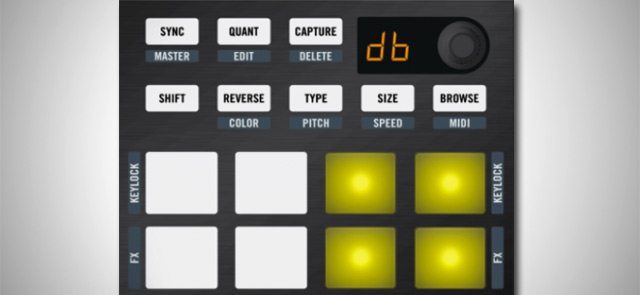
A single F1 unit cannot control more than one Remix Deck simultaneously, but it can control all four Traktor Pro decks if they are all designated as Remix Decks. To toggle to different decks, simply press Shift and rotate the encoder. The display will read “dA,” “dB,” “dc,” or “dd,” and the pad buttons will glow green in one of four quadrants to show you which deck is selected.
Toggling between Remix Decks isn’t the most user friendly way to work, but it is a nice alternative to purchasing another F1 unit for each deck if that’s not in your budget. If you are that kind of player, you can certainly use multiple F1s at once. All those controllers will eat up your USB ports though, so NI notes that if you have to use a USB hub for your controllers, make sure to get a powered USB 2.0 hub. The hub must be able to power all the attached controllers and devices on its own. USB 3 hubs are not supported. Also, when using a hub, the NI controllers my not be hotpluggable like they are when connected directly to a computer.
MIDI MODE AND THE TRACK DECK OVERLAY
As aforementioned, pressing Shift+Browse enters the F1 into MIDI Mode, or if Traktor isn’t launched the F1 will be in MIDI Mode by default.
If Traktor is launched, you can choose User Map or MIDI Mode to launch when pressing Shift+Browse. The default User Map is an alternate set of Track Deck controls that are laid out on the included Track Deck overlay. This set of controls roughly mimics the functionality of a Kontrol X1, giving you access to all eight hot-cues on two Track Decks, Loop and Move mode, FX units, and sync/master/keylock controls.
NI suggests that the F1’s Track Deck overly may be most liked by DJs using DVS systems who may appreciate the pads and faders of the F1 over the X1. However, anyone using the F1 can toggle over to the User Map at any time during a performance if they want to use those alternate controls, and then toggle right back to Remix Deck control. Also, the User Map is editable, but only with the MIDI functions available through the Traktor Controller Manager.
To create MIDI mappings for other software, NI suggests using its free Controller Editor software.
THE GENIE’S OUT OF THE BOTTLE
Having used the Traktor Pro 2.5 Remix Decks with the Kontrol F1, I don’t want to go back to Traktor without it. For at least some Traktor users, Remix Decks will entirely change the way they DJ, and will at least be a fun tool to mess about with for others. The ability to capture and save large collections of choice samples from tracks or to break down your own productions into remixable pad grids adds extraordinary appeal and endless potential to Traktor.
Sure, in a way the Remix Decks only approximate a fraction of what Ableton Live performers could already do, but that fraction of creative possibility will now be available to hordes of DJs who never had the desire, time, aptitude, or budget to adopt an Ableton Live set, and I see no reason to be snobby about that.
What I can protest a bit is the squiring away of key software features for only those who buy a costly piece of hardware. I don’t think that the F1 is overpriced at all, considering the price of other controllers and considering that it includes a Traktor Pro 2.5 license. And if other controllers truly can’t access the full Remix Decks due to their technical complexity, then what can we really do about it? But still, $250 just to access the full strength of an $89 program feels a tad like… deja vu.
NI had a similar process with the Kontrol S4, when for a while the only people who could access Traktor’s new Sample Decks were the S4 adopters. Eventually, all those S4 features trickled their way into other Traktor Pro users’ lives, and Native Instruments has confirmed that users will eventually be able to control the Remix Decks via MIDI in future versions. For now though, early adopters will have to shell out for an F1, which after all is an excellent bit of kit. And that is often the way of new technology: You want the latest and greatest, you have to pay to play.
The Traktor Kontrol F1 is available today in the DJ TechTools webstore.