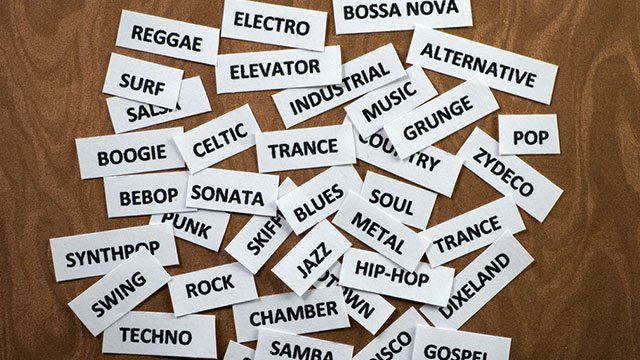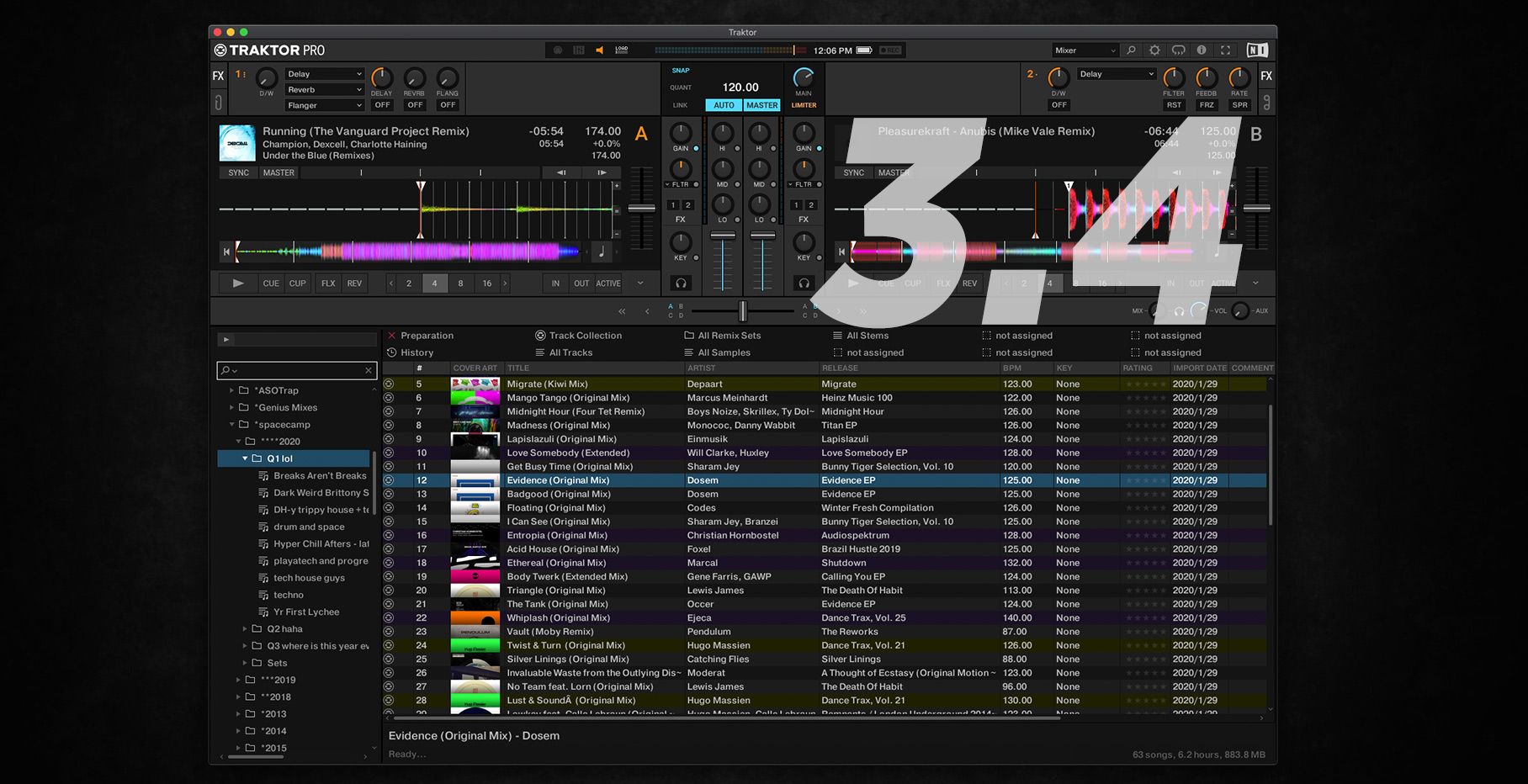DJ’s libraries often grow at an absurd rate, with a rapid influx of new content happening on a weekly or even daily basis. Without a proper system of organization, it’s incredibly easy to forget about great tracks hiding just a few months back in your catalogue. Today, we’re sharing DJTT contributor PC3’s techniques for adding smartly structured genre tags and using them to easily find sets of songs with common characteristics, even in larger libraries.
THE GENRE TAG
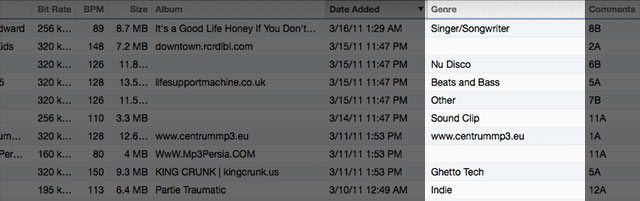
ID3 tags communicate useful information to DJs, including tempo, length, BPM, key, artist, and title. They’re all metadata that can be used instantly to help find the perfect song for the mix. But a casual survey of most digital DJs libraries will reveal that the Genre tag is often a complete mess, and generally devoid of any useful information. Sometimes it has invented genres (“Beats and Bass”) or inconsistent spellings (“Nu Disco” vs “New Disco” vs “NuDisco”) or a reminder of what mediocre blog you downloaded the track from back in 2011.
So this Genre Tagging system reclaims an unused and abused ID3 tag by adding as much useful categorization information as possible. It’s not about creating standard tags for everyone, but rather creating tags that will work for your library and can be used consistently – so it’s important that they reflect how you think about music.
Here are the two levels of tags that you should plan out for all the major genres that you have in your library:
TOP LEVEL GENRE TAGS

These will go at the beginning of the Genre ID3 tag. They are the actual genres from a very top level. In this instance, PC3 uses Hip Hop, EDM, R&B, Pop, Rock, and Latin as the main genres in his library. Dont’ be tempted to delve into subgenres here, all of that information will come in the next level.
We’re going to use Hip Hop as the genre to break down into Lower Level tags but obviously the same structure and style can be applied across every single top-level genre.
LOWER LEVEL GENRE TAGS
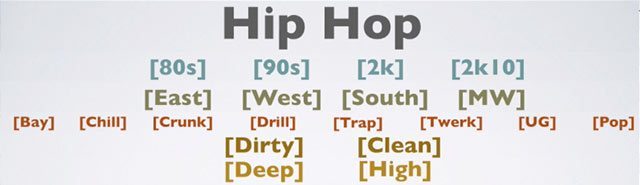
These are the real meat and potatoes of the tags – secondary characteristics that make it easier to find a certain type of track. A key element here is that each Top Level tag needs to have a unique set of lower level tags. Remember that when looking at ID3 tags, iTunes is just searching text fields. The software can’t detect a hierarchy, so we have to emulate one by giving every tag a unique identifier.
When you’re creating your own genre tagging system, remember that these lower level tags are parameters that you’ll realistically want to search for. Don’t add superfluous information that won’t be helpful later on.
In this system, lower level tags are split into factual and subjective tags:
- Time (by decade): [80s] [90s] [2k] [2k10] (this tag could be eliminated by using the Year ID3 tag instead)
- Region: [East] [West] [South] [MW] (for midwest)
- Subgenre: [Bay] [Chill] [Crunk] [Drill] [Trap] [Twerk] [UG] (underground) [Pop]
- Production Quality: [Dirty] [Clean]
- Sound/Vibe: [Deep] (pitched-down vocals, bass focused) [High] (pitched-up vocals, melody focused)
Finally, adding an asterisk (*) to the end of a tag indicates if the song was a hit when it came out (either on the charts or not – again, this is subjective). This is a great way to rapidly re-discover songs that did really well after release, and makes it easy to avoid browsing through the b-side tracks and flops when you’re trying to fill the dance floor. This is the only tag that can be used cross-genre – but you could make up other cross-genre tags to indicate favorites, etc.
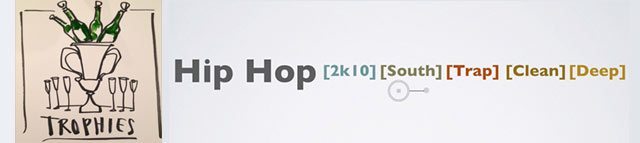
Let’s review an example classification of a hip hop track – in this case, “Trophies” by Drake.
- Hip Hop: Obviously!
- [2k10] – it was released in 2013
- [South] – Drake isn’t from the South, but has a very dirty south sound on this track.
- [Trap] – Highly trap-influenced beat and production elements. 140 BPM.
- [Clean] – There aren’t dirty or raw samples in this track – very well-produced.
- [Deep] – Deep baseline and undertone,
- * – it was a hit!
Every High Level tag has different options of lower level tags. For example, EDM doesn’t have a Dirty or Clean tag option because its not prevalent in EDM to use samples like in that way.
Full set of example Genre Tags: Check out a full list of example tags here?
ADDING TAGS IN ITUNES
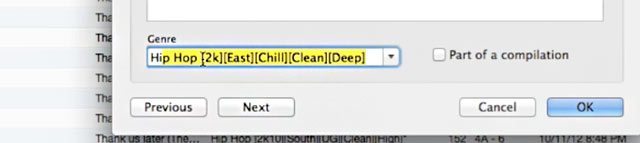
To really be able to take advantage of this genre tagging system, you’ll want to use iTunes. It’s not a perfect media library system by any means, but it works with just about every piece of DJ software out there – meaning that you can easily use your smart playlists in Virtual DJ, Serato, Traktor, Cross, and others. It also does a really good job of properly managing the actual files in your library if you allow it – organizing your music folder by Artist and Album.
To start tagging, right-click on a track and click “Get Info” – this will give you the ID3 tag editing screen. As you start to fill out your library with these smarter genre tags, you’ll notice that the Genre tag will autofill as you start typing. Use this to quickly remember what your low-level tags are and adjust them accordingly. You can easily do song after song by using the “Previous” and “Next” buttons.
Obviously this will quite some work for a larger selection of tracks and will take dedicated time to get through a DJ library. Start with music that you play regularly, and tracks that you’re adding to your collection, while dedicating some time to going back through your own personal catalogue.
WHY TAKE THE TIME TO DO ALL OF THIS? (SMART PLAYLISTS)
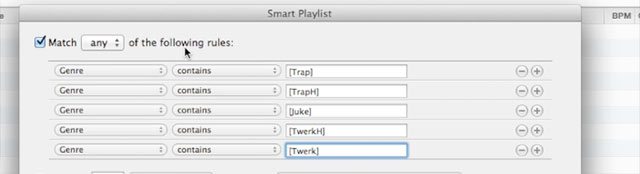
iTunes smart playlists are incredibly powerful if you have metadata for them to use, and once we’ve cataloged an entire library of tracks with really great genre tags, we’re able to create dynamic sets that reveal tracks you might have completely forgotten about.
The basis of a Smart Playlist in iTunes is a set of rules – you can specify what you want the tags to contain. In the instance of the above screenshot, we’re focusing on finding tracks that are appropriate for a bass loving crowd that likes EDM and hip hop. Make sure to set the drop down to match “any” of the rules – and see the results.
STACKING SMART PLAYLISTS
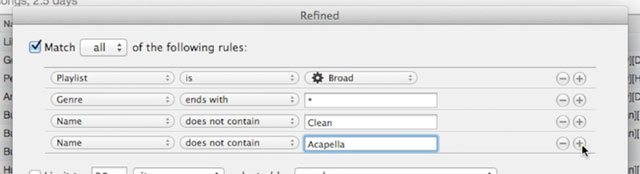
This is where Smart Playlists really start to shine. Create a folder in iTunes for all of your playlists for a certain gig, and then make a broad-reaching Smart Playlist that returns a ton of appropriate tracks. Now to make a new, more useful Smart Playlist to draw from during a set, set a rule that pulls from the broad playlist, and looks for hits (*) and isn’t an a capella, instrumental, or clean track using the settings above.
You can do this repeatedly, building stacked Smart Playlists that reference each other and update dynamically when you make changes. Just remember that when you change things around in iTunes, you’ll usually have to restart your DJ software to see the updates.
Video Demo
Here’s PC3 showing how his system works in a quick video:
Read more tips on music library organization: