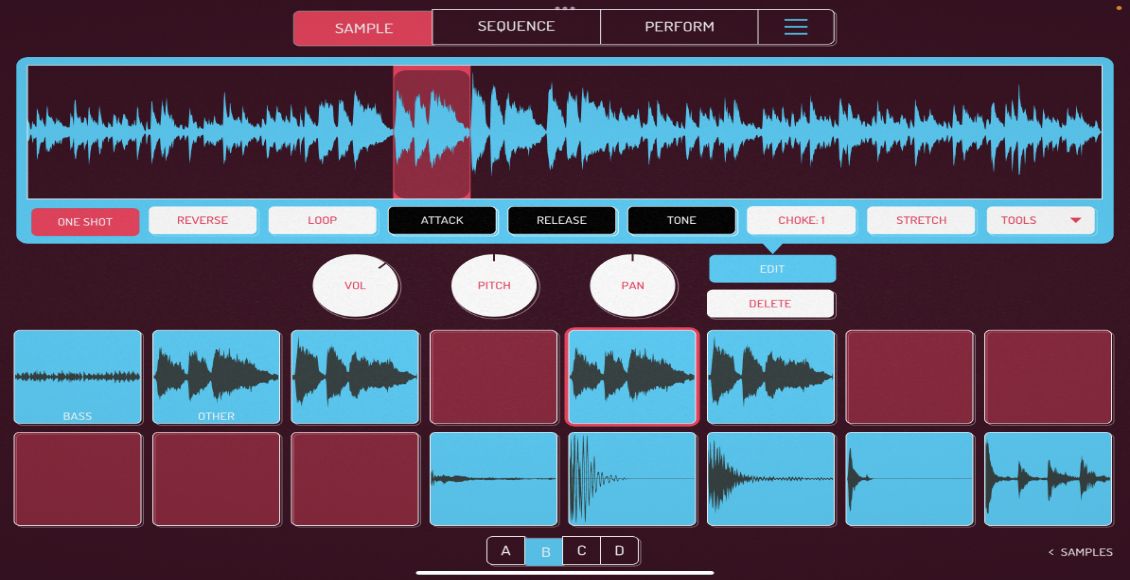M-Audio Torq 1.5 introduced Tempo Anchors, its method for reining in songs that fluctuate in tempo. Inconsistencies in tempo can occur for a number of reasons, but Tempo Anchors may come in particularly handy for live recordings, older songs that weren’t recorded to a click track or complex tracks for which the Torq software can’t precisely detect the beat.
SYNC OR SWIM
If a song’s tempo fluctuates or Torq has trouble analyzing the tempo, then it will be more difficult to sync that song to others. Also, sometimes corrupted digital audio files will be cause a song to go out of sync or glitch because Torq will skip over a small portion of the song and then keep going. In those cases, Tempo Anchors may also help. See the video to learn how to set Tempo Anchors, which are saved in a song’s TQD file that Torq creates, so you don’t have to repeat the process more than once for a song.
A couple of things to remember about tempo anchors:
• If Torq’s automatic BPM is really far off the mark, play the song and use the Tap Tempo function by clicking in the BPM display box to get the tempo close before dropping tempo anchors.
• Always set them up before your gig — not during your gig — unless you really like to live dangerously.
• You don’t have to go crazy with them. If the auto BPM detection got pretty close to the mark, in many cases tempo fluctuations are minor, and you won’t need to drop a Tempo Anchor on every several downbeats. Often, a few tempo anchors can go a long way toward straightening out your tracks.
The need for tempo anchors serves as another example of why you can’t let yourself get lazy as a digital DJ. Software tempo analysis is still far from perfect, and if you assume that the analyzed BPM on your screen is correct before testing it, you could be embarrassed during your gig. The more preparation you put in before performing — including setting Tempo Anchors, the more fun both you and your audience will have. -Markkus Rovito