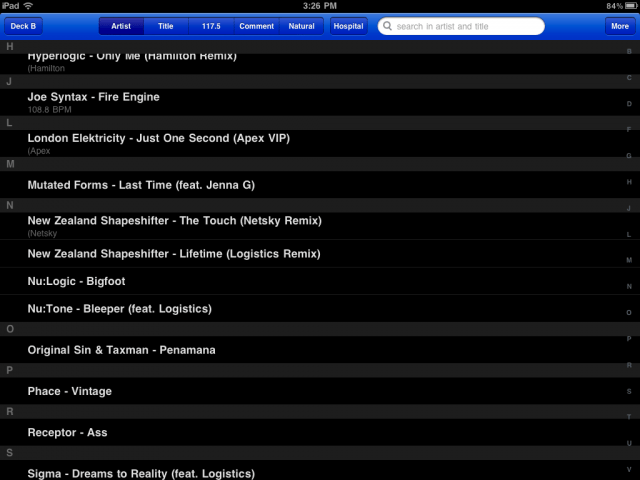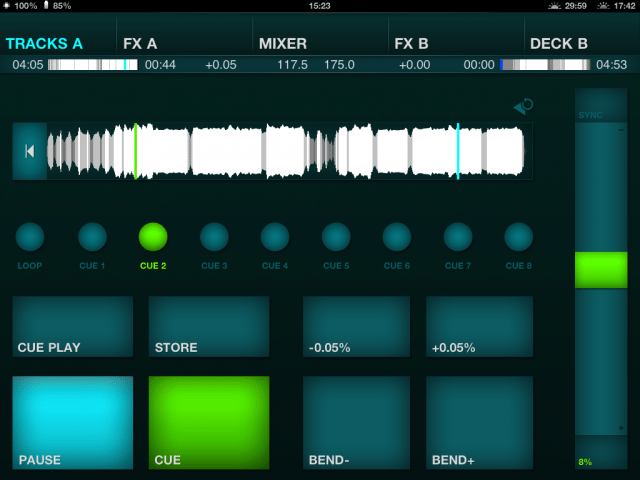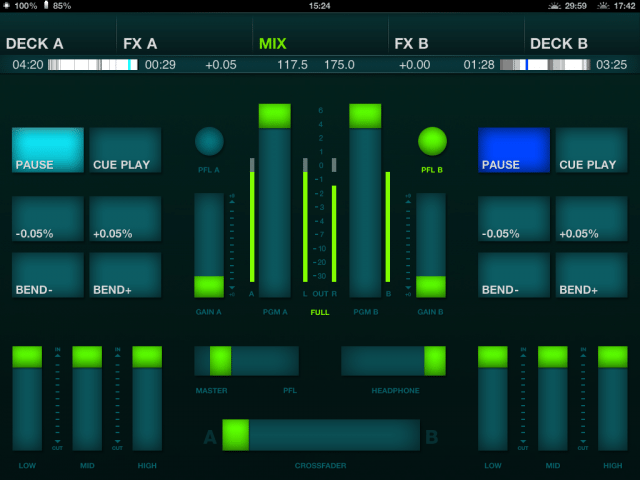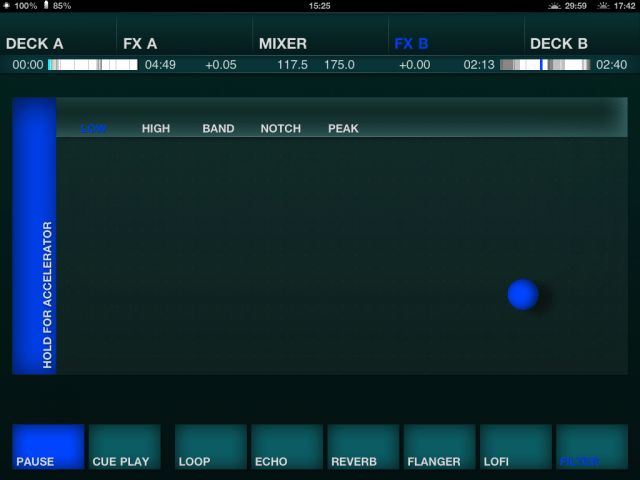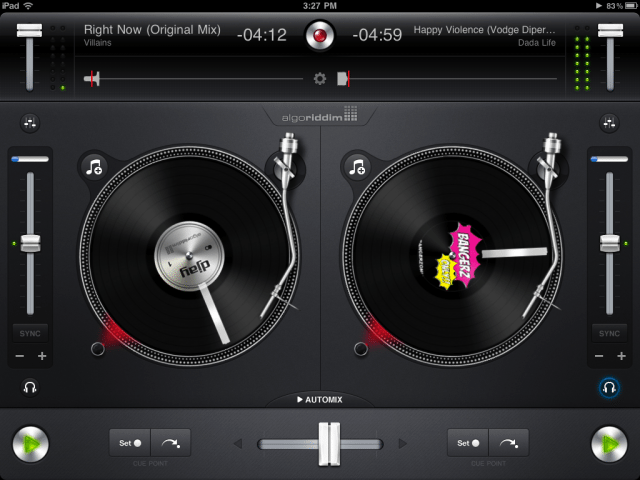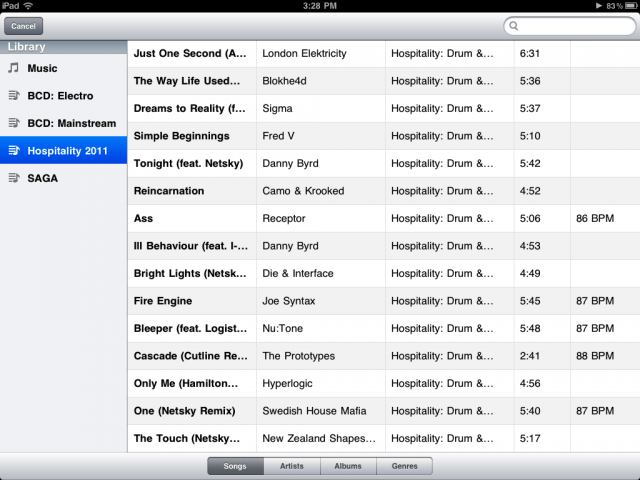In less than 18 months, the iPad has successfully built a strong foundation on innovation and ease of use, qualities that resonate with a market that, prior to its release, never even existed. Of course, a limitlessly morphing touch screen would be the medium of choice for forward-thinking developers, creating beautifully powerful apps on the monolith-like device’s blank, depthless canvas.
It’s easy to dismiss the iPad as a gimmicky, ubiquitous unit that sits beside all your other gear to “wow” an unassuming audience member, but before we dismiss this new form of “DJing” as a flash in the pan (remember those mixers with twin iPod docks?), let’s not forget that this was also the same sentiment when CD players came out. Ditto when the first generation of laptop software made its clunky debut all those years ago!
Why DJ with an iPad (and Why Not)?
The Ups…
- We need to keep pushing forward. The arrival of the iPad isn’t a death knell for “traditional” forms of DJing, rather, it provides us with a unique opportunity to participate in and observe a new method of performance as it goes through the motions from growing pains to maturity. DJing and Controllerism are continually evolving art forms that are special in the sense that they rapidly react to changes in technology, constantly putting us at the front of music performance tech.
- Portability and convenience. If you travel regularly with your laptop, controllers, 1200’s and what have you (I took around 33 kilos of gear during my previous trip), imagine ditching all that for a huge touchscreen with tightly coded software that only weighs as much as your headphones? Or what if you need to sketch out some ideas for mixtapes or playlists and you’re miles away from your mixing setup? Having an iPad full of your tunes and a pair of cans in your backpack means you can do both your regular club dates as well as your recreational/down-time mixes all from the same set of gear.
- Flexibility. Want to use the club’s high-end mixer for its smooth faders and sweet analog EQ’s? Just hook it up to the line inputs. Need a controller to handle jogwheel duties and MIDI? Grab an iDJ and connect it to your iPad (more on that later). Two-person-“afterparty” at your girl’s flat? Turn down the lights and use it as is!
…and the Downs
- Lack of tactile control. Folks who swear by timecode CD’s (let alone vinyl) will certainly feel shortchanged by the tiny screen real estate with which you drag your finger on to search and scratch. Having to look at the unit instead of your audience while performing basic functions because of the lack tactile variety will definitely be unappealing to those who already don’t enjoy DJing while glancing at a laptop.
- Single stereo output. You’re still tied to the iPad’s onboard sound card as your main audio out, which means you’ll have to use those adapter dongles that split the signal just so you can have a headphone out.
- Bugs. While I did achieve decently long playback times (a 3-hour iPad set!), there were some minor glitches in the interface such as certain screens not appearing properly in DJ Player 4.0, but these were quite rare in my use and none that made the app crash or make the playback stop.
If you adore your current Traktor/Serato setup just as it is, the iPad won’t make you change the way you feel about it and might even make you feel a bit restricted with the interface. But if you toyed with the idea but were unimpressed with the first generation of apps, you’re in for a treat!
iPad DJing in 2011
Forget about all those novelty apps that promise you that you’ll “spin like Guetta in front of all your fist-pumping friends!” There are tons of apps aimed at DJ’s in the iTunes store ranging from loops-based sequencers and turntable emulators to party-friendly superstar DJ-branded apps, and it can be quite a chore to narrow them all down and figure out which one is the right one for you.
This article rounds up two essential DJ apps for the iPad you should be using if you want the best stability and functionality currently offered by the platform: No gimmicks, just no-BS excellent app performance. After going through each one in detail, we’ll also take a look at some nifty features that are unique to both apps and a summary that will help you decide on which one to invest in.
1. DJ Player 4.0
- Price: $37.99
- Communication: Touchscreen
- Available: Now
- System Requirements: iPad 1, iPad 2
Don’t judge an app by it’s trademarked name: The app’s highly unimaginative moniker is redeemed by what it can actually do! Tucked under the hood is a powerful DJ mixing solution complete with a variety of touchpad FX, looping and organizational functions.
My favorite way to gauge a piece of DJ software is the ease with which I can get it up and running. I hate thumbing through manuals (let alone pdf’s!) just to figure out a software’s basic functions, so I tend to dive right in before anything else.
Organization
Firing up DJ Player 4.0 takes you straight to the track selection screen where you can filter your songs according to Artist, Title, BPM and Comments. There’s a search bar as well for quickly locating the track you want, and there’s also a playlist button that brings up all the iTunes playlists you synced to your iPad. Getting to the song you want is fairly straightforward, although I do wish there was an option to create playlists within DJ Player 4.0 instead of iTunes (e.g. What if I wanted to make a playlist on the fly?)
The Deck Screen
Pressing a song in the list will make the app cache the track, after which you’re taken to the Deck screen. I found the caching to be a bit of a hindrance to my flow at first, especially since the track will still be analyzed after, but the wait time is rather negligible and you get used to this workflow after a few minutes of playing around with the software. Thankfully, you’ll only have to cache a song once ever.
Once the track is loaded, you’re given a graphical representation of the waveform ala Traktor but without the option to zoom in. DJ Player makes up for this by having a window on the right side of the deck show you where exactly you are in the track in magnified form. It’s quite confusing at first, but again you easily get into the flow of things after a few minutes and you can set cue points quite precisely with this method. You can store up to 8 cue points and launch them by pressing the cue buttons, which is something that would appeal to beat jugglers and controllerists.
Looping can be a tricky affair, though, since the buttons for loop in/out only appear when you’ve set a cue point already. Otherwise, they remain as pitch bend buttons, or fine tune buttons for the playhead if you haven’t played the track yet. Huh, what? Yup, confusing I know, but don’t worry because that’s probably the app’s biggest shortcoming, and it definitely gets better.
The Mixer Screen
This, I believe, is the heart of the app and probably where you’ll be spending a lot of time DJing. If the Deck Screen’s buttons were a bit unwieldy because of the amount of functionality packed into it, the developers made sure to make the Mixer Screen simple and intuitive. Aside from the usual headphone cues, volume/x-faders and 3 band EQ, DJ Player cleverly puts the Play and bend buttons for both decks here, effectively reducing the need to switch between screens for simple playback duties. Like I said, you’ll be spending the bulk of your time on this screen!
The FX Screen
DJ Player 4.0 packs a ton of club-standard FX presented in a touch/kaosspad fashion. You have Loop (beatmasher-esque), Echo, Reverb, Flanger, Lo-Fi and Filter, which are enough tools to create your own build ups, depth and flavor to your tracks and transitions.
Given that you’re essentially working with a touchpad to generate FX parameters, you can run the gamut of lush reverb sounds, long/short delays and deep flanges with a touch of your finger. If you love the variety and deep effect programming that laptop software like Traktor offers, DJ Player may pale a bit in comparison since it only offers the basic set of FX, but it does shine due to its well thought-of presentation and ease with which you can get a good and usable effect sound going. The Lo-Fi in particular sounds like a true Bit Crusher and I find it to be more flexible than the one found in Traktor!
The Sound
As mentioned at the start of this article, you’re stuck with the iPad’s onboard soundcard and headphone out for your audio. DJ Player 4.0 offers you accurate -/+16% pitch control that plays back audio properly without any weird noises. The iPad’s hardware can certainly handle this sort of time and pitch manipulation. The EQ’s are short throw sliders, but you do develop a sense for the way they react after first using them, and they’re quite smooth, meaning they’re transparent and comparable to what you’d expect in a digital EQ such as those found in Traktor. You can attempt to “scratch” on the tiny zoomed in window of the waveform and it’d sound fine, but there just isn’t enough space on the interface’s window to do a proper routine.
Special Features
DJ Player has an impressive array of output features that make it extremely flexible for a variety of DJing situations. If you’re using a split cable adapter for output and monitoring, you get the usual Split Cable mode which gives you true mono for the master ourput, as well as Double Deck mode which disables the in-app mixer for situations where you’d want to use a hardware mixer. If you’re adamant on keeping your output in true stereo, the app has an Auto Stereo mode which keeps your master output in true stereo and automatically switches to mono if you’re pre-listening to your track in your headphones.
For those with multiple iPads, DJ Player has the Classic Club option which allows you to use two units (one for Deck A and one Deck B) and a hardware mixer, making for a impressive dual setup that minimizes screen switching. If you have an iPhone or other iOS device, the app comes with a separate add-on called NetOut (downloadble in the App Store for $9.99) that lets you output your iPad in stereo while you monitor on headphones via the outputs of your second device, all in latency free transmission over WiFi! I found this to be quite useful and easy to setup without the usual programming hijinx of localhosts and IP addresses.
2. Djay
- Price: $19.99
- Communication: Touchscreen
- Available: Now
- System Requirements: iPad 1 (no Key Lock), iPad 2
If the deep GUI and functionality of DJ Player 4.0 seems daunting, here’s an iPad DJ solution that’s right up your alley. Djay provides a simplified user interface (two decks and a crossfader, mostly!) complete with most of the features that make digital DJing attractive and practical.
The Main Screen
Starting up the Djay app takes you directly to the two decks and crossfader screen. In stark contrast to DJ Player 4.0’s multi-screen layout, Djay presents you with only one: The other usual DJing functionalities like playlists and EQ’s pop-up through windows that appear when you click on their icons in the main screen. Algoriddim did a good job condensing vital features here, leaving you with a layout that gives you enough control of only the essential functions while DJing.
Loading a track in one of the decks is done by clicking on the playlist icon and sorting through your iTunes playlist. Again, it doesn’t give you the ability to make your own playlists in-app, meaning it’s reliant on you syncing your tracks through iTunes software. There’s the usual caching/analyzing wait like in DJ Player 4.0, but what’s pretty cool with Djay is that when drag your finger on the vinyl, the waveform display at the top of the screen zooms in to show you exactly where you are in the song. Setting a cue point or playing the track back makes the waveform zoom out automatically, and I found this to be less confusing than the way waveforms are presented in DJ Player.
Cueing is a pretty straightforward affair in Djay: Just click on the “Set” button while you’re seeking or playing the track back. Although you only get to place up to four cue points, this is quite enough for simple beat juggling if you don’t mind the vertical orientation of the cue point window’s buttons.
Looping’s quick and easy too! Bring up the loop window and you can set an Auto Loop with the loop length parameters that you want. If you want to specify specific Loop in and out points, there’s a manual function as well as a “Bounce Loop” feature for improvisational looping. Despite the initial confusion with the changing buttons, I did enjoy the depth of DJ Player 4.0’s loop function, but for simple looping Djay certainly gets the job done in decidedly Spartan fashion.
For basic mixer functions like EQ and Gain, Djay gives you a separate floating window for that (it’s the same one that has tabs for Looping and Cue Points).
FX Functions
The latest version of Djay (v.1.4) comes with standard FX that you’d expect to find like Flanger, Gate and Filters as well as a small X-Y touchpad to manipulate certain parameters. Compared to the onboard effects found in laptop DJing solutions, you might find them a bit shallow in terms of just how deep you can go in mangling your sound. With that being said, the FX are thoroughly usable in a club DJing situation, and it’s fairly easy to get a good sound going.
If you’re a heavy audio FX user, you’ll appreciate the palette that DJ Player 4.0 offers since it’s more sophisticated and detail heavy: The difference between the two would be analogous to painting with broad strokes versus making fine details on canvas. Again, DJ Player gives you plenty of control and depth that Djay eschews in favor of simplicity and easier use.
Djay makes up for it by coming packed with 6 combo preset FX that you can use to spice up your tracks like Drift, which sounds like a delay and autofilter on top of each other, and Twist, which is basically a reverse plus delay combination. Note that these FX combos can’t be achieved in DJ Player 4.0: You can only control one effect at a time in that app.
The Sound
As with DJ Player 4.0, you’re stuck with using the iPad’s built in soundcard, which isn’t such a bad thing really except that you have to use a split cable for headphone monitoring. Keylock only comes with the iPad 2, so if you’re still using the first generation unit you, unfortunately, have no access to that feature. I feel like scratching on the Djay sounds more convincing, mainly because you have more room to wiggle your finger around than in DJ Player 4.0’s small window. The pitch faders and sync buttons work as they should, slowing/speeding up your tracks without any noticeable artifacts. The vertical fader EQ’s are responsive and seem to have a slightly wider Q than DJ Player, but other than that it’s pretty standard digital EQ fare, nothing special here.
Special Features
Djay offers tight integration with Numark’s iDJ controller, giving you full hands on control of Djay with two jog wheels, EQ controls and transport buttons. Fun to use if you’re just starting out or looking for a really portable controller + iPad solution (it runs on your iPad’s battery), but the lack of controls for FX and loop buttons make it a tad less attractive.
An interesting feature that Djay has is iOS5 integration. If you’re using the app across other iOS devices, all your song information like BPM settings and cue points are stored in the cloud, ensuring consistency in your playlists among all your iCloud connected stuff. It’s not a real deal-breaker, but you have to admit that it’s pretty nifty if you’re heavily invested in Apple’s line of products.
Summary
DJ PLAYER 4.0 | DJAY | |
| Price | $37.99 | $19.99 |
| Mix Recording | No | Yes |
| Cue Points | 8 | 4 |
| Pitch Slider | +/- 16% | Up to +/- 75% |
| BPM Sync | Yes | Yes |
| Key Lock | No | Only on iPad 2 |
| Automix | No | Yes |
| Hardware/MIDI Integration | None | Numark iDJ ($99.99) |
| Looping | Yes | Yes |
| Output Modes | Split AdapterNetOut/WiFi ($9.99) | Split Adapter |
| Track Management | iTunes playlistSerato and Traktor metadata support | iTunes playlistsyncs with other iDevices running the app via iCloud |
| Audio FX | 6 Standard (Loop, Echo, Reverb, Flanger, Lofi, Filter) | 6 Standard (Flanger, Phaser, Echo, Gate, Bit Crusher, Filter)6 Preset Combos (Absorb, Drift, Sway, Crush, Punch, Twist) |
| Skins | 2 (sunrise & sunset) | 1 |
As the article’s title suggests, iPad DJing has certainly been given a shot in the arm thanks to these two heavyweights. DJ Player 4.0 offers a reliable platform to mix tunes all night long. It’s a no-nonsense app that doesn’t have stellar graphics but makes up for it in functionality and depth. If you find the Traktor-style waveform decks and multi-screen interface to be cumbersome to use and easy to get lost in, then Djay will provide you that what-you-see-is-what-you-get DJ experience coupled with some powerful FX combos and intuitive design that only takes seconds to get used to.
These apps are constantly updated by their respective developers, making each one a work in progress that, although not perfect at the moment, are steadily refined and will continue to bring laptop-like DJing features to the iPad. There will undoubtedly still be a lot of naysayers and platform skeptics when it comes to DJing with the iPad, but the latest versions of these two apps are definitely steps in the right direction toward a serious future with * shudder * an iPad in the club booth! [as so often happens, a promising looking app called Mixr was released into the App Store as we were finishing up on this article. It could be the middle ground between DJ Player and Djay, and we’ll keep you informed as we test it!]
Will you be DJing with an iPad? Let us know by leaving a comment and join in on the discussion!