Earlier attempts at timeline-editing DJ software fizzled out because they abandoned the familiar decks-’n’-mixer format. The One DJ puts the chocolate and peanut butter together, letting you mix traditionally or create live edits, remixes, and mashups in a multitrack timeline that can also work like a standard digital DJ deck. But is this new software ready to take over the world or is it not yet ready to take off the training wheels? We have the full review inside.
Reviewed: Audio Artery The One DJ 1.2 software
Price: 49.99€ (approx. $67US)
Available: Now
Supported Audio Formats: MP3, Ogg, WAV, FLAC, M4A, AIFF
System Requirements (minimum):
Windows: Vista(SP2)/7/8, Intel Core 2 duo or better CPU, 4GB+ RAM
Mac: OS 10.8 or higher, Intel i3 or better CPU, 4GB+ RAM
The Good: Offers deep, real-time timeline editing without sacrificing the familiarity of traditional deck-and-mixer performance. Completely customizable layouts let you maximize screen space. Easy-to-use MIDI Learn. Good-sounding audio quality and effects. Stable performance.
The Bad: Browser has some problems reading metadata from tracks analyzed from iTunes playlists. Mapping to multiple MIDI controllers is buggy. Not able to drag the program window over to a secondary monitor in OS X.
The Bottom Line: While you can use The One DJ in many different ways, its greatest chance to stand out from the pack lies in its incorporation of real-time timeline editing for creating on-the-fly edits, remixes and mashups that can be recalled and/or exported to audio for future use. The workflow of such editing could use a little ironing out before it becomes a trusted live tool, but it’s currently a worthy consideration for your DJ toolkit.
WHAT’S DIFFERENT ABOUT THE ONE?

With Serato and Traktor firmly entrenched in the top spots for DJ software, every new wannabe contender lately has wisely tried to put its own spin on the genre. Updates to Deckadance and Mixvibes Cross earlier this year slipped some ingenuity into their respective samplers, effects and interfaces in an effort to distinguish themselves from the competition.
However, One DJ takes it a step further, almost to the point that it attempts not to compete with the big players, but rather to offer something completely different. Remember the old Mixmeister DJ software that took a timeline approach to mixing, with real-time editing of files, automation curves for mixing between tracks, etc? It never really took off, perhaps because it seemed too much like DAW software to inspire spontaneous performances from DJs.
One DJ bridges the real-time timeline editing approach to live mash-ups and remixes with the traditional decks, effects, and a mixer style of DJing. You can do with it what you like:
- mix 2, 3, or 4 tracks from decks while adding effects, and playing with cue points and loops
- or you can explore the timeline editing features to non-destructively edit together as many songs as you want in a single One DJ Player, saving the edits to use again later or bouncing it to your hard drive as a WAV file.
ALL IN ONE
With a focus on interface customization, One DJ lets you start with some preset layouts or build a layout from scratch. Under the Gear menu in the Menu Bar, you can choose from Player (deck), Effects, Mixer, and Browser modules. You can use as many of each module as you want, and each one is fully resizeable, so you can create the layout that best suits your needs and available screen space. The Players and Browser have fullscreen toggle buttons, and from the Menu Bar you can hide modules that you want to use but don’t need to see–like a Mixer or Effects Rack–to save space.
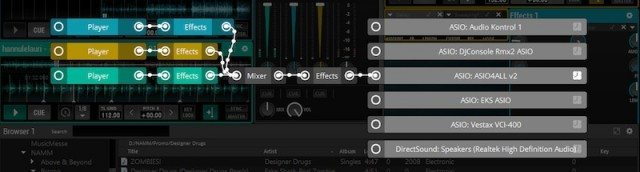
You can save any Layouts you create, and you have flexible audio routing options. The Overview tab in the Menu Bar brings up a display that shows you the current audio signal path. You can send the audio of any Player to any effects deck or mixer, and you can place effects before or after the mixer (pre- or post-fader). As another option, One DJ supports multiple audio interface outputs, so you could send the audio of any Player out to different hardware.
BROWSER
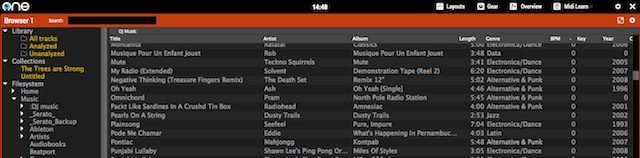
The fairly standard Browser reads your iTunes Library, your local hard drive, any networked hard drives or media servers, and also has a tree folder for the One DJ Library tracks whether analyzed or unanalyzed. You can click on any folder and click the Analyze Folder button below the file tree as a convenience.
There’s one major qualm with the Browser in version 1.2 that doesn’t come up with other DJ software. If you click on an iTunes playlist, it shows all the metadata for the tracks in the Browser as it should. But after you analyze the tracks, One DJ doesn’t update the iTunes playlists with BPM values. To see those, you have to look in the Analyzed folder in the One DJ Library. However, from there, the Browser listings don’t display the metadata for artist, album, length, genre, and others; instead it just shows the raw filename in the Title field.
EFFECTS + THE MIXER
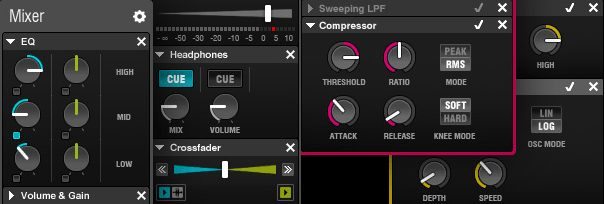
In addition to having good-sounding audio all around, One DJ includes 12 high-quality—and of course, tempo synced—effects. You can put as many of them in an effects rack as you want, and activate as many as you want, but only one can be selected for adjustment at a time. The 12 effects—Flanger, Delay, Stutter, BitCrusher, Sweeping Filter, Reverb, Gater, Compressor, Phaser, ParamEQ, ComboFilter, and FrequencyMasher—have 1-4 parameter knobs depending on the effect.
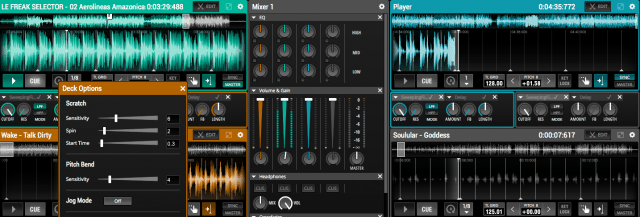
The Mixer modules automatically add a track for any Player feeding it audio. You can use or not use 5 components inside Mixers: EQ, three-band, with Kill buttons; a Filter with frequency knob; Volume & Gain, with channels for each Player and a Master level and meter; Headphones, with Cue buttons for each channel and Mix & Vol controls; and a Crossfader. You can collapse any of those components to save space while leaving them active.
PLAYERS

The Players, or decks, represent the crux of the One DJ workflow. When you drag a track into one from the Browser, it looks much like any other DJ software deck, with a large scrolling waveform and a small, complete waveform for viewing and jumping around the track. Most of the essential controls reside along the bottom of the Player: play/pause, cue, loop controls, pitch adjustment, keylock, grid nudge, snap to grid, and sync & master buttons.
You could stop there and use the Players as standard Decks, or you took take the plunge into the generous and powerful Timeline Edit features. Frankly, if you don’t, there’s not much reason to even mess with One DJ other than its low price. If you drag a second track into a Player, you have the option to replace the first one, or to add the second one to the Timeline. If you add it to the Timeline, and then click the Edit button on the Player, you enter Timeline Edit Mode.

In this mode, you can drag audio files of any length into as many tracks within a single Player as you want. You can move, crop, split, cut, copy, and paste the audio files to create custom edits as complex as you want, all while the music is playing. You can drag the ends of clips to create instant loops of any length, or drag the clips to stretch them to the exact length you want them to be, either shorter or longer. That’s quite a cool and unique feature, which you can do with or without keylock on.
Whether you use the Timeline Edits in real-time for a performance or use it to create sophisticated track edits, remixes, and mashups, you can save the edits for later in the Collections folder in the browser, and drag them back into a Player to use again. The edits are non-destructive, so the original files remain intact. You can also bounce the edits to a disk a WAV file for you to re-use or distribute as a single mash-up, or even an entire DJ mix.
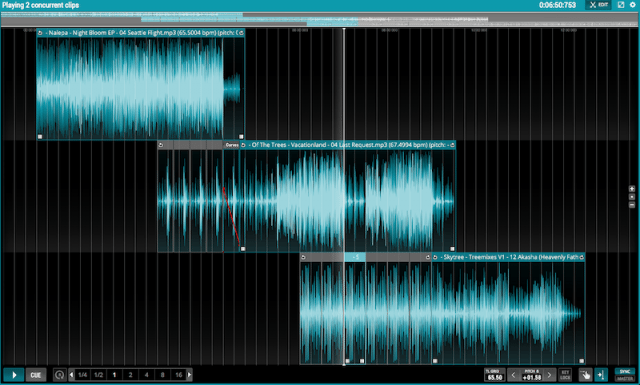
From edit mode, you can also apply volume and three bands of EQ automation curves to any of the audio clips. Those can be very helpful for carving out frequencies in clips so that they’ll fit better layered with other clips.
While Timeline Edit mode can be very powerful, it is also very mouse-centric , and in that way does resemble a DAW software more than typical DJ software. It will flow best if you have a two-button mouse with scroll wheel attached, rather than for instance the single-button trackpad mouse of a MacBook. I also think it could help for Audio Artery to make use of the standard established keyboard shortcuts for functions like cut, copy and paste. Currently, such functions are done a bit differently than is the norm, so it may take some people longer to be accustomed enough with the workflow to feel confident with creating live remixes with Timeline Edits.
BEATGRID EDITING

The One’s beatgrid editing is also a part of the Timeline Edit mode feature set. To edit the beatgrid, just click Edit on a player, and then choose Edit Grid from the contextual menu on an audio file.
In general, I found the One DJ’s track analyzation for tempo and beat grid to hold up against the industry standard DJ programs, but you always will need beatgrid editing eventually, and One DJ does it well. If the software has the tempo right, but the grid wrong, you can simply drag the grid left or right to right spot. If the tempo detection was wrong too, you can clear the grid and use the Measure tool to highlight a single beat length on the waveform. That will then scale the grid to the whole clip. If it’s still not accurate enough, you can Measure two or four beats for a more accurate reading, and then adjust the tempo back using the tempo double and half buttons.
CONTROLLER SUPPORT AND MIDI LEARN
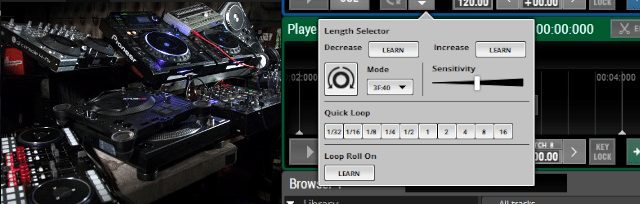
Have one of the 17 natively supported controllers? One DJ will instantly map to the hardware when launched. Audio Artery is part of the same group that owns the EKS hardware company, so their Otus and XP controller lines are supported, as is Novation Twitch and several from Reloop and Vestax. In keeping with the low cost of the software, many of the supported controllers are on the lower cost side, like the Numark Mixtrack Pro and several Hercules models.
One DJ includes a well-designed MIDI Learn that supports multiple MIDI controllers. You can designate a default MIDI controller, and then assign specific gear modules within your Layout to other available MIDI controllers though the settings menu available on each module.
We tested One DJ using both a Keith McMillen QuNeo and a Pioneer DDJ-SP1 (review coming next week). The software recognized both class-compliant controllers with no problem, and I could indeed assign different software modules to either controller. The MIDI Learn function looks great as well. You can assign controls to the browsing and loading of tracks, to scratching audio within a Player, to the 8 hotcue points available in a Player’s clip mode and another 8 in Timeline mode, and so on for basically every function available.
Everything with MIDI Learn was smooth sailing until I tried to assign MIDI functions to both controllers. Using either controller as my default, it was no problem creating my own mapping. However, when I tried to designate the DDJ-SP1 to just the Effect Racks, after I made the assignments, the other assignments I’d previously made to the QuNeo disappeared. Going back and reassigning the QuNeo controls meant that the previous DDJ-SP1 assignments disappeared.
We have word from Audio Artery that another One DJ update should be coming in a few weeks, and it is supposed to include a “major MIDI mapping overhaul” that is supposed to fix the ability to map multiple MIDI controllers at once, as well as adding some additional natively supported MIDI controllers.
BEGINNING TO BELIEVE

If this software is to truly become The One, the 1.2 version is still living the second act of The Matrix, where Neo clearly shows potential, but no one is yet quite convinced that he’ll be the savior of humanity. The promise of The One DJ lies in its fully customizable modular interface and the way that it can offer both traditional digital DJing and a timeline-oriented, live-editing approach within a single deck.
At its present early stage of development and with its low price, it’s an interesting software to experiment with, to find out if the Timeline Edit mode appeals to you either as a live tool, a straightforward way to create custom DJ edits of tracks to use in your sets, or maybe some of both.
Audio Artery also tells us that it’s working on an audio input for the Players so that you can record to a track in the Player, as well as many other features. We’ll have to see how it develops and how quickly, but the good news for One DJ is that is has so far laid down a fairly solid foundation upon which to build and improve. And because of its modular framework, the software seems like it can really go in any direction that the company – or you – decide to take it. Feel free to send them your suggestions.
Markkus Rovito is DJ Techtools’ tech editor. Want to try out One DJ for yourself? There’s a free demo available here.









