With Flow 1.0, Mixed In Key steps out from behind the scenes and onto the main stage. The company’s first DJ performance software assists with harmonic mixing as you might expect, but it also trades in cue and loop points for new track Segments. Offering crossfading from Segment to Segment within the same track, and Energy ratings for each Segment, Flow was designed to change the way you think about DJing. Will it succeed? Enlighten yourself within.
Reviewed: Mixed In Key Flow 1.0 DJ software
Price: $58
Available: Now
Supported Audio Formats: AAC (M4A), AIFF, ALAC, FLAC, MP3, WAV
System Requirements: Windows 7 or 8; Mac OS 10.7.5 or higher
The Good: Segment mixing is a cool and fun innovation that one must try to best appreciate. Mixed In Key 6.0 track analysis built-in. High-level beat grid detection, beat syncing, and keylocked time-stretching. Dynamic Playlist updates to include harmonically compatible tracks for your next mix. Saves your actions as a playlist to be exported as audio later. Good MIDI mapping assistant.
The Bad: Can’t get Segments to play from the beginning every time. Needs more editing keyboard shortcuts. Could use some more metadata fields in the browser. Doesn’t show Segment markers in the large-waveform display of the Play screen.
The Bottom Line: Flow unabashedly breaks the mold of DJ software. It’s not going to be all things to all people- not even close. However, it’s a relatively polished 1.0 release that’s ready to appeal to yet another crop of new and/or open-minded DJs. As a feature-limited product, its innovations may be better incorporated into something larger, but its worth checking out.
FLOWBOTS
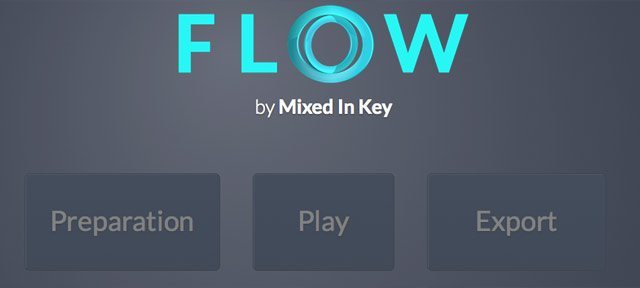
In a world seemingly clogged with DJing programs, who better than Mixed In Key to drop a new workflow? This 1.0 release approaches DJing with a simplified workspace and introduces a whole new way of mixing. It breaks down tracks into playable Segments, and you can mix between Segments within the same track or with the Segments on the other deck.
Besides that, it wouldn’t be a Mixed In Key product if it didn’t push harmonic mixing, and Flow analyzes music for key, as well as lining up music that is key-compatible with your current song, and presenting it in a Dynamic Playlist.
Flow operates in three main screens, selectable from tabs across the top.
PREPARATION
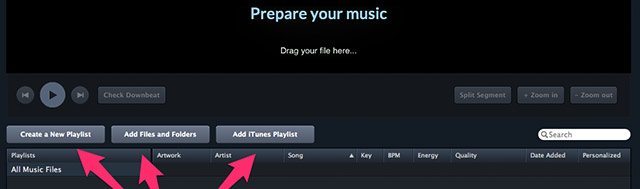
The Preparation screen is where you add tracks to your collection, create playlists, and most importantly, set the downbeat and create/edit/delete Segments of the track.
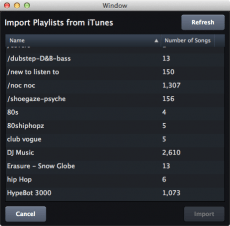 You can import music by dragging it straight from your Finder windows or from the iTunes main window. Buttons let you import files or folders from your desktop, or to add an iTunes Playlist (iTunes 11 required on Mac).
You can import music by dragging it straight from your Finder windows or from the iTunes main window. Buttons let you import files or folders from your desktop, or to add an iTunes Playlist (iTunes 11 required on Mac).
When you import tracks into the Preparation screen, Flow shows progress bars in the Quality column of the browser as it analyzes music for its Key, BPM, Energy, and also automatically partitions tracks into Segments.
If you’re not familiar with Mixed In Key’s Energy designation, it’s a new way that the company’s software analyzes a track for its danceability or literally, how energetic it is. Flow not only gives a track an overall Energy rating from 1-10, but it also labels each track Segment for Energy. The Energy labels don’t always seem to match up in my own personal assessment, especially within some of the song Segments. You’ll get some 8s where it feels more like a 6, and vice versa. Yet for the most part, they do give a quick visual cue as to what the feel of a segment or a whole track might be.
For Key and BPM analysis, Flow uses the updated technology from Mixed In Key 6.0, which hasn’t been released yet as a stand-alone program. That’s a nice bonus—and the results seem as accurate, or more so, than ever—but unlike the dedicated Mixed in Key software, Flow doesn’t rename the audio files with the tempo and key readings.
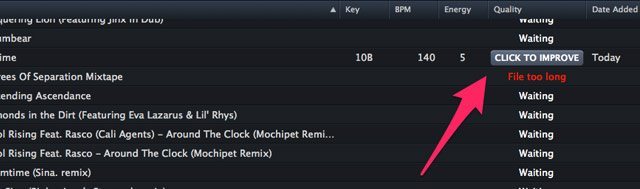
There’s another tie-in to Mixed in Key software in the Preparation window. Under the browser’s Quality tab, you’ll either get a check mark or a Click To Improve button, which is very similar to what you get in Mixed in Key software when the program determines that Platinum Notes could improve the audio quality of the track. The somewhat controversial Platinum Notes software can repair clipped peaks, correct pitch, and adjust the volume of a track. If you already have it installed, Flow’s Click To Improve button will launch the software, and you can drag a song from Flow to Platinum Notes. If you don’t already own it, the Click To Improve button takes you to a Platinum Notes web page for purchase.
Some audio files, for example, an hour-long DJ set that was imported, are too long for Flow to analyze.
Double-click on a track in the browser to load it for preparation. You’ll see the track’s waveform with markers designating the Segments that Flow auto-detected.
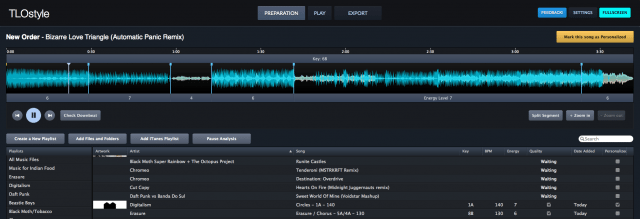
You can create, edit or delete segments. You can also use the Check Downbeat button to zoom in to where the downbeat is and drag it elsewhere if you prefer.
To create a new segment, move the playhead to the spot you want, and then click Split Segment to create a new Segment marker. To remove Segment markers, right-click on them and select Delete.
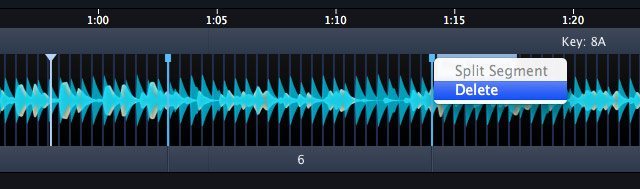
You can click the playhead around freely in the Preparation section, but if you click Split Segment, or drag a Segment marker, the markers snap to the nearest beat grid line, keeping the Segments on beat. There is a restriction of how close Segments can be to each other, with a minimum of 12 beats between markers, which may present limitations for tight cue point juggling.
When you’re finished editing Segments, click the yellow Personalize button, and the Personalized column in the browser will be checked. That’s just to show that you have already prepped the track, and that it’s ready to play.
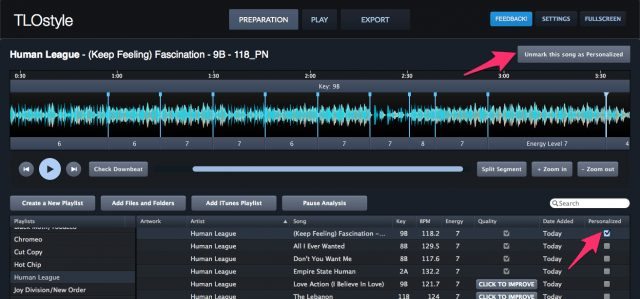
While it’s not absolutely necessary to prep your tracks in Flow, your results will probably be better if you do. The auto-segmenting usually only separates the track at Energy level changes, rather than looking for verse, chorus, breakdown, etc. Sometimes even that misses the mark, for example, a Segment will start several beats into the drop after a breakdown. It’s very easy to update and fix them with the snap to grid feature.
PLAY

With tracks and Playlists prepped, click over to the Play screen. Here you’ll see your Playlists arranged in a row across the top of the track browser. I like a vertical column of Playlists better, because at least you can scroll them up and down quickly, rather than clicking left and right arrows to move through them, as is done here.
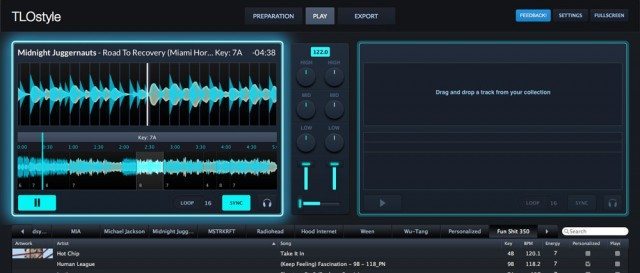
Double-click a song to load it to an available deck. If one deck is playing, it’ll load to the other deck. (You can also use a mapped controller to browse and load tracks; see the MIDI Mapping section below.) Each deck shows you a large scrolling waveform and the entire song’s waveform below it, where you can click on different segments to jump to them in sync with the tempo. As you click around to different segments, the tempo stays uninterrupted, but it’s inconsistent as to where playback begins within a segment. It doesn’t always play from the beginning, and it doesn’t play from the point where you click within a segment.
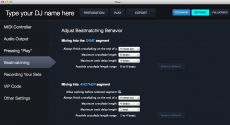
Flow has auto crossfade settings for when you mixing between segments. Under Settings > Beatmatching, you can set the crossfade settings for mixing from one segment to another and even for mixing into another part of the same segment. You can set the maximum crossfade length from 0 (no crossfading) to 24 beats and tell it to finish cross fading at the end of 1, 2, 4, 8, or 16 beats.
The real fun begins when you load up a second track and can begin to mix back and forth to and from Segments at any point in a track. The Sync buttons work very well to align tracks, however, the master tempo section feels a little clunky, as you have to click on it and either enter a numeric value or click up and down by 0.1 BPM at a time.
Deck and mixer controls are still basic in Flow 1.0. You have 3-band EQ and track volume per deck. Each deck also has an auto-loop with values of 1, 4, 8, 16, and 32 beats.
There’s headphone cue button for each deck, and you can set up your master and headphone audio outputs if you have such an audio interface in the Audio Output Settings:
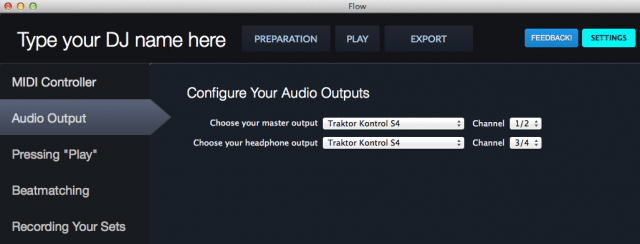
Mixed In Key is already promising a free update to Flow that will include effects and is looking for input on the kind of effects you want to see.
Flow’s simplicity is part of the beauty of the program. If you accumulate a great deal of Personalized tracks with your favorite Segments set for each one, you can have a lot of fun jumping around within a single track, or rapidly mixing through a large amount of Segmented tracks in a short time.
The second big innovation to Flow is its Dynamic Playlist, which is the default playlist when opening the Play screen.
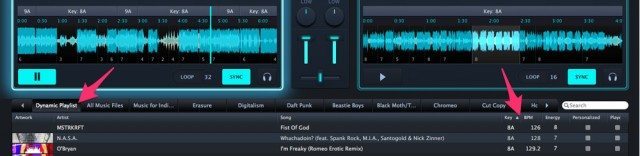
The Dynamic Playlist automatically selects music from your collection that is the closest match harmonically, in tempo, and in Energy. This is Mixed In Key after all, the pioneer of harmonic mixing. Each time a track finishes playing, the Dynamic Playlist updates with songs to fit the currently playing track. If you imported many thousands of files into your collection like we did, the Dynamic Playlist helps you narrow down the pool of music to choose from for your next mix. Don’t worry, it’s not like it’s picking one for you. Typically, my Dynamic Playlist still included a few hundred tracks for any given song, but you can search through the candidates quicker, and order them by Key or BPM.
The Dynamic Playlist also can be really fun to rediscover great tunes in your collection that you’ve ignored recently in favor of the newest and/or hottest stuff. Not every suggestion in it will be a perfect match of course, but it does function as it’s supposed to by narrowing down the choices for harmonic mixing.
It would be cool if Flow could also generate a Dynamic Playlist order from within a specific playlist, rather than from your entire collection, just to focus in the options even further.
EXPORT
In Flow’s Recording Your Sets Settings, you can choose for Flow to automatically record all your DJ sets or not. If you choose yes, the software records audio of all your sets, keeping it in your desktop main Music folder in a sub-folder called “Flow by Mixed In Key.” Later, you can also export a set to different location from the Export screen if you like. Flow records audio files as Apple Lossless (ALAC) on Mac and WAV on Windows. You can export any of your saved sets as a CSV file playlist.
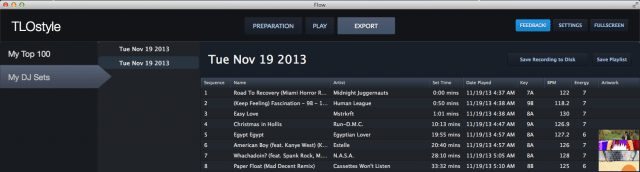
The Export screen has two tabs for displaying your DJ sets or your Top 100 played tracks, which you can organize by the last week, month or six months.
MIDI MAPPING
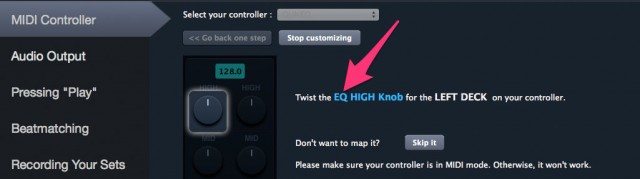
Flow should be adding more built-in MIDI mappings for controllers as time goes on, but for it has a perfectly suitable DIY MIDI mapping function in its MIDI Controller Settings page. If you have any MIDI-compatible controller connected, Flow should recognize it, and you can click the Customize It Now button to start mapping it.
Flow then guides you through setting up your MIDI controller by prompting you step-by-step to move controls on your hardware for the limited amount of controls Flow has to map, including: EQ and volume per deck; crossfader; play, loop enable, loop length, sync, and headphone monitoring per deck; segment selection and segment playback per deck; and song browse and song load per deck.
If you have Flow fully mapped to a controller, it will greatly increase the utility of the software, particularly if you have the hardware knobs and buttons for selecting and then playing Segments.
PERFORMANCE
We tested Flow 1.0 on a 2012 MacBook Pro with a 2.6GHz Intel Core i7, 8 GB RAM, and OS 10.8.5 (Mountain Lion). Aside from one quick playback glitch that may or may not have been due to processor drain from other open programs, there were no other hiccups in Flow’s flow, other than any previously mentioned quirks.
Although Flow does feature beat syncing, timestretching with automatic keylock, looping, and crossfading between Segments within the same track, compared to other DJ programs, its processor demands are quite low.
I experienced one other anomaly when a Segment marker would not drop where I wanted it (and it wasn’t too close to another marker). It was easy enough to workaround, however, by dropping a marker further down and dragging it to where I wanted it.
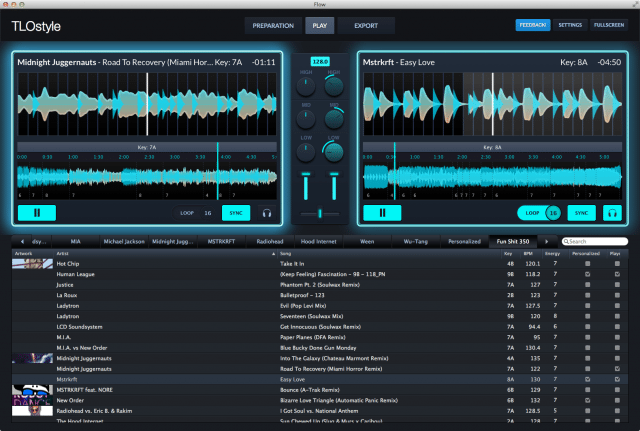
HIGH-PRO VS LOW-DOUGH FLOW
Flow 1.0 unapologetically differs from everything else that’s out there. Mixed In Key isn’t trying to keep up with the Joneses. Flow, at least in its current form, is not meant for scratching, fast rhythmic cue point bouncing, or 4-deck playback.
However, it surprisingly lets you do a lot with a little. The use of Segments rather than cue and loop points doesn’t feel entirely ironed out yet, but it’s certainly a fun and innovative new way to try mixing your music. Flow supports a style of smooth, transitional mixing really well, as well as quick mixes from many tracks within a short time.
In its present $58 form, it would make no sense to expect Flow to be anything than what it is. I suspect that most DJs happy on another platform will not be seduced enough by what Flow does well to overlook what it doesn’t yet do. To seriously try it for anything but a very targeted list of tracks requires a prep-time commitment to Segment enough tracks to take full advantage of what the Dynamic Playlist does best, helping you stumble upon a serendipitous next track. It’s hard to imagine a ton of today’s already busy DJs doing that.
What’s much easier to imagine – and hope for – is Mixed in Key partnering up with another software maker to incorporate Flow’s greatest features into a larger program. In lieu of that, maybe Mixed In Key will continue to develop the software, adding everything but the kitchen sink into a Flow Pro version.
Learn more about Flow DJ Software on the official website.
Markkus Rovito reviews DJ gear and software for DJ TechTools – want to see something reviewed? Let him know in the comments or on Twitter.









