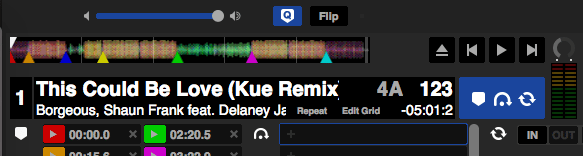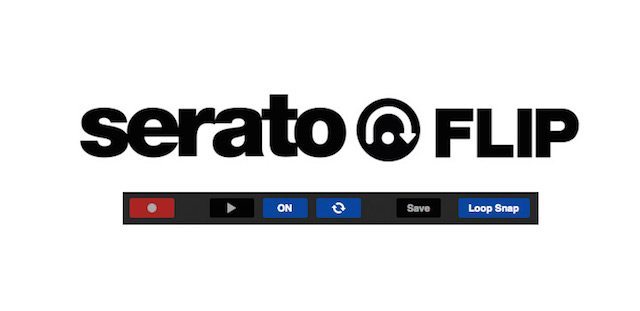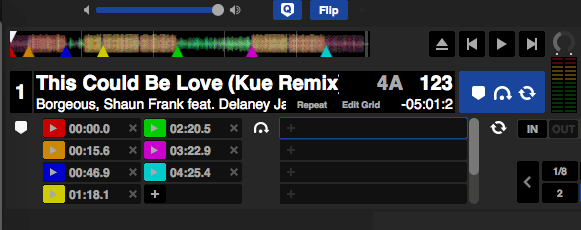For club DJs, making edits are the key to having a unique performance and track collection. Lots of DJs find themselves making edits in their DAW before a gig. When Serato finally released Serato DJ with Quantize and the Flip feature, this allowed DJs to make edits even faster, and improved the time and number of edits DJs could create. Today DJ Kue is going to show how you can create your own edits using Flip in Serato DJ.
Quantize and Cue Points
Before getting into Flip there are 2 important features to cover that will make working with flip easier: quantize and cue points. When beatgrids are set correctly in Serato and with quantize turned on (learn how to set beatgrids in Serato DJ), DJs can drop cue points and they will snap perfectly to beatgrid on the Serato waveform, even if playhead isn’t on the beatgrid. This allows DJs to trigger the cue points based on the Quantize value in the settings. The default is 1 Beat but there are a number of values that it can be changed to (as low as 1/16 for rapid quantized triggering).
To turn on Quantize, click the “Q” button on the top left hand portion of your Serato screen. It will turn blue when activated.
Cue Point Edit
When mixing live, I can do a cue point edit by hitting the Cue Points to jump to various parts of the track to make a new arrangement. To create a Cue Point Edit in Serato, set cue points on the relative breaks and drops in the track. On my remix of “This Could Be Love” I set cue points at different points of the track that I’d like to jump to such as the beginning of a breakdown/buildup or the start of a new phrase. Having quantize turned on can also help make the cue point jumps seamless and in time.
Serato Flip
Building on the concept above, Serato Flip allows you to record these same cue point actions so that they are done automatically for you. DJs can have up to six different “flips” or edits per track. The best part about Flip is that it’s non destructive and saves DJs from having separate tracks for edits. Serato Flip isn’t included by default in Serato DJ, it needs to be purchased through Serato’s in app purchasing if you’d like to use it.
To ensure that the edit is accurate, make sure Quantize is turned on. This ensures all the cue points are triggered in time. For more complex flips or finger drumming routines it’s best to have quantize turned off. To turn on Flip, click the “Flip” button on the top left hand portion of your Serato screen. It will turn blue when activated.
Further Reading: Review Akai AMX and AFX Serato DJ Controllers (the AFX includes a free Serato Flip license!)
Recording Your Flip
Using Flip, you will record your Cue Point actions. Click the cue point you’d like to start your Flip action. For this edit, I will be starting at the blue Cue Point.
Arm your flip by clicking the “Record” button. Flip will only start recording after a cue point has been triggered.
Make sure looping is turned off as well, this will ensure the flip only plays through once and keeps it from looping through the flip.
Click and play your first cue point to start recording the Flip actions. In offline mode, I do this by holding down the cue point I am recording and pressing the spacebar on my keyboard. Allow the track to play for a couple of seconds, then stop it by pressing the spacebar again. You’ve now recorded your first Flip action.
Scrub to where you’d like the edit to occur. For this track, I want the yellow cue point to jump to the pink Cue Point for my edit. I then scrub to where the yellow Cue Point begins. I then record my final Flip action by clicking on the pink Cue Point and pressing the spacebar on my keyboard, allowing the track to play for a couple of seconds. Press the spacebar again to stop the track from playing. Click the record button to disarm Flip recording.
Now we want to review our Flip. Press the “Play” button next to the Record button. Your Flip will play which will allow you to review if everything came out as you wanted. When you’re satisfied with your Flip, click the save button. Typically, I will try and label edits based on the length of the edit. For example, “Medium” for edits that may be four to five minutes long, and “Short” edits for those that are two to three minutes long.
For DJs that don’t have a DAW and are interested in creating their own edits, Flip is a super easy way to get started. It’s a really good bargain when compared to the price of a DAW like Ableton and can help you get ideas out quickly right within Serato DJ.
DJ Kue is a DJ/Producer/Remixer and hosts a weekly show, Club 94.9 on Wild 94.9 San Francisco. Check out his amazing remixes at djkue.net.
Have you been using Flip? What kind of edits do you make?
Let us know in the comments below!