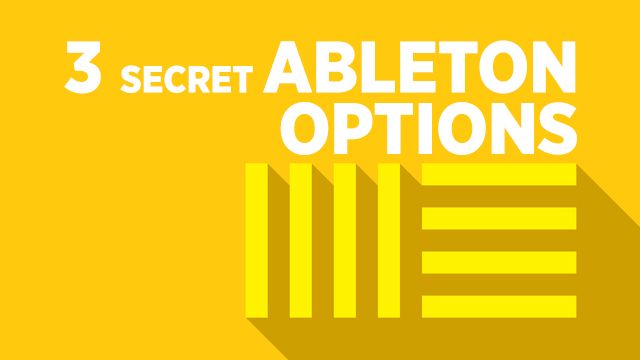Ever wish you could access the secret tools Ableton product testers use? Well, that’s not actually impossible – it only requires a simple text file called “Options.txt”. Invest just 5 minutes now to save tons of time later.
3 Secret Ableton Options
Out of over 100 options, we narrowed it down to just 3 Ableton tricks to help you be more productive in the studio. Please note that these options are not officially supported and can be buggy at times.
1. Map to Siblings
Let’s say your Drum Rack is filled with 32 hand-selected samples. Now you want to map the filter resonance of every sample to a drum-rack-macro. Normally, you would have to hit “map to macro 1” on each sample – 32 times. Using “map to siblings”, you can duplicate sample A’s mapping (filter resonance) to sample A,B,C,D,etc with a simple right-click.
This is essentially a more playable version of the “copy value to siblings” command. Map these macros to a midi controller for even better use of your limited studio time.
2. Vertical Plugin List
If you’ve ever seen the vertical plugin stack within Logic’s mixer window and started drooling, this trick is for you. Within this view, you can select a group of plugins and hit “0” to toggle them on/off for easy AB testing. Or, reorder the signal chain and drag-and-drop plugins. The picture below explains it all. Just resize the track if you experience bugs.
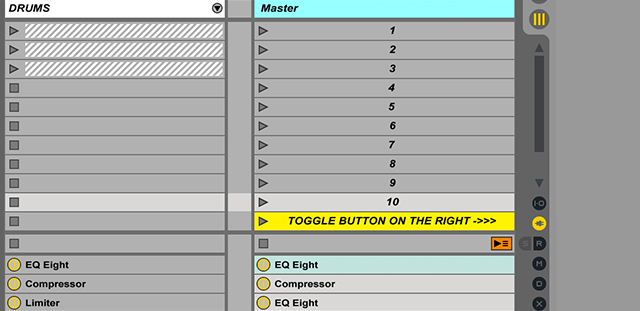
3. Auto Arm on Selection
Ableton DJs & live performers will love this one. If a track is armed, then any new track selected will be automatically armed. If no tracks are armed, Ableton will not arm new tracks once selected. This mod only works in Ableton 9+ but works on audio tracks too.
Setup
To set this up, you need to do two things. First, enable hidden files (instructions here). Second, create a text file and place it in the folder listed below. Make sure to name this file “Options.txt” and of course, restart Ableton Live for this to take effect.
For Windows Vista, Windows 7, Windows 8
\Users\[username]\AppData\Roaming\Ableton\Live x.x.x\Preferences\
For Mac OS X
/Users/[username]/Library/Preferences/Ableton/Live x.x.x/
Here are the commands I used within my Options.txt file, feel free to copy and paste (exactly what you see).
-ShowDeviceSlots
-EnableMapToSiblings
-AutoAdjustMacroMappingRange
-EnableArmOnSelection
Final Tips
You need to learn to work fast and manage your time. If you’re a producer with a day job who wants to spend more time making music and less time repeating the same tasks, go set this up right now. Other modifications worth exploring include: PluginAutoPopulateThreshold, DontCombineAPCs, NoVstStartupScan, NoAutoArming, ExtendedDeviceOptions.
For those of you serious about making beats faster, check out the Midi Fighter Twister by DJTT. It’s greatly enhanced my studio workflow, and I’m sure it will do the same for you. Another great option is the “Push-2 + Ableton Suite Bundle” which is $400 off in the DJTT store until Sep 6th at 11:59 PM PST.
Note: this is essentially a condensed version of Madeleine Bloom’s excellent article/video from Sonic Bloom.