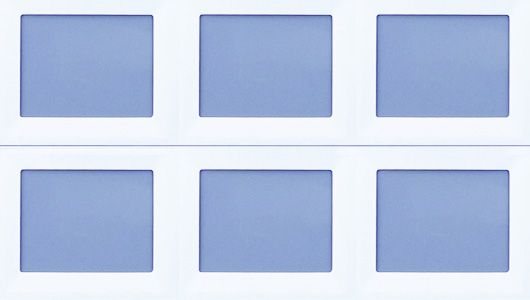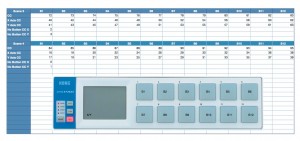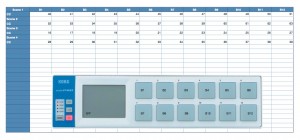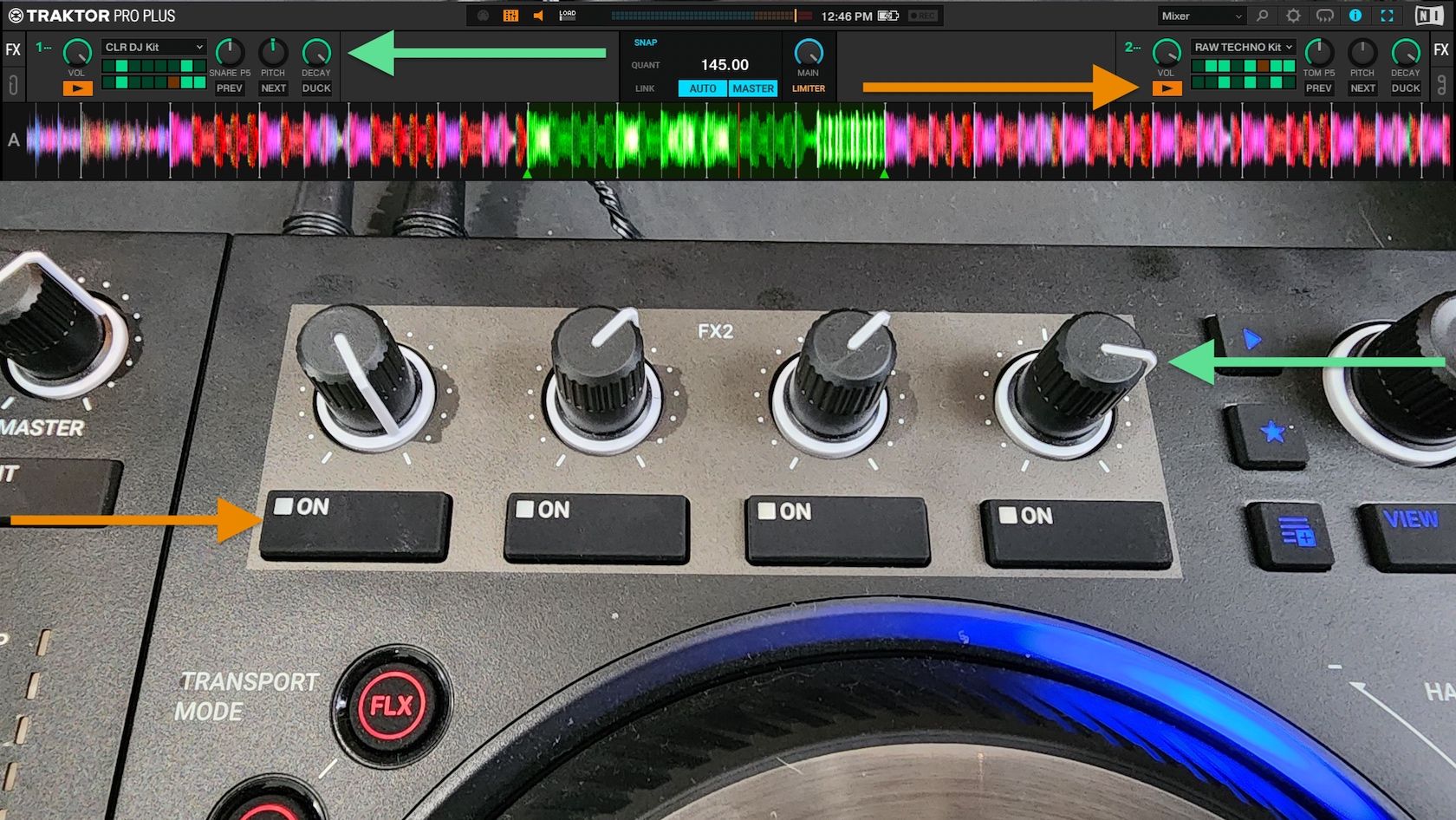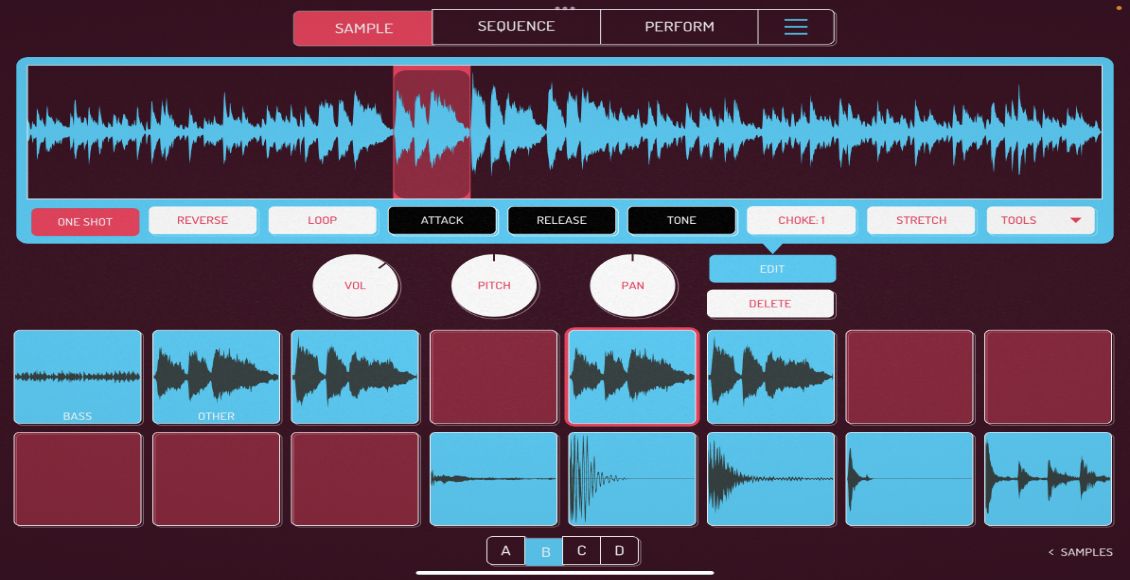The NanoPAD by Korg is an easy choice for extra midi control with its compact form and low price. Lately, with lots of performance videos popping up its seems just about everyone has picked up a nano pad or 2!
The only limitation of the NanoPad, besides its slightly shoddy construction which tends to break is that there are only 2 virtual knobs. This little modification is useful for everyone that would like to get more analogue control out of the pad. By using Bome’s midi translator and the free files bellow, you can enhance the abilities of the touch-pad and instead control 26 knobs with scene set 3 and another 26 with scene set 4.
The Bomes Basics
In short, the Korg NanoPAD touch-pad has an X and Y axis (direction of touch), which can each be assigned to one cc message. Add 4 scene sets and you can control a maximum of 8 knobs, but that requires cycling through the scene-sets, which is not very realistic in a performance.
Each button on the Korg Nano pad can be set up to act like a shift controller so when the first button is held down the X/Y pad is controlling 2 completely new faders. Add all 12 buttons and you can have 24 virtual faders on just one scene. Label each button for a specific task and suddenly you have 24 very dedicated faders for different tasks.
In this Bomes translation I have set this up on Scene 3 and 4, leaving scene one for normal use.
For the usage with Traktor you only need the live scene data as you can assign the cc code in the midi preferences. However, for the usage with Torq (and some other dj software where you assign midi knobs by right-clicking and learn function) I’ve created another NanoPAD setup, where you can press a button to assign the cc message and not the touch pad.
Getting Started
first download the zip file containing the required info
For Traktor and dj programs which offer a midi preferences windows
1. Load the Korg Kontrol Editor.
2. Load the Korg Live File (NanoPad Live.nanopad_data and NanoPad Live.nanopad_set from the zip file) and save it (consult your NanoPAD instructions).
3. Read Nano Live CC Codes.pdf, or check the image below and assign the knobs in your DAW or DJ Program to the corresponding cc code.
4. Download Bome’s MidiTranslator
5. Load the bmtp file from the zip file below.
6. Setup your DJ-Application to use Bome’sMidiTranslator as your MidiController.
For Torq and right click learning programs
1. Load the Korg Kontrol Editor.
2. Read the setup pdf (Nano Setup CC Codes.pdf) and compare it with the live pdf (Nano Live CC Codes.pdf), to know what button represents which touchpad combo later.
3. Load the Korg Setup File (NanoPad Setup.nanopad_data and NanoPad Setup.nanopad_set from the zip file) and save it (consult your NanoPAD instructions).
4. Assign the knobs inside the DAW-/DJ-Application by pressing the button for each knob.
5. Load the Korg Live File (NanoPad Live.nanopad_data and NanoPad Live.nanopad_set from the zip file) and save it (consult your NanoPAD instructions).
6. Download Bome’s MidiTranslator.
7. Load the bmtp file from the zip file below.
8. Setup your DJ-Application to use Bome’sMidiTranslator as your MidiController.
have a lot of fun 🙂