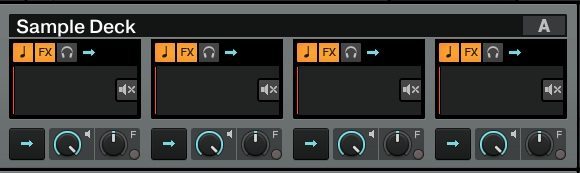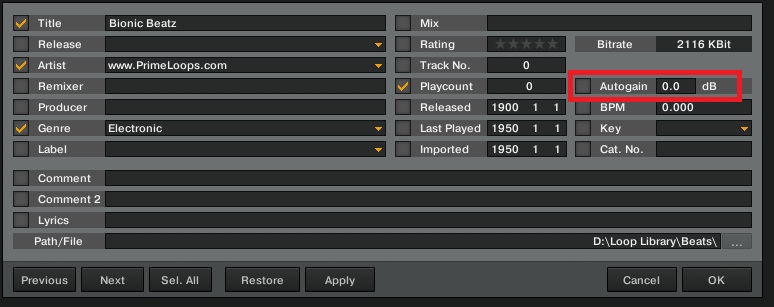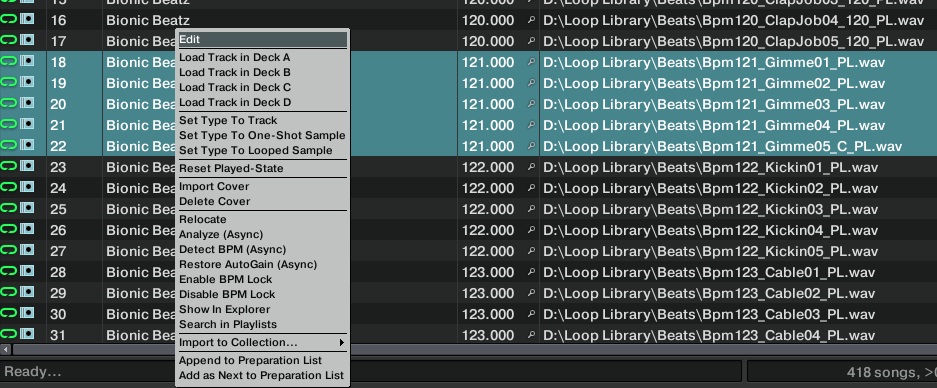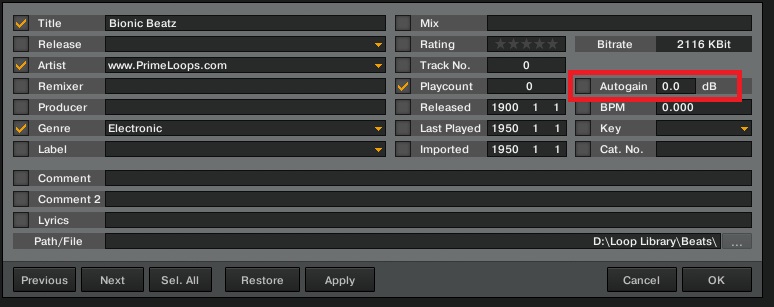As some of you probably know, Traktor offers the ability to change any of its decks into 4 sample/loop players. What would happen if you switched all 4 decks into loop players? In this article I’m going to explore the concept, and feasibility, of running all four decks in sample mode, allowing for on the fly remixing and building tracks from the ground up in a live situation and trying to push the sample decks into being more than an auxillary tool.
Sample Decks Overview
The decks themselves are simple enough to get to grips with, and very similar to a stripped back track deck.
Looking at the screenshot you can see we have key correction, effects assign and monitoring options along the top, and basic controls for start/stop, volume and filter along the bottom. The only thing missing to make that into a basic four deck mixing layout is individual EQs – luckily they still exist on the mixer controls for the channel.
Each group of sample decks can also be controlled as a group just like a deck. They can be stopped, started, scratched and manipulated just like a individual song.
Possible Performance Methods
Juggle – Look at your collection at the moment- how many of your tracks have loops saved in them? Or a cue point that you use as a one shot? Now consider the possibility of being able to play those loops at the same time as well as juggle them, while dropping that one shot cue, and still having the other three decks free. Sounds messy, the point is that by chopping the tracks down into loops and loading them into a deck – or two depending on the amount of loops – you now have the ability to not only change the arrangement of a track, but layer bits up, and manipulate more ‘tracks’ than you can in a standard layout.
Layer – stop buying tracks, and buy sample packs. This method is based around loading a drum, bass, lead and vox/hook loop into each slot, then jamming out a new tune on the fly. Then loading loops on the other side and doing the same, fading between the two new creations. An additional dimension can be brought in by using external sources via the loop recorder – think Dub FX or Beardyman – and dropping that loop into a sample slot.
Most of you have probably realized that these are two sides of the same coin, and the obvious thing would be to use loops from tracks, and season with loops from sample packs. This is the method I’ve been playing with- I have also found that treating A/C and B/D as A and B works easier, as there are only two sides to a crossfader.
I’ve also found that (if you’re using the spectrum waveform view) it helps to have different ‘coloured’ loops loaded in each slot. This gives a more dynamic ‘sonic range’ for you to move around in.
Mapping
The basic controls
Besides the obvious mixer mappings, assuming you’re using internal mixing, you’re going to need to map the sample decks up. These are all found under ‘Sample Decks’ in the list of mapping functions.
- Deck Play; same as on a normal deck, but instead of ‘device’ being a, b, c or d it will apply to the slot in the sample deck.
- Load From List; again, the sample slot equivelent to loading a track from the browser.
- Volume; controls the slots volume.
- Filter On/Off & Filter Amount; same as the ones used when mapping the mixer, but per slot.
- Phase Sync; helps keeps the grids of each sample better locked to master clock, i recommend mapping this to each play button – if you use it.
This basically equates to 16 buttons to control playback and 16 for loading, plus the same amount of knobs for volume & filter, unless you use modifiers.
As an example, I’m using a VCI for this. The buttons at the bottom control transport/loading for either deck A/C on one side and B/D on the other, depending on modifier state. To be honest a VCI isn’t the best choice, and something like a K2, APC40 or even Midi Fighter Pro – basically anything with a grid of buttons and a few knobs/faders – would work better. (These controllers are all available for purchase online. See links at the end of this article)
Extra Controls
As mentioned at the start, there is an option for enabling/disabling a slot from the FX. The normal mapping for effects on to a track deck still applies, but you can go deeper by putting in the option to stop a slot from being affected, or being the only one affected – running Beatmasher on only a drum loop for example, and leaving everything else normal. This is the FX Enable option.
Copy From Loop Recorder is an option I haven’t used much in this concept personally, but used heavily when running 3 decks and 1 sample deck, messing with the effects while ‘plooping’ then copying the resulting sound into a sampe slot. You can also use this function for recording in from outside sources.
MASSIVE TIP: > I have found previewing through multiple samples to be a laborious task, so I’ve mapped load to preview deck and preview deck start to the same buttons I use to move up down the browser list, but using invert, so that when I stop on a sample it instantly previews. The preview stops playing when i load a track or switch back from browser view.
Prepping Loops (AKA: The Boring Bit)
So now that we have the basics of using all four sample decks outlined, we need to look at the prep side of things. Nothing fancy in terms of mapping is required here, but I have found that having a hotkey for save sample comes in very handy – I set mine to deck C, slot 1. Keep in mind that samples fall victim to bad grids/analysing the same way that a full track does, I’ll talk about this further down.
Creation of a sample from an existing track is simple enough, set a deck to ‘track deck’, load a track, set a loop, copy it to a sample deck, save it. Et voila. Rinse and repeat for every loop you need. If you’ve been using the sample decks already, you will be aware that Traktor saves all the samples you’ve made into a folder. You can link this folder into the favorites bar in the browser for easy access – check in the file management section of the settings for the location of this folder.
To import a sample pack, locate the files using Traktor’s browser, highlight them and select import to collection as loop/one shot.
Now that the samples are present in your collection, we need to check that they ‘behave’ properly. As I mentioned above, loops require an accurate grid. Unfortunately there is no quick way to correct bad grids, you’ll have to do it the same way as a normal track. Even a loop taken from an existing, perfectly gridded track can still end up up with a botched one after Traktor has analyzed it.
There are enough threads in the forum and a classic article relating to gridding, so I won’t go into detail here.
A Couple of Annoyances
Sample packs will import with hardly any of the BPMs correct, as well as the grid marker being placed improperly. A quick fix;
All loops in these packs have the bpm in the folder name or file name, so you can edit each tracks BPM field to match. Highlight multiple tracks in Traktor that have the same BPM, right click, select edit.
You can now change the BPM field, and this will be applied over all selected tracks, the same can be done with the auto gain.
Auto Gain is another thing that Traktor can mess up in analysis on some tracks, I’ve found samples from the same the track with different values. Also different sample packs are mastered at different levels, so these won’t always match up out of the box. Here’s a tip; always use the same track/loop to benchmark sound settings to keep things even.
Bottom Line
While the sample decks have become more usable than they were back in the S4 days, they still have a little way to go. Playing with all four decks in sample mode is relatively simple and fun, bringing new creative flow to any routines that you already have, and allowing more layering options than just four track decks, or a 2×2 layout. For people looking for something like Ableton but with DJ flexibility, this is a realistic option.
There are still some large drawbacks to the sample decks, especially in terms of prepping loops. Loops are frequently out of time and it’s challenging to get set up with proper grids – we’re hoping Native Instruments will do a little more work on getting beat grids working right in loops.
One option that would make loop DJing in Traktor really work is group loading of samples into one deck.
The Concept in Action
BradCee Driven Loopy by BradCee Here is a six minute mix of Katy B – Lights On and Sidney Samson – Riverside, performed in Traktor Pro 2 with nothing but loops in the sample decks.
14 Loops juggled in all, three from Katy B and five from Sidney Samson, seasoned with six from a couple of sample packs (the extra drums, basslines and percussion) and garnished with some Beatmasher.
Download the loops and try it out for yourself here. Post your results in the comments!
This is a simple example of the sample slots in action. In Decks C and D I ran the extra drum/bass/perc loops, and in Decks A and B I ran the loops from the tracks.
Want to purchase one of the controllers we used for this article and try this setup on your own? Check out these links: Midi Fighter Pro, K2, APC40, VCI-400
We also mentioned Beardyman earlier in the article… check out some of his music for sale here.
Read more about this topic in this DJTT Forum thread.