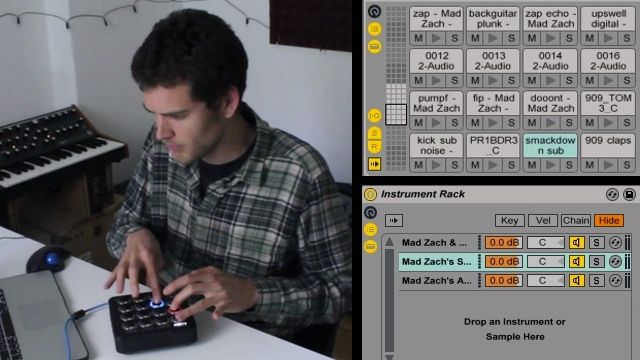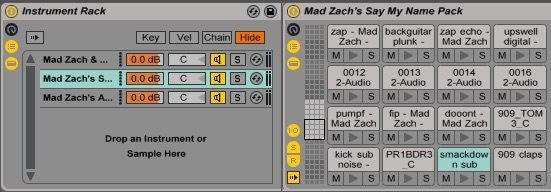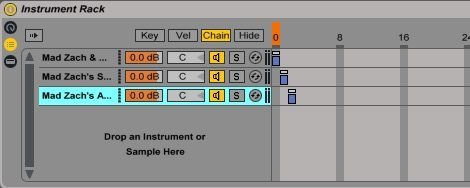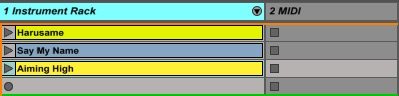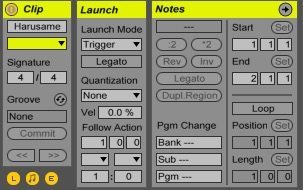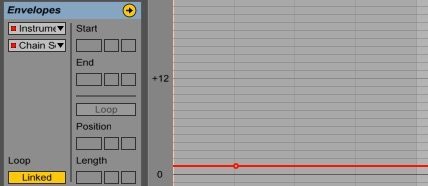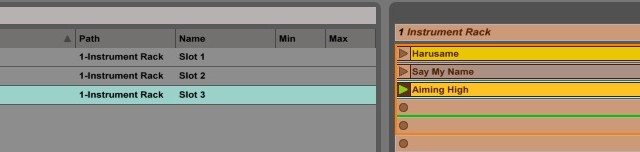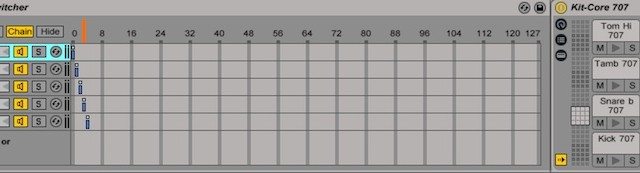If you’ve ever seen artists like ill.Gates, Shawn Wasabi, or Mad Zach perform live, you know that sound packs are one of the best ways to really give a unique performance. The challenge is seamlessly switching between different soundpacks on the fly. Today Mad Zach shares an awesome trick for quickly switching to a new sound pack, without interrupting the music, during a live performance.
This technique relies on instrument racks, chain selector, and dummy clips to select the new sound pack. With this technique you’ll be able to quickly hit a keyboard shortcut to start controlling a new sound pack with your midi controller.
Setting Up The Instrument Rack
Drag an empty instrument rack onto an audio track. Then click the “chain list” icon. Here is where you will drag the soundpacks. You can load up to 127 sound packs into this list. For this tutorial we’ll start with 3 soundpacks. Even if you don’t own any Mad Zach sound packs you can try this technique out using the stock drum kits in Ableton. A similar technique can be used to load multiple drum samples onto a single pad
Now if you press a button/pad on your controller to trigger a sound it’s going to sound horrible because it’s triggering a sound from each drum rack in the chain list. We need a way to individually select and control individual drum racks in the chain list. This will be accomplished with the “chain selector” and “dummy clips“.
We need to move these blue bars (Zone) so that they don’t overlap. Once we’ve done that we need to create 3 dummy clips. These are empty midi clips that don’t contain any notes, but they contain automation which moves the chain selector.
Dummy Clips – Your Sound Pack Presets
Create 3 midi clips and then to stay organized, rename them to match the sound packs that you have loaded into the instrument chain. Now you’ll need to go into each clip and change a few settings.
- Notes: Disable “Loop”. This will ensure the clip is only triggered once.
- Launch: Set “Quantization” to none (this will make the clip launch instantly, instead of waiting for the next bar)
- Envelopes: Select “Instrument Rack”—> “Chain Selector” —> Click on the automation line to set a breakpoint.
Then for the next clip, move the automation line up by one, set another breakpoint (this is what will trigger the chain selector to change the soundpack).
Mapping Dummy Clips To Your Computer Keyboard
The last step is to map the dummy clips to a keyboard shortcut so you can quickly hit a key to switch to a new soundpack on the fly. Click “Key” in the top right corner, now select each clip and press any key on your keyboard. Make sure that the “keyboard” icon is disabled too. Now you can quickly hit the keyboard shortcuts and jump between sound packs on the fly.
Grab Mad Zach’s Ableton Project
If you want to try out the project yourself Mad Zach has included the project for download. It doesn’t include the soundpacks but the project is already setup with the dummy clips and instrument rack ready for sound packs to be dropped in. Highlight each “pack” in the chain list then drag your sound packs to the right as pictured below.
Sign up / activate your DJTT newsletter subscription this week to get a great throwback pack from Mad Zach, the Mad Method pack.
Want to support Mad Zach and future soundpack volumes?
Check out the Mad Zach Sound Packs Volume 1-4 in the DJTT Store