Even though many Serato users have been using 2.0 for some time now you may not be aware of all the cool new features or how to take advantage of them. They include a redesigned GUI, DJ FX, 3 decks (SL3 box only), new display modes, Itunes-esque ‘Smart Crates’, online playlist publishing and export and advanced file management. I’ll briefly outline the above and hopefully give you some ideas on how to use them.
DJ FX
The DJ FX Plugin for Scratch Live 2.0 has 2 FX units with 3 chained effects per unit. It allows you to create and save new effects with the effects editor. Although not as sophisticated as Traktor, Serato 2.0’s effects are a great step forward. Rumored to be refined in 2.1 the MIDI implementation is a bit junior and lacking in the customization dept. Lets hope they handle limiting the range on the loop parameter and relative linking of the new supernobs.
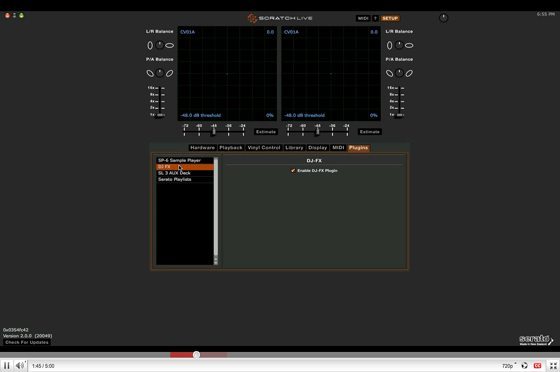
TO SET IT UP
1. Open the Setup window and click the Plugins tab.
2. Select the DJ FX plugin and click the selection box to enable.
3. Exit the set up and make sure you are connect to some flavor of Serato.
4. Open the DJ FX panel button now visible above our library window.
5. Rout an effect to a deck and enable.
THIRD DECK

The Aux Deck plugin for SL 3 users enables you to DJ with 3 decks. Although lacking ‘beat grids’, 2.0’s 3rd deck feature can be used to layer in samples, acapella and scratches. I’ve heard of people using white noise or test tones in combination with effects to create cool swell effects. Mixing between two decks while having a third track constantly ‘on deck’ can enhance your set programming greatly. However, without some sort of auto beat matching, few djs can manage combining three tracks for any prolonged period of time. You should be aware that there are no cue or looping hotkeys avail for the third deck.
TO SET IT UP
1. Open the Setup window and click the Plugins tab.
2. Select the SL 3 AUX deck and enable.
3. Exit the set up and make sure you are connect an SL 3 box.
4. Open the horizontal wave display and the 3rd deck should be visible.
DISPLAY AND LIBRARY MODES
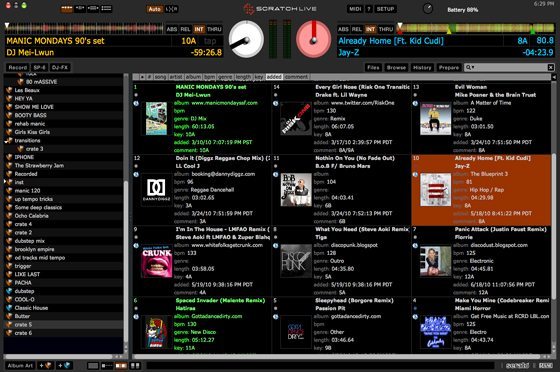
There are several Display Modes with a range of screen layouts to suit your style of performing, including enhanced Album Art browsing for quick identification of your music and 4 other modes. The display mode selection buttons are located at the top left of the main window when your lappy is connect to an SL box.. Modes include: Classic Horizontal and Vertical as well as stack mode for 3 decks. In any of the view mode tapping the space bar will collapse the waveforms maximizing your Library.
SMART CRATES
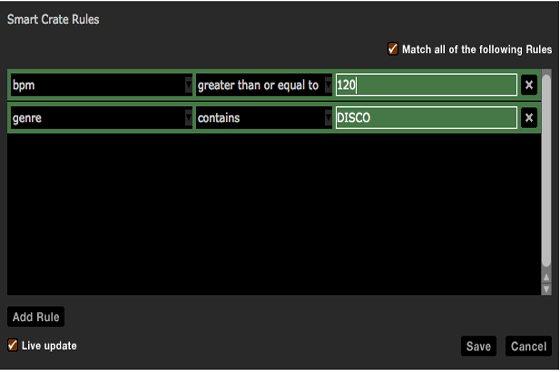
“Smart Crates” is essentially Serato’s version of “Smart Playlists” which uses keywords from your music library to automatically update a crate. Its better way music library feng shui to label your tracks ID3 tag instead of making ‘Dumb Crates’ which can easily become convoluted. For more on smart playlists in Itunes, check out this TechTools classic series.
TO SET IT UP
1. Click the add new smartcrate button. It’s a + with a blue box next to it.
2. Click Add Rule, define a parameter or two and songs which adhere to those set rules will automatically be placed in that folder.
EXPORTING YOUR SET LIST
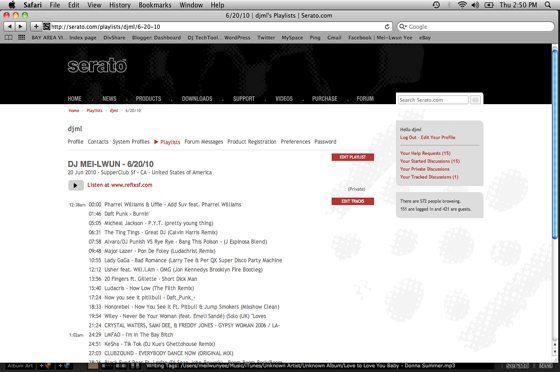
Since recording your set is so easy with an SL 3 or TTM57SL you should do it all the time. Its great to be able to critique yourself and heck, if its banging you’ll be happy you did. I’ve found that publishing your set list is a great way to get people to discover your dj skills. The Serato Playlists plug-in allows you to share your sets online using your serato.com user profile offline or as you play. You can also export your set as .txt, .m3u or .csv
TO SET IT UP
1. Click history button and select a set list.
2. Select the format and click Export. The file ends up in ScratchLIVE/EXPORT HISTORY
NO MORE RED GHOST FILES
The new Advanced File Management feature allows you to move or copy your tracks from and to external drives while keeping them in your library. On the surface this feature may not seem important if you don’t use external drives but personally this is one of the more exciting new features because it makes housekeeping of your library much cleaner. Pre 2.0 you had to delete song files outside of your serato library and then delete the reference in the library. This was buggy and often left red ghost tracks in your library.
TO SET IT UP
1. Click the Files tab.
2. Drag a song or folder to an external drive.
3. Select Move or Copy.
4. The Remove original reference from ScratchLIVE library can be used for spring cleaning.
ALMOST THERE…
Serato 2.0 is a good step in the right direction with several new features that will make many djs happy. The general consensus is that Traktor still does certain things better than Serato like FX, Multi Decks and Midi controller mapping but the gap is becoming closer. For more info on this never ending debate, check out our Serato VS Traktor article.
The most interesting aspect of 2.0 is that it officially marks the entry of Serato into the world of controllerism. There are now several important features that are simply not controllable from a turntable and really require controllers to use in creative ways. Its going to be very interesting to see what this does to the styles of mainstream djing and the technology they embrace. Up next, our crack Serato writers will be looking at the best controllers for those features in next months feature article: “MIDI CONTROLERS FOR SERATO 2.0”









