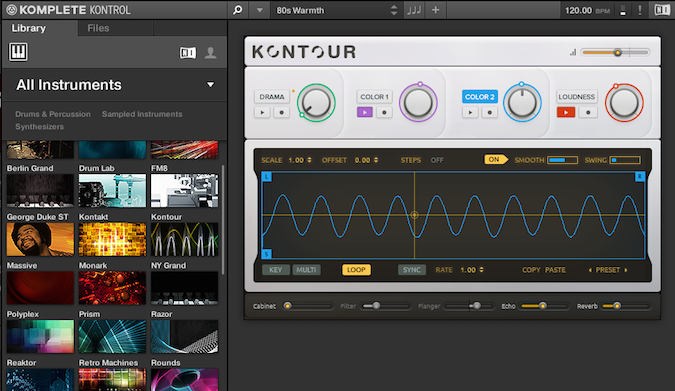Native Instruments Komplete Kontrol
- Price + Availability: Available now in 3 models: S25, S49, and S61 ($499, $599, $699)
- The Good: Solid build quality, scale and chord mode, unique light guide
- The Bad: Must own Komplete to take advantage of all features, no software included
- The Bottom Line: Native Instruments Komplete keyboard is a welcome addition to their lineup of integrated hardware.
Native Instruments teased the release of the new keyboards a couple months ago. You can see the original teaser video here, DJTT was also fortunate to have Native Instruments in house for an exclusive first look of the new keyboards. With the release of this keyboard, Native Instruments now has dedicated controllers for their 3 main software. This keyboard continues to prove the power of hardware/software integration.
Hardware: Build Quality + Light Guide
Native Instruments has released 3 different models of the Komplete Kontrol keyboards (S25, S49, S61, respectively 25-, 49-, or 61-key variations). Besides the difference in keys, all the models have the same controls and features. The build quality of the keyboard is solid and NI has continued to use familiar materials such as brushed metal and glossy panels. It has a very nice weight to it (the S49 is just over 12 pounds) and they have used a high quality Fatar keybed.
One thing you won’t find on this keyboard is standard pitch bend and mod wheels, instead Native Instruments has added touch strips. This allows you to make instant parameter changes and the mod strip can also be programmed to bounce up and down or endlessly scroll.
One of the main features of the hardware is the Light Guide, which serves several purposes. When using certain Native Instruments plug-ins, the lights are used to indicate key switches, key zones, and specific sounds. For example if you’re using Battery 4, the light guide will change to match the color of the cell in Battery. This may not seem like a big deal but for plug-ins like Battery and Kontakt, it helps keep track of your key zones and sounds.
The second main use of the light guide is tied in with the keyboards performance features which include the scale, chord, and arpeggiator mode. When you have toggled the scale mode, the light guide will indicate the root note/key and highlight all the notes that are in the chosen scale. This can be used as a tool for helping you learn and memorize scales. If you’re using the chord mode, the light guide will highlight all the notes in that particular chord and with the arpeggiator you’ll see the lights cycle through all the notes. Bottom line, the light guide is not a gimmick and really lets you focus on the hardware.
Transport
The transport section is used to control your host/DAW’s transport section. You can play, stop, record, rew/ffw, and loop all from the hardware. You can also navigate through tracks in your DAW and the currently selected track will be armed for recording. When switching tracks, the keyboard will map to the currently selected Komplete Kontrol instance.
All these things help your workflow and keep you from having to go to your computer to switch tracks or arm them for recording. The transport section is designed for recording in arrangement view. It would have been sweet if there was support for Ableton’s Session view to quickly create a new clip and record into it.
Perform
The performance section gives you control over the scale, chord and arpeggiator. Using the scale mode, you can select the root note, choose from several scales, and toggle between standard or easy mode. “Standard mode” will map any “wrong notes” to the correct notes in the chosen scale, while “Easy mode” will disable the black keys on the keyboard and will always map the root note to “C” and notes in the scale to the white keys. The chord mode lets you choose specific chords or “chord sets”. With chord mode enabled pressing one key will trigger a chord. The “chord set” maps 12 different chords across an octave. There are 8 different major/minor chord sets and these can help give you some fresh ideas if you’re feeling stuck.
Finally we have the arpeggiator. The arpeggiator has several adjustable parameters including rhythm (normal, triplet, or dotted), swing, dynamics (volume variation), and gate (adjusts the release time). Although software like Ableton has had these features (scale, chord, and arpeggiator) for a while, the ease of access and control from the keyboard makes them really fun to use.
One important thing to note about the performance features is that they are actually built into the Komplete Kontrol software/plug in and not built into the hardware itself. So this feature will only work while using the Komplete Kontrol plugin, you won’t be able to use the performance mode with third party plug ins.
Another odd thing with the performance feature is it will only record the hardware MIDI notes in your DAW. For example, if you try recording with the chord mode enabled, the Komplete Kontrol software won’t output the chord notes. This makes it difficult to copy melodies/chords to additional tracks and plug ins.
**Update: Komplete Kontrol 1.1 now supports outputting midi from the “Perform” features into a DAW and to external hardware as well. The Komplete Kontrol will soon add VST support for third party plug ins.
Clear View Display And Controls
The display and control sections consists of 8 touch sensitive encoders, the Clear View display, and page controls. You can adjust the settings for the performance features, see the currently loaded preset, and control all of your Komplete instrument parameters. If you’ve ever used an NI plug in, you know there are a ton of controls and mapping these controls can be a huge pain. Native Instruments’ answer to this is “Native Map” technology.
Load any instrument/preset and all the essential parameters will be displayed on the screens and mapped across the 8 knobs. The controls vary across instruments, but you’ll commonly find things like filter cutoff, resonance, and oscillator controls on the first page of knobs. You can access additional parameters using the page controls. Some instruments have up to 17 pages of parameters. At this time it’s not possible to customize the the default preset controls.
Navigate
Finally we have the navigate section. The navigate section includes one large push encoder, previous/next preset buttons, and 4 arrow buttons for navigating through instruments and tags in the software. To start navigating presets you just need to press the “browse” button and the Komplete Kontrol software will come into focus. You can scroll through all the available presets or filter them by instrument, type, and mode.
A big disappointment is that you can only browse from the software, the keyboards displays won’t show your instruments and tags. This is really strange because Maschine has been able to do this since Komplete 8. Hopefully it is something that can be fixed with a software/firmware update.
Software: Komplete Kontrol
The Komplete Kontrol software is what really ties it all together. The software lets you quickly browse all your presets and filter through them based on instruments, types, and modes. For example you could search for “synth pads” and the software will display all the presets with that tag across all your instruments. This can help you find sounds and presets that you may not have found otherwise. Having all these instruments in one plug-in speeds up your workflow because now you don’t have to load individual NI plug-ins to browse presets. Load times are impressive, even for sample heavy plug-ins like Kontakt.
Once a plug has been loaded you’ll see a stripped back interface, again the aim here is to focus on essential controls. There is an “Additional view” which displays the full plug in window with all the parameters. If you’re travelling and unable to use your keyboard you can still control the performance features (scale, chord, arpeggiator) from the software. You can also run the software as a standalone application, however it’s missing a master volume control, both in the software and on the hardware. If you’re using it with live performance you’d probably want to run it as a plug-in.
The software is a free download for owners of Komplete 9/Ultimate and Komplete 10/Ultimate. If you don’t own these products, you’re out of luck. Even if you’ve purchased individual instruments such as Massive, you won’t be able to download the Komplete Kontrol software and the features of the keyboards. To really get the most out of the Komplete Keyboards you’ll need to own Komplete 9 or 10 and use this software. This seems like a missed opportunity on Native Instruments part. If individual product owners had access to the keyboard features it may be the push they need to invest in Komplete.
**Update: Native Instruments has released Komplete Kontrol 1.1 which adds the ability to use the “Perform” modes via the external midi ports. So producers can connect the keyboard to analog synths or external hardware and use the scale, chord, and arp feature with them.
Will You Be Komplete?

Native Instruments first keyboard for Komplete gets a lot of things right. The light guide gives you an easy overview of your instruments and makes it’s hard to go back to other keyboard controllers. The performance mode is really fun to use. Whether you’re an experienced keyboard player or have zero music training, you can use this for inspiration and to quickly create great chord progressions. Lastly the Komplete Kontrol software ties all of Native Instruments plug-ins together into one cohesive package. If you own Komplete and regularly use NI plug-ins, your workflow will thank you.
If you don’t own Komplete then this is a tough one because the Komplete Kontrol software drives so many of the keyboards features. Without the software, you can’t browse presets, your NI plug-in’s won’t automap to the keyboard, and the performance features (scale, chord, and arpeggiator) won’t work. This basically turns it into a regular midi keyboard. You can map the light guide using the Controller Editor and create custom templates but this isn’t exactly plug and play.
The Komplete Kontrol keyboard is the only controller from NI that doesn’t include any software, not even Komplete Elements. This makes it difficult to showcase what the keyboard is really capable of. So if you don’t own Komplete, then you’ll need to spend $1000 ($499 for the S25, $499 for Komplete 10) to get the Komplete experience. Hopefully in the future Native Instruments will include Komplete Elements to make the product more complete (no pun intended). If you’re willing to invest in Komplete and a Komplete Kontrol keyboard you won’t be disappointed with the workflow and tight hardware/software integration.
**Update: Every Komplete Kontrol keyboard now includes a license for Komplete Select, which is a bundle of 10 Komplete instruments and effects worth $1000.