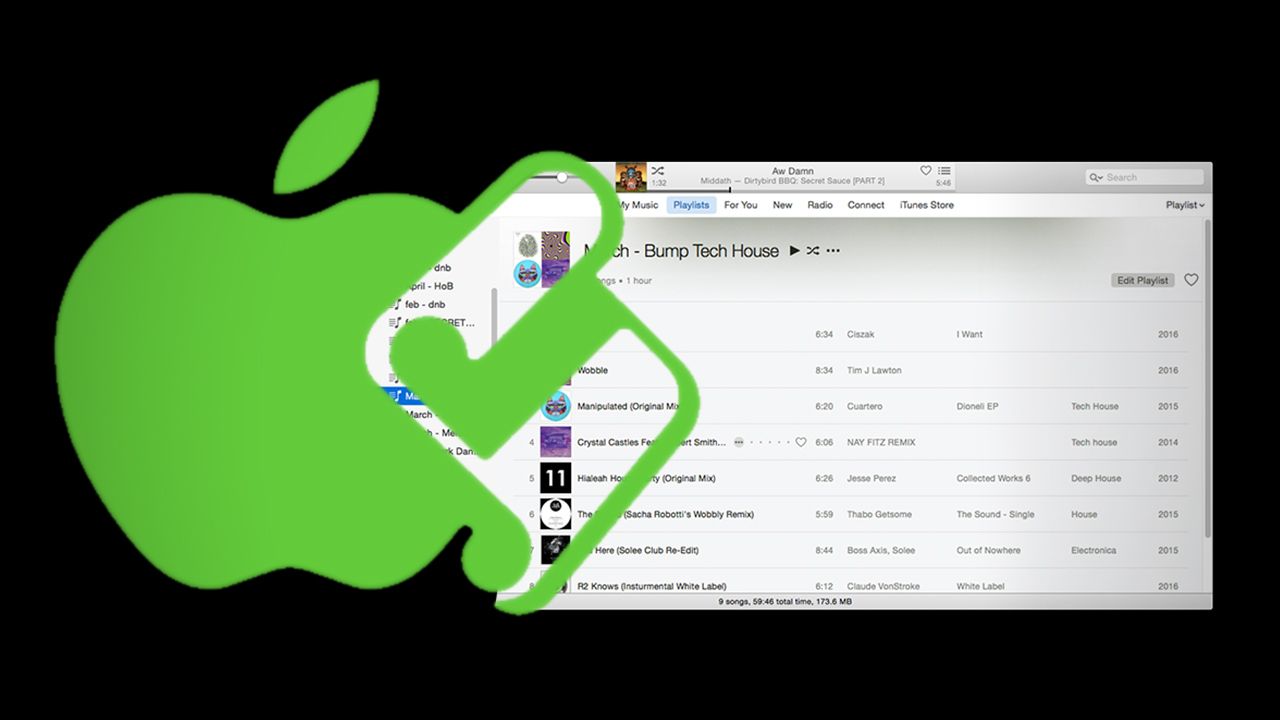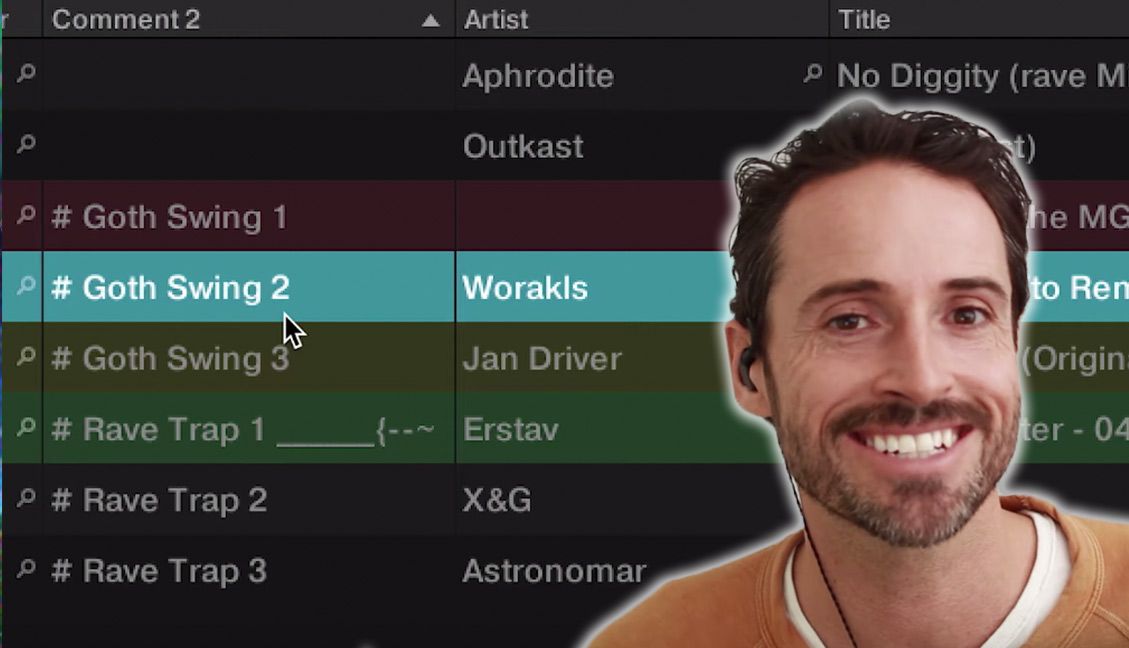Ready to clean up your DJ music library using the automation power of AppleScripts? Every DJ comes up with their own workflow of taking freshly downloaded tracks and making them a useful part of their DJ library. In the age of digital DJing, where the only limits are hard drive space on your computer or flash drive, finding a quick and effective workflow for organizing your music is crucial.
What are AppleScripts and why are they useful for DJs?
Technically, AppleScript is:
“a scripting language developed by Apple to help people automate their work processes on the Mac operating system.”
AppleScript lets users condense tasks that may take multiple steps into just a few clicks. For DJs, having correct and clean ID3 tags can be the difference between finding the perfect track in the heat of a set or forgetting it ever existed. AppleScripts used in conjunction with iTunes can be used as powerful tools to streamline this process.
5 Useful Scripts for DJs
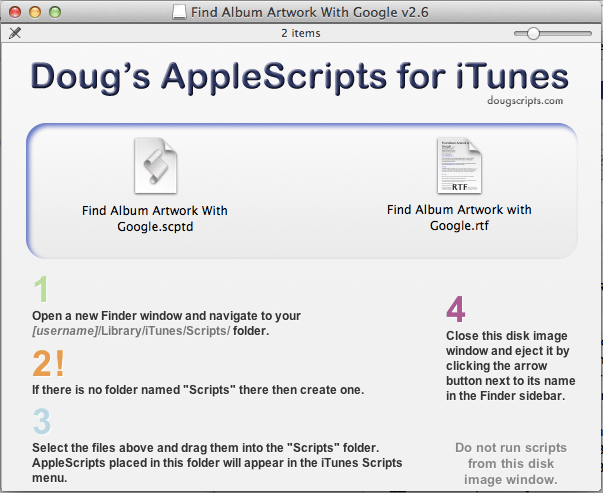
Here’s our selections of a few AppleScripts that DJs could easily find useful:
- Find Album Artwork With Google: Uses a Google Image Search based on the album title to try to find artwork. DJs will find this useful if they often use songs from promo releases, record pools, vinyl rips, or any other source that doesn’t have the album artwork included. When you start associating a certain image with specific dance floor fillers (like on CDJs, where the album artwork shows up in browse view by default), this will come in handy.
- Search-Replace Tag Text: Allows you to search for certain strings of text throughout selected tracks in your library and replace them. Can be useful for replacing words in tags like “feat.” with “featuring”.
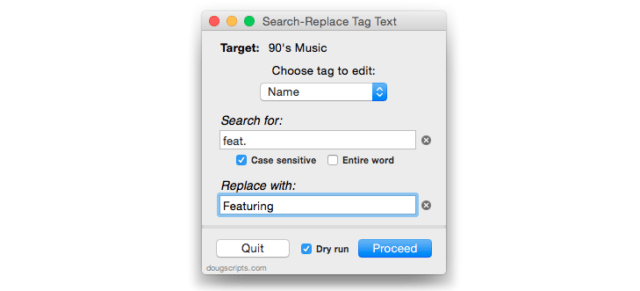
- Append To Selected Tag: This is the one I find myself using the most. Allows you to add text to multiple tags such as the comments without completely deleting/replacing what tags you may already have there.
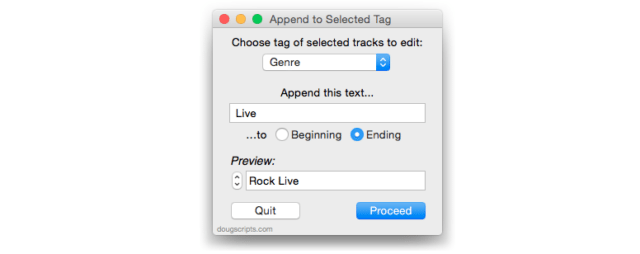
- This Tag That Tag: Allows you to copy, swap, or combine tags.
- Append BPM To Song Name: Will take the BPM from the BPM tag and attach it to beginning or end of song name tag.
Many of the AppleScripts for iTunes have actually been incorporated into complete standalone applications that interact with iTunes, including:
- Dupin – looks for duplicates in a libary and helps to quickly remove them
- Join Together – merges multiple audio files into one
- TrackSift 2 – Merges playlists, deletes “dead” tracks, etc
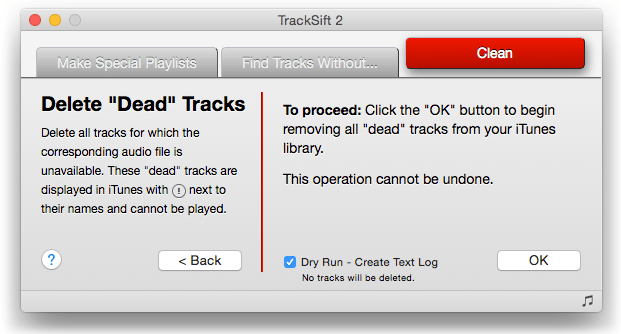
How To Install An Applescript
Once you have a script that you’ll make use of, installing one for iTunes is an easy process:
- Download the scripts you would like to install
- Unzip files
- Move contents of zip files to the following folder: [username]/Library/iTunes/Scripts
- “Library” may be hidden. To find it, open Finder, click on the “Go” menu”, hold down “option”, select “Library”
- If there is no “Scripts” folder, create one
- Open iTunes and find a new AppleScripts menu at the top where you can run them
Learn More + PC Alternatives
- If you want to start making your own iTunes AppleScripts (beyond the 400+ available on the popular Doug’s Scripts For iTunes), check out this article by Alvin Alexander that covers the basics. It’s fairly intuitive.
- If you’re a PC user, obviously AppleScripts aren’t going to work for you – but for the more technically inclinded, check out how you can interact with iTunes using Powershell, an automation framework for Windows’ command line.
For working DJs, an organized music library should be at the top of your priority list. Any tool that can be added (especially free or very cheap) to save time on this organizational process is worth consideration. Even if you don’t use iTunes integration with your DJ software, using it as a standalone organization tool can be powerful. Once your library is organized the way you like it, you can throw it into any DJ software without having to use iTunes as your media player.
Have any additional tips for automating your digital DJ library organization?
Share in the comments section below.